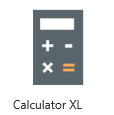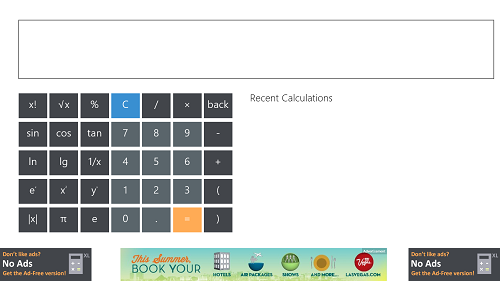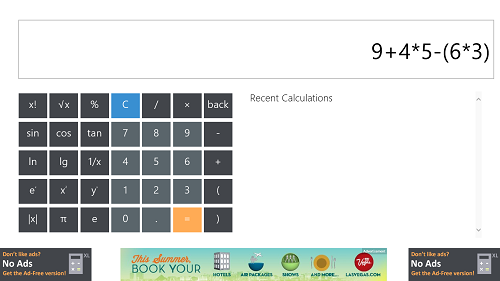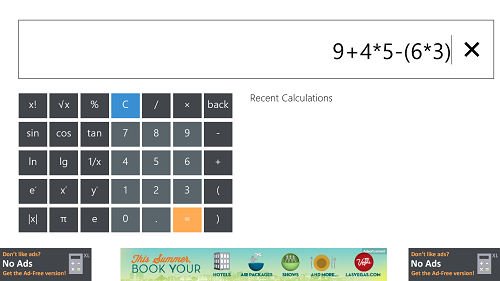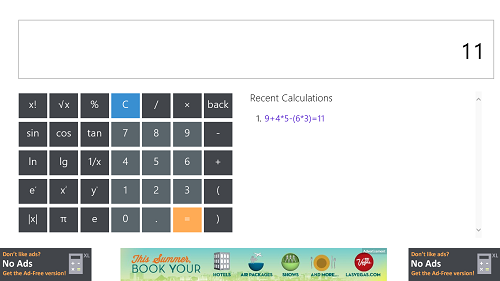Calculator XL is a free Windows 8 app that allows you to perform calculations with a lot of ease. The app is designed for Windows 8 in a Metro UI format, and runs smoothly without any lags, hangs or crashes. The app goes light on system memory as well, and does not use up a lot of resources. The interface is minimalist, and hence the app really performs well without the unnecessary clutter of unwanted controls.
Calculator XL is available for free via the Windows app store.
How to use this app Calculator XL
Calculator XL is designed keeping simplicity in mind, and hence the app does not have any complex controls that may confuse the user of the app. The app interface is minimalist, focusing only on what’s important- performing calculations.
When you download the app, it gets installed to the Start Screen of your Windows 8 device. You can launch the app by simply clicking on the app icon. When you click on the app icon to fire up the app, you will be presented with a full screen window which looks like the following screenshot.
In the above window, you can clearly see that the app consists of a large display where you can perform calculations by clicking the big buttons on the screen. This app also supports input by typing, and hence, the app is perfectly optimized for touch input devices and type input devices alike. The list of recent calculations is listed in the column at the right side of the screen.
When you use the touch input (or click the onscreen buttons) to key in the number for calculations, you will see a screen like the below screenshot.
When you use the type input for keying in the numbers for performing calculations, you have to click on the box at the top and then type the numbers. When you are typing the numbers using a keyboard, you will be able to see a blinking cursor and a cross button (cross button allows you to delete all entered data).
The box at the top looks like the following screenshot when you type in the numbers using your keyboard.
Hence, this shows clearly how the touch input (or onscreen buttons) and type input works for entering the data for calculation purposes. Once you press the equals to button, you will be immediately presented with the result to the values that you have input. The calculation process itself takes less than a fraction of a second. (see screenshot below to observe what happens upon pressing the equals button)
As you can see in the above screenshot, two things are happening here. Firstly, you get the result displayed in the box above. Secondly, this result of your calculation shows up in the Recent Calculations column.
This is all that is needed to know to begin using Calculator XL app for Windows 8. You can also check out other calculator apps for Windows 8.
Pros:
- Large display.
- Large buttons.
- Optimized for touch enabled devices.
Cons:
- No Live Tile Support.
- No Snapped View Support For Multitasking.
- Contains Ads.
- The recent calculations list clears up upon closing the app.
My take on this app?
Calculator XL is a good app to have on your Windows 8 device to perform calculations with ease. The app has a smooth interface, and the app performs all kinds of calculations without any difficulty.