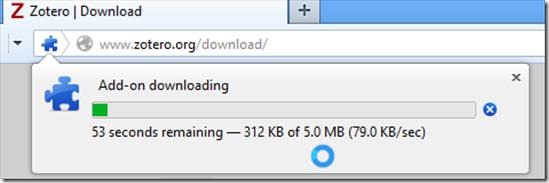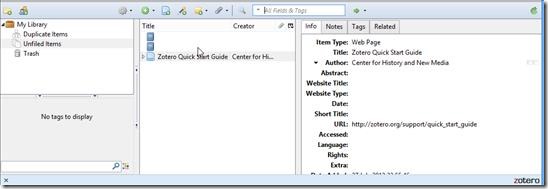Zotero is a free tool which lets you manage, save or share the sources that you search on web. By this we mean that it can automatically store the web link/ path of the web pages or the citation present on any page that you browse or any PDF that you read online or any image that you come across while browsing and what not. All this can be saved with just one click to your own personal library for any future use. Zotero is a Firefox extension as well a stand alone installation tool that supports Windows, Mac OS and Linux and runs on any browser of your choice from Chrome, Safari and Firefox. It is extremely easy to use with Firefox as a plugin, install the plugin with simple click, see screenshot below.
Zotero as an extension to Firefox gets installed within it but runs on its own and separately from the tab that you are working on. You can find it on Bottom right corner of browser, just click it and it will open up Zotero pane. In this pane only you will see all the information regarding the files, webpages, images, PDFs, Audio, Video or anything that you save with Zotero. You do not need to open Zotero pane if you choose to quick save anything.
Zotero was basically developed to be used as a Manager of Citation that most researchers use, be it from some online content or from any book or from any online articles. You can add any item that you can think of, from a webpage to book to case to computer program to newspaper article to interview, and many more.
How to add a webpage to Zotaro:
- A very simple way is, Go to any webpage that you want to add and keep for citation. Click on Zotero icon on bottom right corner, it will open Zotero Pane.
- From here you can simply add the webpage by clicking on “Clicking Webpage Item from current page”, this way a direct link to the webpage will be created in the pane as you can see from the below screenshot.
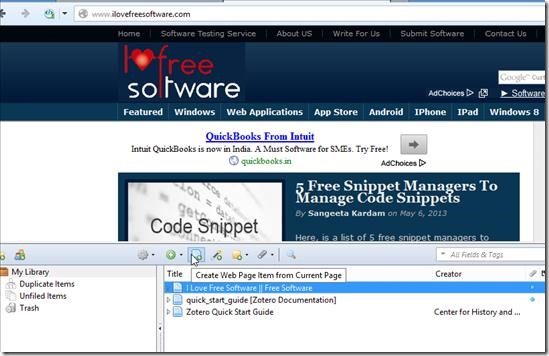
- After adding an item you can add other details of this on the right hand section of the pane. Information like Item Type, Title, Author, Abstract, Website title etc. can be added here. Apart from that you can add some Notes, Tags and related information.
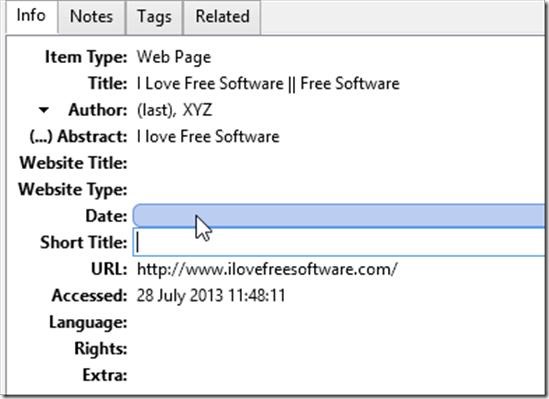
- All these items are organized in Left hand section of Zotero Pane, under My Library. You can create folders here for better arrangement.
- You can add other Items in similar fashion.
Key Features of Zotero:
- It is free to use standalone as well as Firefox browser plugin.
- It is available for Windows, Mac and Linux and can be configured with Chrome, Safari and Firefox.
- It can create the citation of practically any item available on web that you may want to use later on.
- It also lets you add valuable and useful information about the Items like, Type, Author, Abstract, Date, URL, Language and several other info.
- You can add Tags to the Items that you save, which are used when you perform Search on Zotero. Say you search with Keyword “Free”, it will show you all the Items that are tagged with Free. It is a great option.
- It lets you add attachment in the form of screenshot of current page, link to an attachment etc.
Overall Review:
Zotero is a great citation management plugin, a must have application for Researchers. An extremely easy to use tool packed with powerful options that will definitely help you in managing all your important researches. You can add several important information regarding the research which is very useful later on when may be you are writing your thesis or Research paper. A way better tool then conventional Bookmark manager, Zotero will let you manage the content extremely well. You can get Zotero from this link.