W Zoom is a free Chrome Extension to specify custom zoom per website. You can specify zoom level for any website, and all the URLs of that website will be zoomed as per that. Not only that, you can also specify separate zoom level for each tab. It allows you to zoom any particular tab without effecting any other tab. You can also choose to zoom all the tabs of the same site at once.
W Zoom also provides with the option to disable the traditional mousewheel + Ctrl Chrome hotkey. W Zoom has 3 Zooming methods; in ratio, in difference, and in steps.
Google Chrome has a dedicated zoom control option, which universally controls all the open tabs. And this results in zooming all the tabs, when you just needed to zoom any single tab However with the help of W Zoom, you can zoom any single tab / website without affecting other tabs.
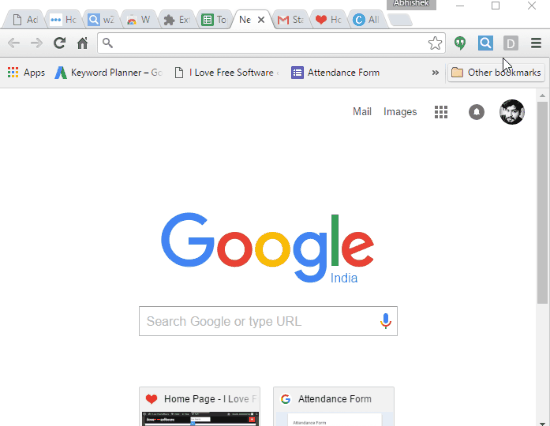
You can also check these 5 Google Chrome image zoom Extensions.
How To Do Custom Zoom for Different Websites and Different Tabs in Google Chrome:
W Zoom is a very useful Chrome Extension as it helps in zooming any particular tab without zooming other tabs.
As soon as you add this Chrome Extension From Chrome Web Store, a magnifying glass icon appears in toolbar. However, make sure that you have set zoom level to 100% in Chrome before using W Zoom.
When you click on W Zoom icon, it shows the current Zoom %, along with a reset option, and three primary options to zoom. These primary options are:
- This tab only: Choosing this option on the W Zoom popup allows you to change the zoom of only the current tab only, without affecting other tabs.
- All tabs from same site: With this option, you get to change the zoom level of all the tabs from same site at once.
- All tabs under path: This Option is to change the zoom level of all the tabs under certain paths. However, first you need to add URL of sites along with zoom factor to the Per Path options (I have explained this further on).

You can manually increase or decrease zoom percentage with Zoom in and Zoom out buttons on the pop up.
You can further change the settings of W Zoom by going to Options of the extension. It has 3 tabs: Basic Setting, Per Path, and Advanced.
Basic Setting has the option to choose the default zoom mode of a new tab. The different zoom modes to choose from are: Zoom current tab only, Zoom all the tabs from the same site, and Zoom tabs according to the per path database.
It also has the option to Choose Fallback zoom mode if per path pattern doesn’t exist.
You also get to choose the Zoom method among In ratio (New = current */÷ ratio), In difference (New = current */÷ ratio), and In steps (New = step %).
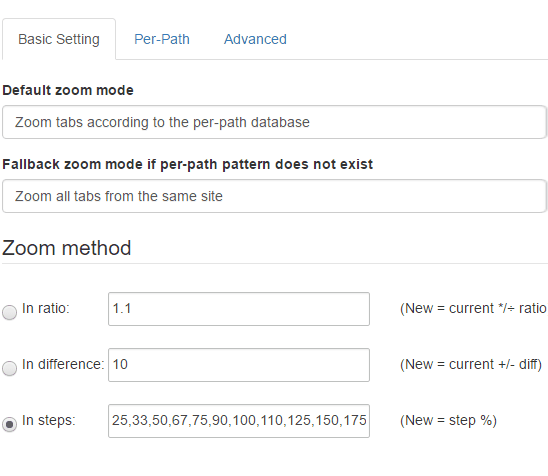
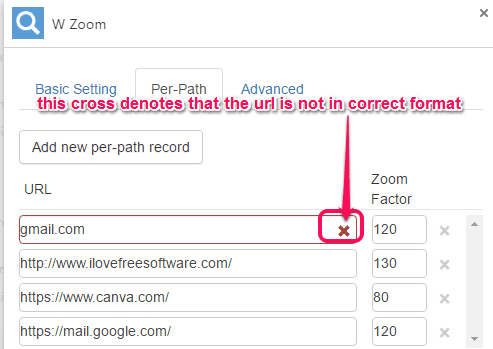
You get the option to disable zoom through mousewheel + Ctrl key in the advanced tab of the Settings. However you need to reload the existing pages to activate this option.
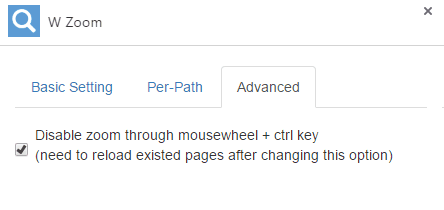
Verdict:
W Zoom is a very useful Chrome Extension to perform custom zoom for different websites and different tabs. After using it for some time now, I am happy with its features, as it delivered what it promised. I would definitely recommend this to users who need to have separate zoom level for different websites or tabs in Chrome.