Gamma Panel is a free software for Windows to adjust Gamma, Brightness, and Contrast for RGB separately. So, you can have separate Gamma, Brightness, and Contrast values for Red color, separate for Green color, and separate for Blue color. This lets you completely customize how you want colors to appear on your computer screen.
In addition to this, it lets you save your settings in form of profiles, and you can have multiple profiles. So, you can have a different profile for playing games, another profile for watching movies, and yet another profile for night time. Each profile can have an associated hotkey with it, so just press the corresponding hotkey to switch to the corresponding Gamma, Brightness, and Contrast settings for RGB colors.
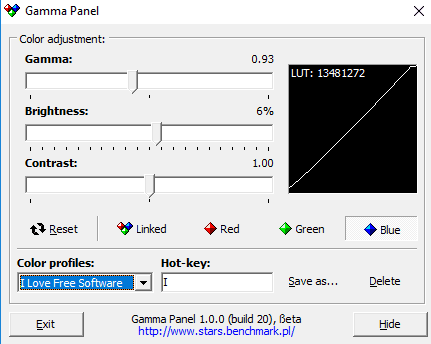
Did you know that you can also change screen brightness as per time? We have covered 5 free software that automatically changes monitor brightness as per time of the day. I will also recommend you to check out this free eye protection software which also lets you adjust screen color and brightness.
How to Set Gamma, Brightness, and Contrast for RGB colors:
Unique feature of this software is that it lets you separately set Gamma, Brightness, and Contrast settings for Red, Green, and Blue color. And it is very easy to do that. Let’s see how.
Start by downloading this software from the link available at the end of this review. Double click on the exe file to run. You can see interface of this software in the first screenshot of this review. That’s all this software has.
You will see it has sliders for adjusting Gamma, Brightness, and Contrast. And at bottom, it has buttons for Red, Green, and Blue colors. There is another option there called “Linked”, which means that Gamma, Brightness, and Contrast that you adjust will be applicable to all the colors.
Let’s say you want to change settings for Red color. For that, click on Red color, and then change Gamma, Brightness, and Contrast as per your wish. As you adjust the sliders, you can see the changes in real-time. This gives you a good idea to find the right setting that works for you.
Now, let’s say you want to have yet another setting for Green color. For that, select Green color, and again adjust Gamma, Brightness, and Contrast to your liking. Do note that as we had already made settings for Red color in the previous step, so that changes that we are doing now are happening in conjunction with those previous changes. In case you want to discard the previous changes, click on the “Reset” button, and then you can start afresh.
Once you have made all the changes you want, you can choose to save the change as a new profile. For that, click on “Save as..” and then give a name for the color profile. You can also choose to setup hotkey for it.

In this way, you can create any number of color profiles for your monitor and can switch between them by their hotkeys.
The Verdict:
I have seen many software to adjust brightness or contrast of the monitor, but this is the first software I have come across that lets me set separate settings for different RGB colors. I really like the fact that it lets us save our settings in form of profiles, so that we can easily switch to them, without having to make the same settings again.
What I am really surprised with is that this software is actually a pretty old software, and has been abandoned many years go, and no fresh development is happening on it (the last version of this software was released way back in 2002). Still, it works very well with all the latest versions of Windows, including Windows 10.
Download Gamma Panel from here.