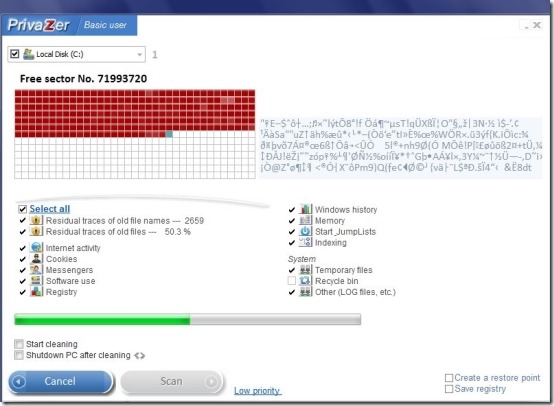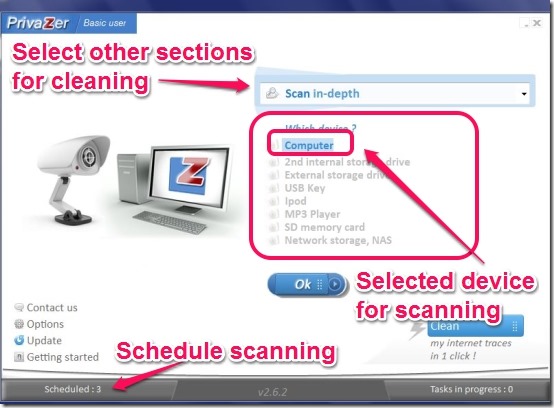PrivaZer is a free software to clean up Windows and for improving the computer performance. What PrivaZer does is that it scans for selected sections that can slow down the computer and then it cleans them after the scan has finished. The cleaning of the computer can be done just with the press of a button. The cleaning is done in-depth and it takes some time for scanning and cleaning. The scanning and cleaning time depends upon how much data you are scanning. As to clean up Windows, PrivaZer scans whole drive and not just a folder. But you can select whatever section you want to clean and you can select the drive which you want to clean. You can also clean your external devices connected to your computer. I have tested PrivaZer for cleaning Computer and USB only. Here is the screenshot below which shows the scanning of the C Drive.
User Interface Of PrivaZer:
The user interface is really nice and there is no complexity. Buttons are neatly placed with no confusion. There are many options you can access from the user interface. You can see the image below to get an idea how the User Interface looks like.
The schedule scanning is also a good option when you do not want to do scanning manually. You can select the time and date here. The PrivaZer will take care of the scanning and will scan on whatever date is specified.
How To Clean Up Windows Using PrivaZer:
It is easy to clean up windows just follow the simple steps below and you can improve the working of your computer.
- First you have to select whatever you want to clean. It can be your computer or it can be an external device. I have tested PrivaZer for Computer and USB only. See the image below.
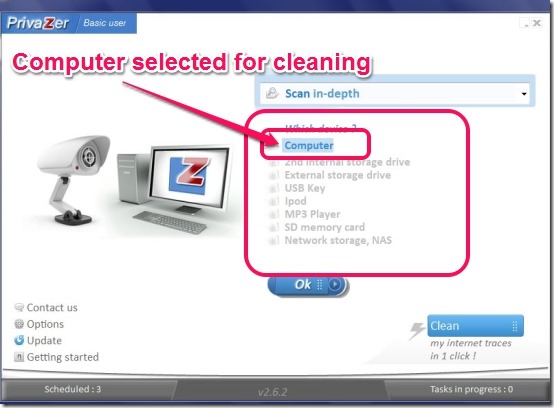
- After selecting the device, you have to click OK and then you will be taken to a window as shown below. In this, you can select the drive which you want to scan or you can select the different sections of the computer as well. You can select to create a system restore point and to back up your registry.
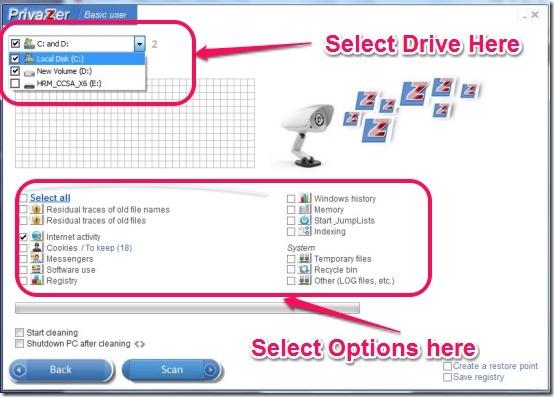
- Then click the Scan button and the scan will start, but scanning process will take some time.
- After the scan is complete you will be prompted to select the type of cleaning you want. It means how efficiently you want to clean up windows or external storage device. Here you have different options which are:
- Quick cleanup: Takes more time to clean up Windows. But the cleaning is done securely.
- Turbo Cleanup: Takes less time to clean up Windows. But the cleaning is done less securely.
- Select any of the option for clean up and then PrivaZer will clean up Windows.
Features Of PrivaZer:
- No Registration required.
- Option to create System Restore Point.
- Option to Save Registry.
- In depth cleaning of computer.
- Option for cleaning external devices.
- Schedule cleaning of the computer.
- Remove Internet Activity.
You can also try good free PC cleaner software HLP cleaner.
Conclusion:
Overall PrivaZer has lots of features and you can clean up windows or external storage device easily. The cleaning is done in-depth which I really liked in PrivaZer. Further you also have the option to create a system restore point which is great. A System restore point is necessary before cleaning the computer so that, if just in case the computer crashes after cleaning the system, then it can be restored back to normal. Also, you can save the Registry of the Windows for backup. However cleaning is done of whole device, at any point if you cancel the scanning, then next time the scanning will start from beginning which I did not like. Still PrivaZer is really good and very easy to work with. So you should try it.