In this article, you will read about how you can change YouTube’s Double-Tap skip time on any video.
Unlike the browser application of YouTube that has separate icons for skipping the video, the mobile application come with a great feature of skipping a part of the video you’re watching by double-tapping on the right side of the video. If you want to go back a few seconds in the video, you double-tap on the left side of the video, and if you want to skip the video by a few seconds, then you double-tap on the right side of the video.
When this feature was launched, there was a set time for which you can skip time on any video, but now you can change this time period too. This super-handy feature is available for all mobile application, on Android as well as on iPhone. This article here guides you to the process off changing YouTube’s Double-Tap Skip time.
How to Change YouTube’s Double-Tap Skip Time
YouTube has this feature that allows you to skip a certain time period of the video so you can skip in between the boring parts of the video easily. Now, you can personalize the time period which you want to set for skipping for every video, if the standard time period (10 seconds) is less.
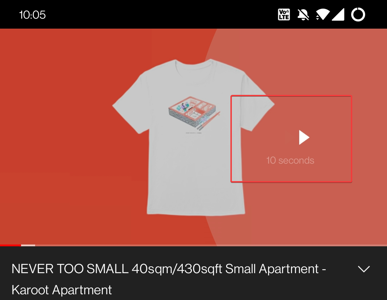
This feature is available for the YouTube mobile application on all types of phone, Android, iPhone and iPad. Here, for the testing purposes, I have logged in my YouTube mobile application on an Android phone.
For this, you can log in to the YouTube mobile application and then go to the profile of the YouTube App.
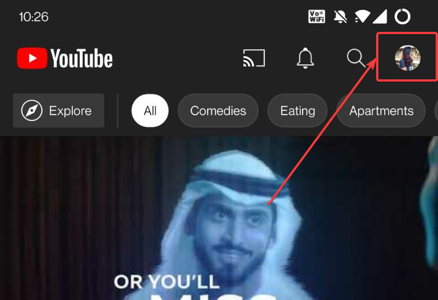
Here, you will find the option of entering into the settings of the YouTube application.
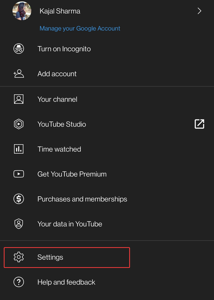
Clicking on the “Settings” option will take you further to different types of settings of the app. Choose “General” here to advance further.
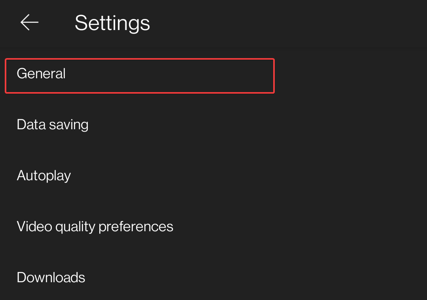
In the “General” settings, you will find the option of “Double-tap to seek”. Click on the option to choose from different time limits you want to set for the standard skipping of the video.
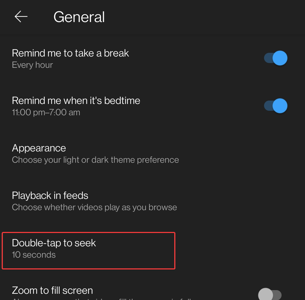
You can choose the time frame from 5 seconds up to 60 seconds.
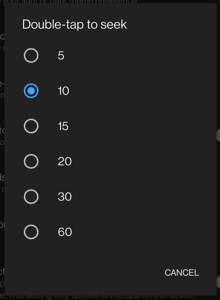
Once you click on the desired time frame, you can then go back to watch your favourite video and try skipping the video part.
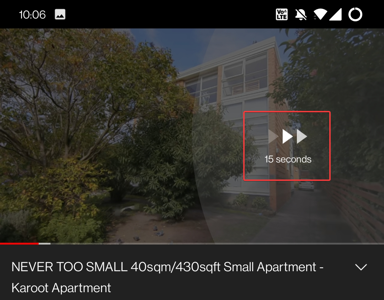
Here, you will see the video skipped to the chosen time frame when you double-tap on the right side of the video. I chose a 15 seconds time frame and it shows the changed time frame in the video.
In brief
You can easily change YouTube Double-Tap Skip time in the YouTube mobile application profile with just a few simple steps in the settings of your YouTube profile.