In this tutorial, you will learn how to Open Google My Maps in Google Maps Android app. My Maps is the service by Google which lets you create your own custom maps with custom layers and markers. While the Google My Maps feature has been available since quite some time on Desktop browsers, it took some time before it arrived to the Google Maps for Android. But yes, you can now open Google My Maps in Google Maps Android app on your phone (if you have Google Maps v9.6 or later)! Go on, make your navigation that bit more convenient now!
Oh, and you can also take a look at this article in the meanwhile, so that you can access certain maps offline whenever you want!
Okay now, let’s get going with the procedure to be followed, so that you shall be able to open Google My Maps in Google Maps Android app on your phone or tablet.
- Firstly open up Google Maps from your App drawer. Swipe from the left screen edge on the main screen of Google Maps to open the sidebar drawer. Tap on ‘Your Places‘ here.
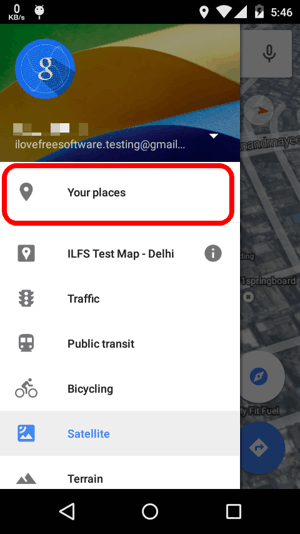
- Now you will enter the main screen of ‘Your Places’ menu. Here, you will find your custom maps listed (like the one I created on my Desktop, is listed in the screenshot below). Just tap on the Custom map you would like to load.
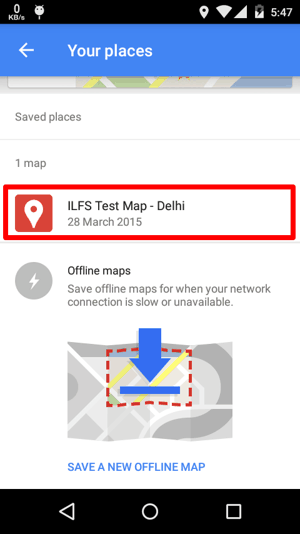
- Yes, it’s as simple as that! You will now see the main screen of your custom map. You can’t really access any of the editing options from here. For that, you need to get the My Maps app from Play Store.
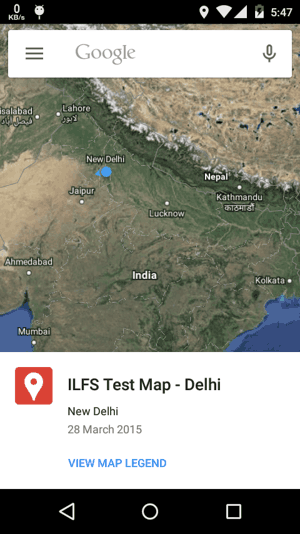
- You can check out the details of the custom Map by clicking on the ‘View Map Legend’ option, as is shown in the screenshot below.
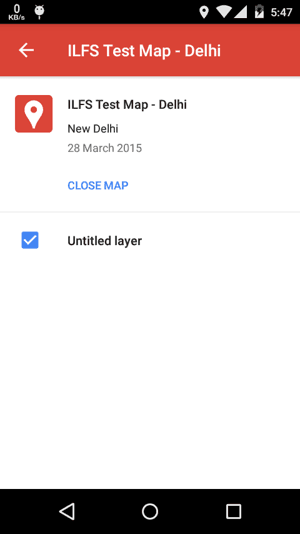
- So now onwards, your custom Maps shall be at your fingertips right within the main Google Maps app for Android!
Now you know how to open Google My Maps in Google Maps Android app. So is that more convenient than having a standalone app for My Maps? What do you think? Scroll down and share your comments below!