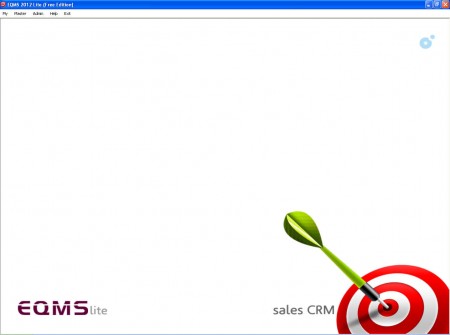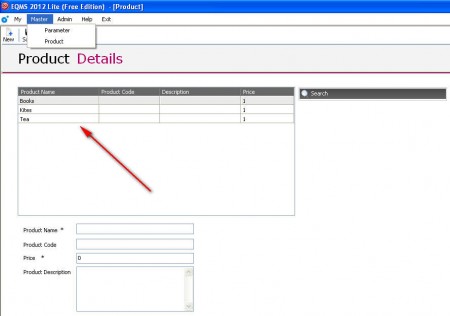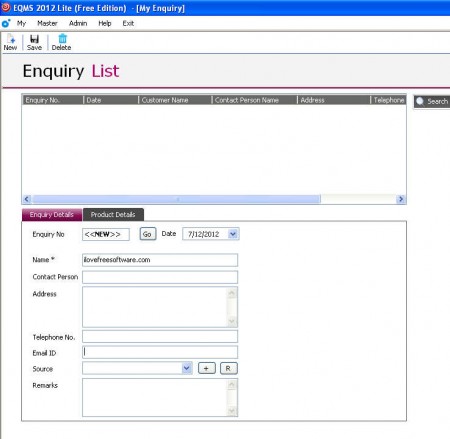EQMS Lite is a free customer relationship management software which can be used by sales persons and executives in order to keep better track of current client offers, deals which have been made, deliveries, shipments and a lot more. With EQMS you can fully control the entire process from making a sale offer to merchandise sending all rolled up in a very lightweight and elegant CRM suite.
This is the default window of EQMS Lite, as you can see there isn’t much offered when it comes to options by default, in fact there’s practically nothing offered, and this might cause problems to some users. It would be better if there was a window waiting for us where we could start working with the application right away, without the need to go through the menus, but it’s not that big of a deal. Next to EQMS Lite, which is free, there is also a paid version of this CRM application. Paid version of course has more features, some of which would be:
- Creation of several users
- Document attachments
- Cloud computing
- Access control
- Support & Upgrades
and a few others, these would be the most important ones. The free version, even though it doesn’t have the options which you can see listed above, is more than enough if you want to use it as your CRM software, but before you can do that, you first have to figure out how the application works, here are a few tips on how to do that.
Similar software: 4 Free CRM systems, myERP, Erply.
Adding products in EQMS Lite free CRM software
Adding products is the first step that you need to go through before you can actually start contacting your customers with sales pitches. After you start EQMS for the first time you’ll be asked if you want to add products that you’re selling right away, in a small but simple wizard. If you don’t create a sales list then and there, you can do it from within the application later on by clicking Master >> Product in the main toolbar.
On the image above we can see where the Products can be added, and on the list we can see that there are a few unsual products already added. New products can be added if you click on the New button just below the main toolbar, see image above.
Creating a sales pitch to your clients with EQMS
After you’re done with your product list, you can start creating a list of sales where you can choose clients and products that you want to sell them. You can do that by going on My >> Enquiry/Lead and then you will be presented with the following field:
Here you can enter contact information for the sale, add customer information and then switch tab to Product Details, where you can add a product for this particular sale. Depending on how successful you are at your sales pitches, if you manage to seal the deal, you can change the sale status of this particular customer to completed. Customer management can be a lot more easier with EQMS, try it, it’s free.