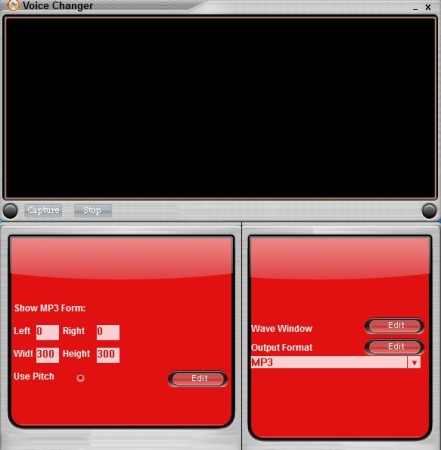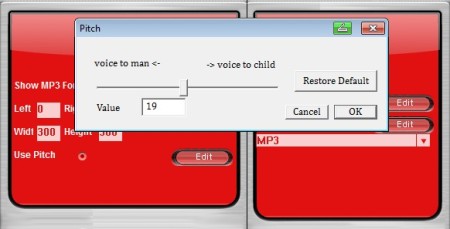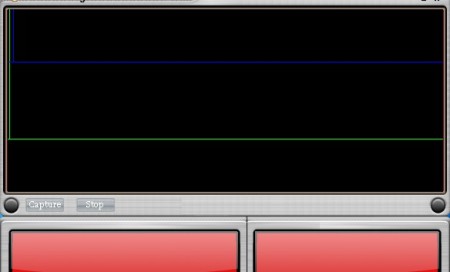Voice Changer is a free audio recorder for Windows which, next to recording audio, can also be used in order to change your voice, more precisely to change the pitch so that you sound as someone else. It comes with two presets, one for an adult person and one for small child, but you can tweak Voice Changer in order to morph your voice in to everything in between.
Similar software: Android Voice Changer, Fake Voice, Skype Voice Changer.
Screenshot above shows us the interface of this free voice morphing software. The large empty area at the top is where the waveform preview of the audio that’s being recorded can be seen. Down below you get various different tools and options for managing the recording, meaning changing voice. On left you can access the pitch controls and change it so that you sound as someone else, while on the right you can select recording device, adjust the waveform preview above, change format and quality of the recording. Key features of Voice Change – free voice morphing software are:
- Compact and simple to use interface – setup everything in a few clicks
- Record audio – audio recorder with adjustable pitch for changing voice
- Waveform analyzer – for previewing the audio as it’s being recorded
- Good format support – recording can be saved as MP3, WAVE or WMA
- Adjustable quality of the recording – change audio bitrate quality
- Waveform analyzer of the recording – as you’re recording it
- Free and simple to use audio morphing – switch to adult or child voice
If you don’t want to use the voice changing feature that Voice Changer has to offer, you can use it to just record normal audio. Audio morphing can be turned on and off, depending on your needs. Voice changing is great when it comes to pulling pranks on your friends, family and anyone else. Here’s a few pointers to help you get started.
How to create and morph audio recordings with Voice Changer
First go over all the settings down below. Select the output format and edit quality. Voice can be changed by activating the Use Pitch feature. Click on the Edit button which can be found right next to the Use Pitch activator.
Voice morphing effect can be adjusted by moving the Pitch slider. Move the slider to the left if you want to be an adult, or if you’re interested in achieving the opposite effect, to change your voice to a child move the slider to the right. Settings in between these two can also be used, if you’re not satisfied how the two extremes sound.
When you’re done, click OK, and click Capture, which can be seen below the Waveform analyzer. Select where you want to save the recording and that’s it. When you’re done, click Stop and enjoy in morphed audio.
Conclusion
Voice Changer is very small, and easy to setup. It doesn’t have a lot of options, which is great for all those who would like to morph their voice, but aren’t dealing with complicated and confusing options that voice morphing software usually have. Note, this is adware, ads will pop-up at startup. Give it a try and see how it goes. Free download.