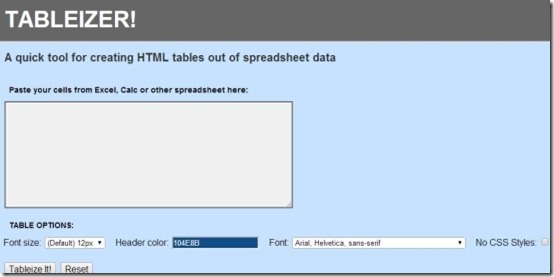Tableizer is a free online service to generate HTML code for tables in Excel and other spreadsheets. Just copy any table from Excel, paste that in this online application, and it will give HTML and CSS code for that table.
It can also be used as Excel to HTML converter, as whole excel file can be converted using this service. All you need to do is just copy cells from Excel, OpenOffice Calc, or any other spreadsheet application, paste it on required box, and click “Tableize It!” button. HTML code and Preview table for that code will also be available for you. You can copy the output HTML code and use it to add table on your own website.
The output font size, font style, and header color can also be selected by you, which will visible in preview. This will give you a clear idea about how your HTML table will look on your website.
You can also choose if you want to include CSS styles in your code.
Tableizer offers very limited customization options. Even some basic attributes with table tag, like: Border, Cellpadding, Cellspacing, etc. are missing. But once the HTML code is generated, you can modify that on your own to customize it further.
The main use of this application is to quickly convert a table in a Excel file to corresponding HTML table.
If you are new to the world of HTML, you can check some free websites to learn HTML.
Get Started With Tableizer:
Follow the link available at the end of this review to reach Tableizer homepage. Main interface is very simple. It offers a text box in which you need to copy the table from your spreadsheet. Below that box, you get six options:
- Font size pop-up list: To select the size of data in table.
- Header Color option: To choose any of your favorite color for header.
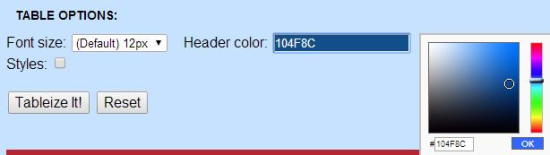
- Font style pop-up list: It lets you select the font style. Options on the list are very few.
- No CSS Styles check box: If this option is enabled, this tool will not provide any border in the table. So, personally I would not recommend you to enable it, if you want to generate a good-looking table for your website.
- Tableize It! button: It will generate the HTML code for table.
- Reset button: It will clear the text box and other options will reset to default values.
Now that you are familiar with interface of Tableizer, lets start creating HTML table from spreadsheet.
If you want to create more complicated and advanced table, you can try free HTML Table Factory.
Create HTML Code for a Table:
Tableizer involves a three-step process to generate HTML code for any table:
- Step 1: Copy the cells from Excel or other spreadsheet tools. To add image on the table, you need to use HTML code for the image in that particular cell.
- Step 2: Paste the cells in text box available on main interface of Tableizer.
- Step 3: Choose the options for Font, Header Color, etc. Finally, click on “Tableize It!” button and your Excel table will be converted into corresponding HTML table.
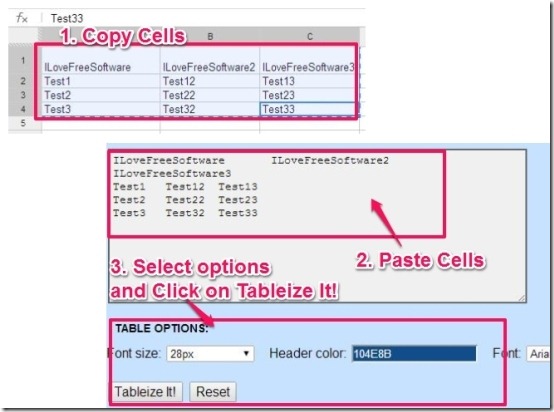
Now, your HTML Code will be available along with the preview of the table, as shown in the screenshot below. You can copy the HTML code and use it on your own website.
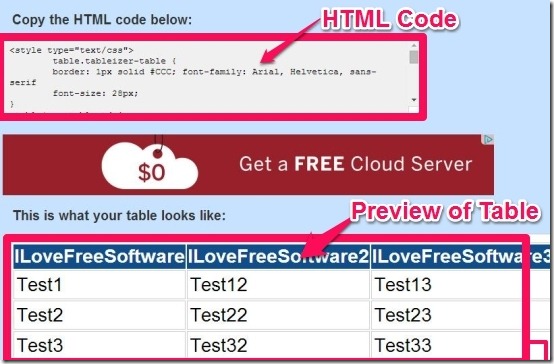
You may like to try HTML Table Factory.
Conclusion:
If I talk about customization of output table, like adding different colors for each cell, changing font style for a particular cell, etc., then this tool needs to improve a lot. But this tool can be very useful in the case you need to add large spreadsheet data on your website. This is much better than struggling with TR and TD tags again and again. Therefore, my final comment for this service is that it scores well for its ability to read the cells from different spreadsheets and endless table data conversion.
Did you try Tableizer? Do let me know in the comments below.