This tutorial will tell you how to whitelist webpages on some well known ad blocking browser extensions so they can show ads on the websites that you choose to. Many times you come across awesome websites that hardly support themselves and their service by showing ads. There are also some online services that cannot be used if you have an ad blocking service running. In these cases it becomes necessary to bypass the ad blocking..
The problem is that you cannot turn off your ad blocking extension completely because some websites have malicious adware. You can manually pause most of the adblockers when you open a website, but that gets tiresome when you access the website almost every day.

The only solution is to whitelist ads on deserving online services. I’ll show you how to do that on many popular adblock browser extensions. For the tutorial I have only covered these extensions on Chrome and Firefox browsers. If you use happen to use these services on other browsers, the process may vary.
How to Whitelist a Website on Adblock Plus
Adblock plus is an ad blocking browser extension available on both Chrome and Firefox. It differs in the process to whitelist a website.
Whitelist Website on Adblock Plus Extension on Firefox
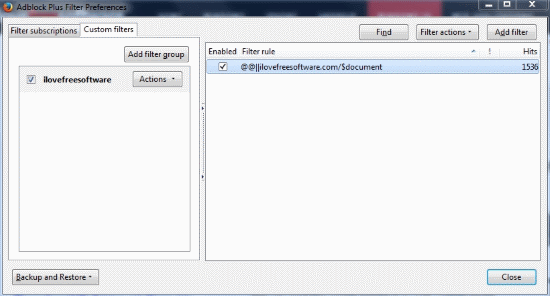
To whitelist a website from Adblock Plus, you’ll have to click on the Adblock Plus extension and click Filter Preferences and follow these steps:
- Go to Custom filters and click Add Filter Group
- Name the filter anything that you want to
- Click on Add Filter and type in @@||XXXX/$document where you have to replace the XXXX with the URL of the website you want to whitelist.
Whitelist Website on Chrome’s Adblock Plus Extension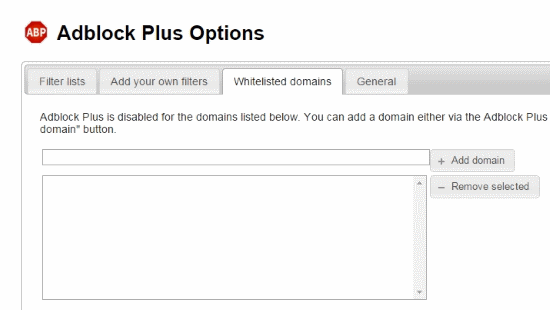
Whitelisting websites on Chrome’s Adblock Plus extension is easier. To do this:
- Click on Adblock Plus extension on Chrome and click Options
- A new Chrome tab will open where you have to further open Whitelisted domains
- Type in the website domain you want to whitelist and click Add Domain to add it
We can see that enabling ads on Chrome is easier. You can also disable Adblock Plus manually on a website from the extension’s drop down menu when you visit a website.
How to Whitelist a website on AdBlock
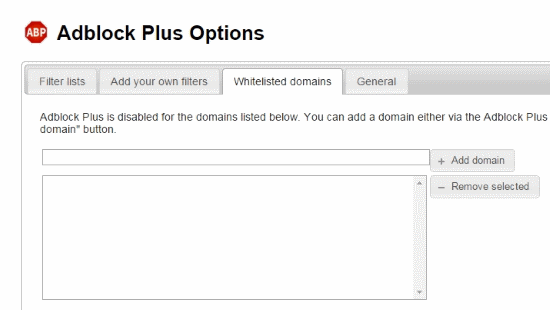
Whitelisting a website to show ads is easy on Chrome’s AdBlock extension. I won’t be covering the whitelisting process for Firefox because Firefox has no AdBlock extension. To enable ads on a particular website, follow these steps:
- Click on the AdBlock extension and click on Options in the drop down menu
- Go to the Customize tab and under Stop blocking ads, click on Show ads on a webpage or domain
- In the text box, enter the URL of the site you don’t want to block ads on
You have now successfully enabled ads that were being blocked by AdBlock. You can also disable AdBlock on pages selectively by clicking Don’t run on this page.
How to Whitelist a Website on Ghostery

Ghostery is more complex than most of the ad blocking extensions. On Ghostery, you can track all the elements on a website, including advertisement. In addition to tracking you can turn off those elements, hence you can turn off the ads. You can add certain web services to a whitelist which Ghostery will bypass when tracking. The whitelisting process is same on both Firefox and Chrome. All you have to do is to browse the website you want to whitelist, click on the Ghostery extension and click on Whitelist Site. A very easy process if you ask me.
How to Whitelist a Website on uBlock
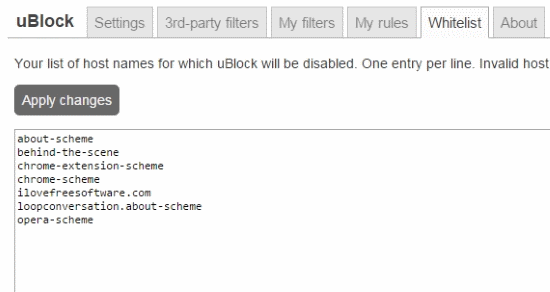
uBlock is another simple and lean ad blocking extension for Firefox and Chrome. This ad blocking extension also boasts different features like a request logs and a webpage element picker. The interface of uBlock is same for both Chrome and Firefox. Therefore, the process to Whitelist a webpage from blocking ads is the same. To whitelist a website from uBlock, you’ll have to click on the cog-wheel icon at the top of uBlock interface. A tab will be opened on the browser where you have to click on Whitelist. In the space provided, write the URL of the website you want to whitelist and you’re done.
How to Whitelist a Website on Adguard AdBlocker
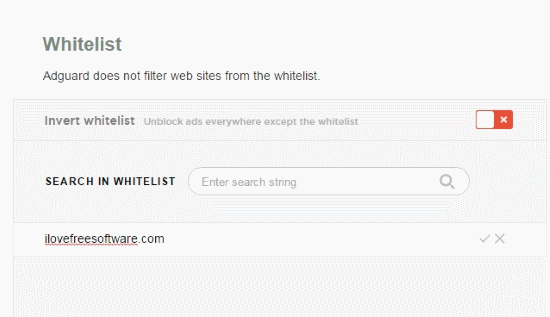
Adguard AdBlocker is another webpage advertisement blocker. It exists only as a Chrome extension. I found it similar to other ad blocking extensions except for the fact that it claims itself to be a faster ad blocking extension. Here is what you have to do in order to whitelist a website from its adblocking.
- Click on Adguard AdBlocker chrome extension and click Adguard settings
- A new tab will open where you have to click on Whitelist on the menu bar
- Under Whitelist, click on Add any website and type the URL of the website to add in the whitelist
A different feature here is that you can completely reverse the whitelist by clicking the Invert Whitelist button. This means the whitelisted sites will have their ads blocked and other websites will show all the ads blocked previously by Adguard AdBlocker.
Final Words
I feel that whitelisting deserving websites helps their content creators a lot. These tutorials will definitely help you in whitelisting entire websites. I hope you use it to whitelist ilovefreesoftware.com since we work hard to bring you the best free software and tutorials. Please support us!