Here are 4 free process monitoring software for Windows. These software help you check the list of all running processes as well as provide other information. For example, you can see process ID, path, process description, suspended processes, etc.
These software have some unique features as well. For example, you can check live RAM usage, see number of processes, automatically create a log for changed and new processes, check process activity history, view system information, CPU usage, and more. Though Windows task manager also provides good information about running processes, these software can also be given a try.
Let’s check these free process monitoring software one by one.
Process Explorer
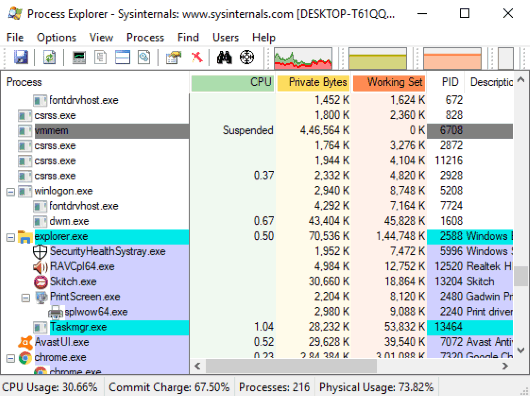
Process Explorer (Homepage) is one of the best software covered here. It shows the list of all the processes and the total number of processes is also visible on the bottom part. For each process, CPU status (suspended, active, etc.), private bytes, and CPU usage are also provided in real-time. You can also see process ID, company name, and description.
There are many other useful options that you can use. For example, you can kill a process, show process tree (which includes sub-processes), set process priority (high, normal, below normal, above normal, etc.), restart and resume a process, etc. It also shows the processes with different colors. For example, it shows suspended processes with grey color, protected processes with pink color, deleted objects with red color, etc. You can also change the color type as per your needs.
Check its separate review here.
Process Watcher
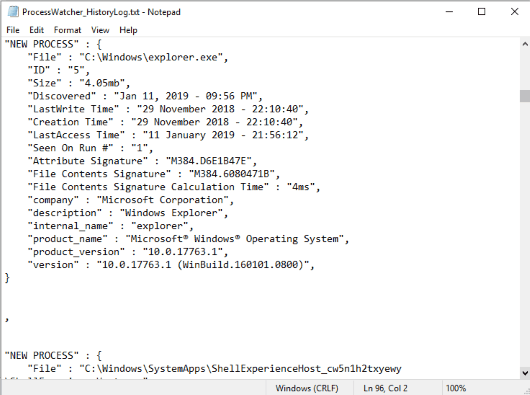
Process Watcher (Homepage) is another good software on this list. It works in a bit different manner but process monitoring feature is pretty good. It creates a log file for all the new processes as well as the changed processes. The log file is saved automatically in TXT format.
In the log file, a lot of information is stored for each process. You will see process ID, file path, file size, last access time, write time, creation time, file contents signature, description, product name, product version, process discovered date and time, etc. You will also see the type of process: new process or changed process. Thus, the software is a good competitor to other process monitoring software.
The detailed review of Process Watcher is also covered by us.
Process Monitor
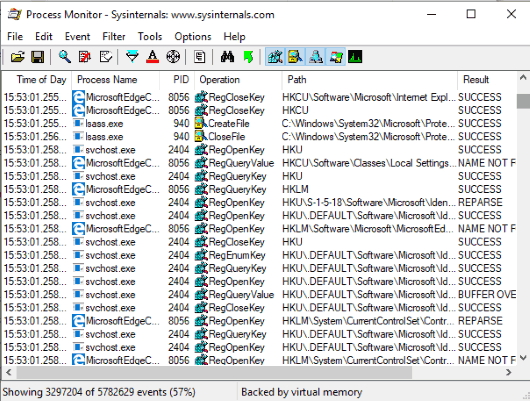
Process Monitor (Homepage) is also a nice competitor to Process Explorer and other software available here. It also shows the list of all the processes and you can see different important things related to each process. You can see process ID, path, operation, etc.
You can also right-click on a process to access its properties, highlight that process in the entire list, create a filter, show/hide process tree, check process activity summary, and more. The interface looks old and cluttered but it is way easier to understand.
Wise System Monitor
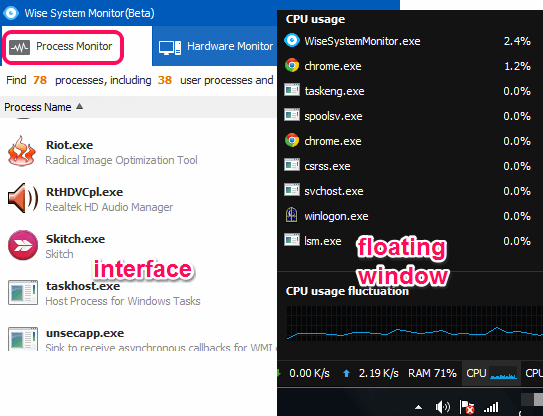
Wise System Monitor (Homepage) comes with a good looking interface and it is a multi-purpose software. It can be used to check RAM usage in real-time as well as monitor running processes. Upload speed and download speed for each running process is also provided by it.
Other features like open floating window to check CPU usage by processes, end a process, check network traffic speed, etc., are also available to use.
You can also use it as system information viewer software.
Its detailed review is also covered by us.
The Conclusion:
Here I close this list covering best free process monitoring software for Windows. All are good in features and you can try any of these free process monitor software. Still, for me, “Process Watcher” is good. Its feature to automatically create a log for changed and new processes and check which process is new and changed make it a better software.