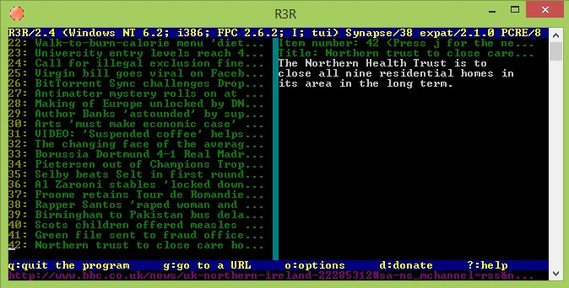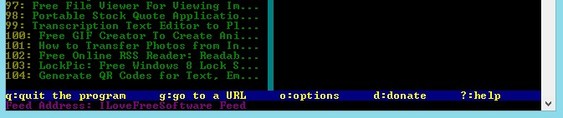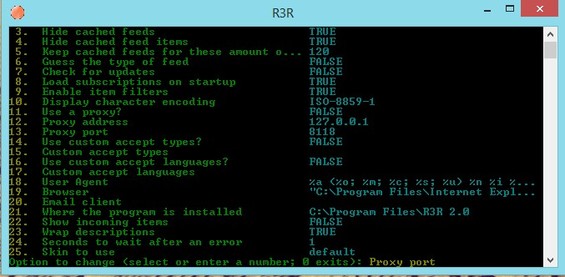R3R is a free command line RSS feed reader for Windows and Linux. Despite the fact that R3R sticks to the terminal or should we say command line, it offers a lot. RSS feeds that you would like to keep track of are added by copying and pasting the feed address, similar to how you visit a website inside a web browser. You can setup proxies for privacy, change colors, default browser that is used to open feeds, and more.
Technically speaking R3R isn’t your typical command line application, where commands have to typed to get something done. It still has some elements of a graphical user interface, but there’s no support for a mouse.
List on the left shows you all the news updates from the feeds that you’ve setup. Right part of the interface hold the usual short description that you usually get from RSS feeds, and that’s it. Blue line at the bottom shows you keyboard hotkeys that you can use to add feed links and access options.
Key features of R3R – free RSS feed reader are:
- Free and simple to use – you just have to paste the feed address
- Cross platform works on Linux and Windows – command line app
- Add new feeds by quickly copying and pasting its location
- Proxy support – you can use proxies to protect your privacy
- Automatic news updates – receive updates automatically on startup
R3R is mostly controlled using your keyboard. The only situation where you can use the mouse is when you’re adding the feed URL. It can be pasted into the address field by right clicking and selecting paste. For everything else you’ll have to type away on the keyboard. Here’s a few pointers to help you get started.
Similar software: QuiteRSS, Feed Booster, The Old Reader, RSSVoyage.
How to receive RSS feed updates with R3R – free command line RSS feed reader
R3R comes with several RSS feeds added by default (news sites like CNN). You can add your own feeds to it by hitting “g” on your keyboard. Full instructions are available at the bottom of the screen.
Feed address field opens up all the way at the bottom. This is where you can type in or paste the address of the feed that you’d like to use.
As soon as you hit the Enter key, list or RSS updates on the left should refresh and news from the feed that you’ve added should begin to show up.
Use arrow keys to navigate through the news, and hit Enter on the one that you’d like to visit. To change the options, from the main menu, the same place where you typed “g” to add feed URL, you’ll have to type “o”. Long list of options comes up. Number in front of each option opens it up. So for example if you want to setup a proxy you’re gonna have to type in 11, 12 and 13 and hit Enter after each one of them. Every time that you open up this free RSS feed reader, lists should refresh automatically.
Conclusion
R3R might be a bit unusual, but it does its job as advertised. It’s feature rich and lightweight at the same time. Just the thing for users who like to fiddle around with the command line more than having fancy graphical interfaces. Free download.