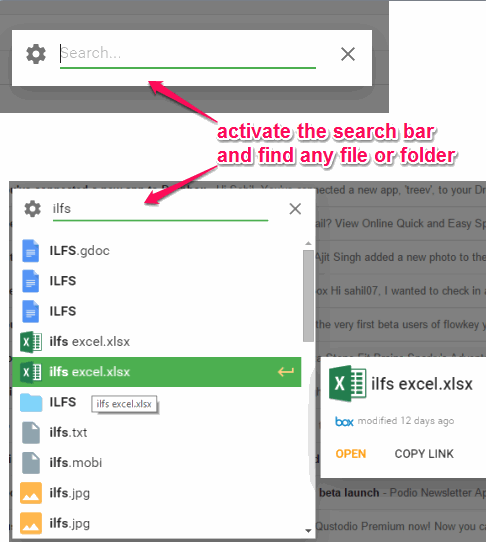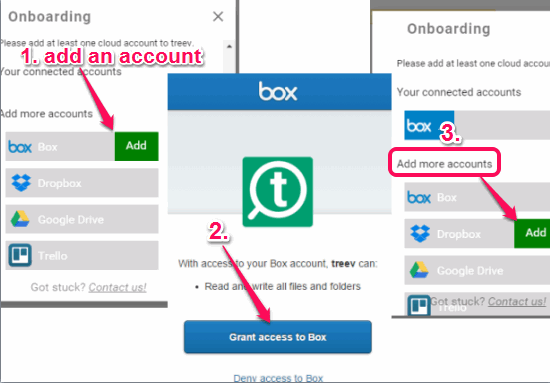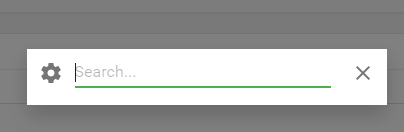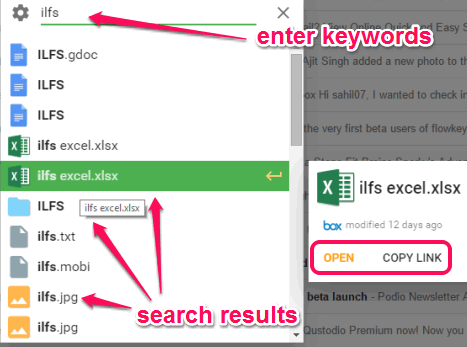This tutorial explains how to search multiple cloud services together.
Almost all cloud storage services come with their own search bar to search for files and folders stored in your account. However, there is a Google Chrome extension, named as ‘treev’, that lets you search content stored in different cloud services together from a single webpage. You don’t have to leave the active webpage or open a particular cloud storage account to find a particular item. All you have to do is connect your accounts with this extension and then you can use its search bar from any webpage.
This extension currently supports Google Drive, Box, Trello, and Dropbox services. Another fantastic feature is that you can connect multiple accounts of a single service with this extension. Lets see how this extension works.
Above you can see the search bar of this extension and a document searched by me. This Google Chrome extension is in beta phase, but it worked very well during my testing.
How To Search Multiple Cloud Services Together from Any Webpage using This Free Chrome Extension?
Here are the steps:
Step 1: Tap on the link given at the end of this tutorial to jump to the homepage of this Google Chrome extension. It will help to install this extension on your Google Chrome browser.
Step 2: After installation, you will notice that its extension icon appears at top right side on your browser. Click that icon and a pop up will open. Using that pop up, you need to sign in with your Google account. See the screenshot below:
Step 3: Now you have to connect your cloud services’ account(s) with this extension. It’s your wish how many cloud services and accounts you want to add. Use Add button available for every supported cloud service and authorize this extension to read files and folders from those accounts.
Step 4: After connecting your accounts, tap on Sync now button. After this, you will be ready to use this extension.
Step 5: Whenever you have to search a particular file or folder from any of the connected cloud storage service, use the default hotkey (Alt+S) or click on its extension icon. Immediately its search bar will be visible to you on the active webpage.
Step 6: Now enter the keyword and search result will be in front of you that will show files and folders related to that keyword. You can hover your mouse cursor over a particular item to see which cloud service account holds that particular item.
You will also find OPEN and COPY LINK options for every single item. OPEN option will help you to view your file directly with associated cloud service account. And, COPY LINK option will let you copy the link of that file or folder to share with others.
Conclusion:
This Google Chrome extension has done a pretty good job by making it possible to search multiple cloud services together from any webpage. As it is mentioned on the homepage of this extension, more cloud services will be added soon, that will make this extension more useful.