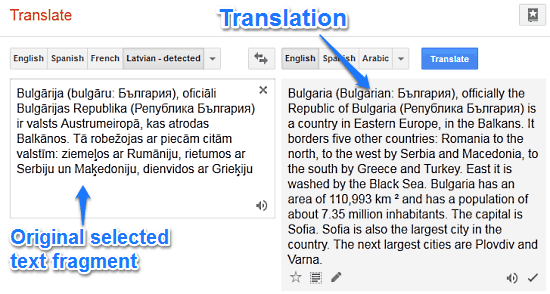Translatyk is a pretty useful free Firefox extension to translate text with one click. Translatyk allows you to translate a fragment of text on a webpage to any language (if it’s included in its list of supported languages).
Normally, whenever you want to translate any text from one language to another in Mozilla Firefox, you have to first select and copy it, and then paste it into an online translator service, to get the result. While not that much of an issue, this can be quite time consuming. Translatyk solves this problem by letting you translate a textual fragment with just one click. Just select the text, and Translatyk will do the rest. You can even specify a default translation language in the extension’s settings. Translatyk uses Google Translate for translations, and supports about 80 languages. Sounds like something you could use to read that exciting article in French? Let’s see how Translatyk works to find out.
Also See: 5 Language Translation Extensions for Google Chrome
Translatyk: Installation
Installing Translatyk to your copy of Mozilla Firefox is just like installing any other Firefox extension. Simply search for the extension in the Mozilla Add-ons store (or click here), and click the Add to Firefox button to install it. A small icon comes up on the options bar, letting you know that the extension has been installed. Once installed, Translatyk is instantly ready to use, as it doesn’t require Firefox to be restarted. So without further ado, let’s see Translatyk in action.
How To Use This Free Firefox Extension To Translate Text With One Click?
Using Translatyk to translate any text fragment on a webpage to another language is super easy. By default, Translatyk translates all text into English, regardless of what the source language is. But it can be easily changed via the extension’s settings (More on this later).
Let’s see how Translatyk works:
Step 1: Head over to any website, that has some textual content in a non-English language. It could be any website, like a news portal, blog, or even a different language version of Wikipedia. For example, check out the following screenshot, detailing a textual fragment from a Wikipedia article in Latvian language.
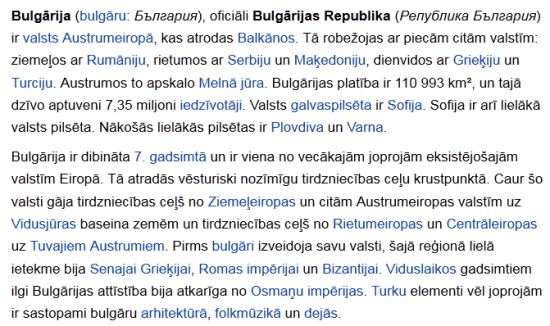
Step 2: Now, specify the textual fragment that you want translated to the default translation language (English, in this case), by selecting it via mouse pointer. Once that’s done, simply right click on the selected text, and select Translatyk | Language (<short code for default language>) from the context menu. Here’s a screenshot:
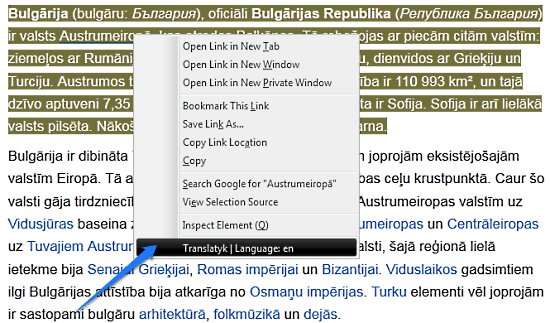
Step 3: Technically, there isn’t a third step. Once you select the Translatyk option from the right-click context menu, the extension automatically fires up a Google Translate page in a separate browser tab. And this Google Translate page automatically lists the selected text fragment, along with its translation in to the default (English, in this case) language. How cool is that?
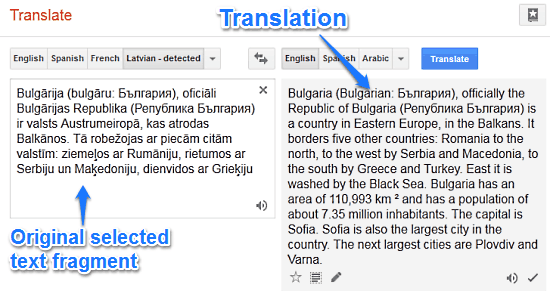
As illustrated by the above screenshot, the original language of the text fragment selected for translation has been translated to the default language, with the source language being automatically detected (though that’s a feature of Google Translate). From here, you can use the translated text as you want. As simple as that!
How To Specify A Default Language For Translation?
Translatyk supports about 80 different languages. And by default, it always translates a selected text fragment into English. However, if you wish to translate your text into any other of those 79 other languages, you can easily do so by changing the default language in the extension’s settings. To do so, simply go to Translatyk’s settings via Menu > Add-ons > Translatyk > Options. Once there, simply select a language from the drop down list to set it as the default translation language.
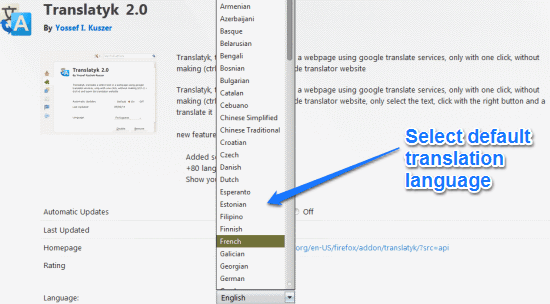
Also See: Free Translator to Translate Texts, Words and Documents
Conclusion
Translatyk is a pretty nifty Firefox extension that can be quite useful, especially for people who have to regularly refer to a lot of websites that have textual content in other languages. While it doesn’t have its own native translation capabilities and relies on Google Translate, but it still saves you with the hassle of selecting the text and then copying and pasting it to ten different places. Give Translatyk a shot, you’ll love it.