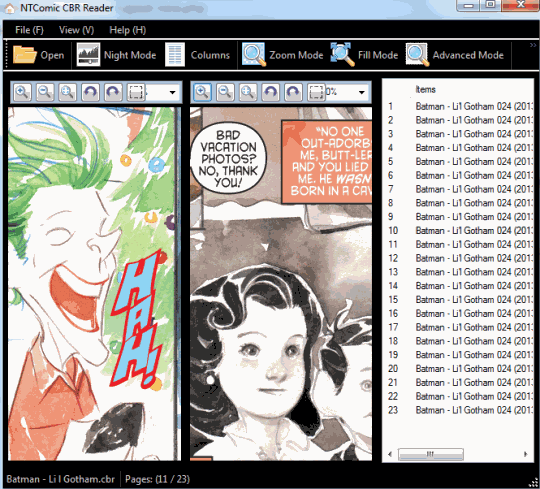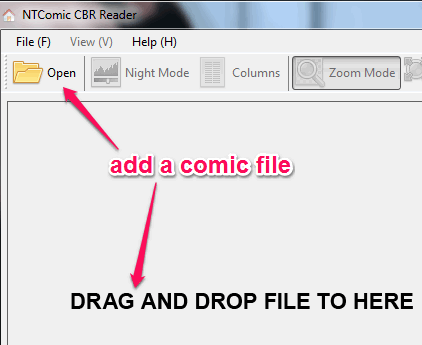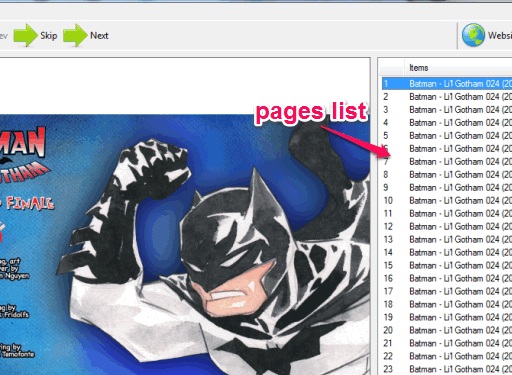NTComic CBR Reader is a free comic book reader that comes with 5 different view modes to read comics. Night mode, advanced mode, fill mode, zoom mode, and columns mode is available to choose from. This is a special feature which you won’t find in many similar tools.
Another valuable feature of this comic book reader software is that multiple formats are supported: djvu, cbw, cb7, cbz, cbl, etc. While adding a particular file, it also shows that it supports rar, 7z, and zip archives as well. But in my testing, it failed to add any comic archive.
In above screenshot, you can see interface of this comic book reader with night mode activated.
View Modes Present In This Free Comic Book Reader:
- Night Mode: If this mode is activated, it will convert background of its interface into black color. This will help you to comfortably read added comic in dim light.
- Advanced Mode: It is one of the important view mode present here. Using this mode, you can view two continuous pages of your comic file together. Also you will be able to rotate a single or both pages. Zoom in/out options are also available in this mode. Apart from this, it has buttons to rotate comic page clockwise and counterclockwise.
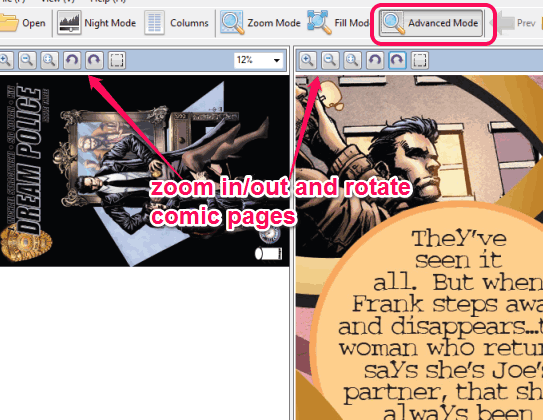
- Columns Mode: Use of this view mode is to create two columns on its interface, so that you can view two pages of your comic together. If you again click Comic button, then a single column view will be activated.
- Fill Mode: This view mode simply covers extra space available on its interface. Thus, comic page(s) width is increased and extra space is covered using this mode.
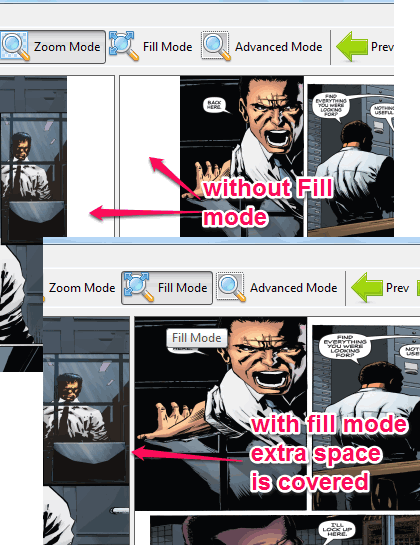
- Zoom mode: In my opinion, this view mode should let users to zoom in/out comic page. But I didn’t find any good use of this mode. You have to check what yourself the purpose of this view mode.
How To Use This Free Comic Book Reader?
Grab its homepage link placed at the end of this review and download its zip archive (less than 2 MB). Extract the zip archive to fetch its setup file. After this, start the simple installation wizard. Once the installation is completed, run its interface.
Its interface is self-explanatory. You first need to add a required and supported comic file on its interface. For this, you can either use Open button, or drop a comic file on its interface.
After this, you can start reading your comic file with any desired view mode.
Pages list of your comic file will also be visible at right part on its interface. This you can use to quickly switch to a particular page.
Apart from this, previous and next buttons can also be used to switch pages.
Conclusion:
NTComic CBR Reader is simple but useful enough to read comics. I wish it would come with dual pane interface view. But it can be used with its 5 different view modes.