One of the many things involved in connecting one or more computers to the Internet is configuring proxy (server) settings. It’s even more important when machines that are part of a corporate network are to be connected to the Internet. Proxy servers have a lot of benefits, such as improved throughput speeds, and even some security against malware attacks.
Thankfully, the latest and greatest Windows 10 makes it incredibly easy to configure proxy settings. You can either choose the built-in automatic settings, or set them up manually. Let’s take an in-depth look at how you can configure proxy settings in Windows 10.
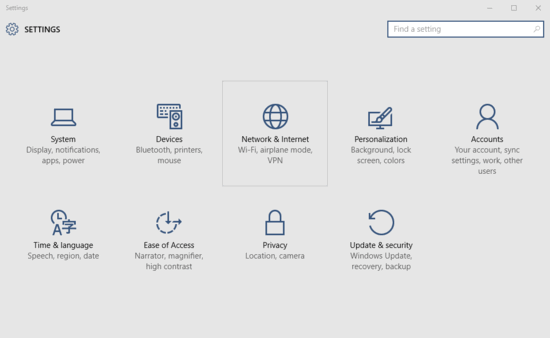
How To Configure Proxy Settings In Windows 10?
Setting up proxy (server) settings in Windows 10 is a piece of cake. All you need to get started is a few clicks here and there. Detailed below is a step by step tutorial, illustrating how to get this done. Keep reading:
Step 1: As is always the case, open up the modern UI Settings app, and click on the Network & Internet sub-category.
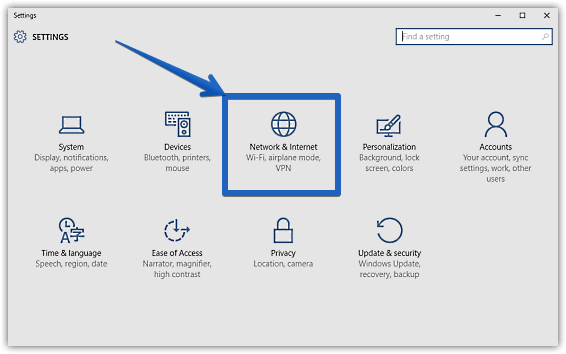
Step 2: From the options presented on the left, click on Proxy, and jump on to the right. Now, you should be looking at two sub-sections, namely Automatic proxy setup, and Manual proxy setup. As the names pretty much make it clear, these let you use either Windows’ default proxy settings, or configure them manually on your own. You can configure options such as automatic settings detection, setup scripts etc. when choosing the automatic setup. Obviously, the manual setup includes a bit more options, and lets you specify settings such as proxy server address, port number, and things like that. Once done, hit the Save button. Here’s a screenshot:
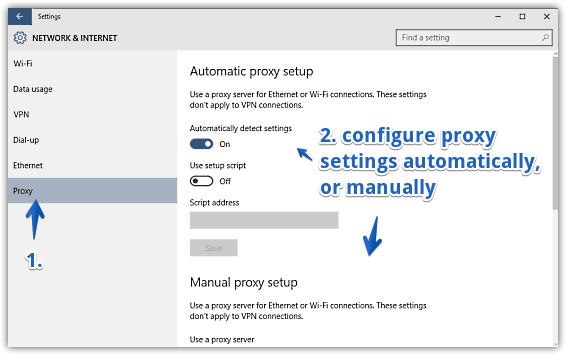
That’s all there’s to it folks. You’ve successfully configured proxy settings for Windows 10. Can’t get any easier than that, right?
See Also: Use Wi-Fi Sense To Connect To Wi-Fi Hotspots In Windows 10
Closing Thoughts
Effectively set up proxy server settings can lead to better network connectivity and security. And as explained above, getting them up and running in Windows 10 is super straightforward. Try them out, and let me know your thoughts in the comments section below.