Almost all of us use computers these days, and for a wide variety of purposes. This includes everything from playing games to editing documents, and browsing the web to watching movies. Apart from all that, a lot of our time is spent working with and organizing different types of files. And I’m sure you’ll agree, a large number of those files are the ones having some sort of textual content. So whether you’re working with Notepad, WordPad, or anything else; you’re dealing with (largely) text. Heck, even HTML documents saved from the web and coding projects are essentially textual matter.
With that being said, there are occasions when we have to work with multiple textual files at a time. And this can make editing text in different files a pretty cumbersome task, especially when the same block(s) of text are present in multiple files.
However, thanks to a some great freeware applications, you can easily find and edit similar occurrences of text in multiple files in one go. Intrigued? Let’s find out more about 4 best software to find and replace text in multiple files in Windows 10.
Find And Replace Tool
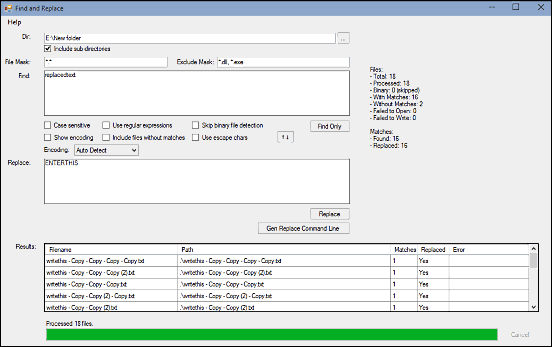
Utterly simple and easy to use, Find And Replace Tool is a powerhouse application that can find and replace text in multiple files in almost no time. Measuring in at just 180 KB, it’s a standalone program that requires no installation, configuration, or anything of that sort. Simply launch Find And Replace Tool, and it’s ready to roll. The straightforward UI of the program makes working with it even easier. All you have to do is specify the directory that contains the files whose textual content you want to search, and the text string that needs to be searched. You can also configure additional options, such as the file types to be included (default is everything) and excluded from the search, text encoding, usage of regular expressions, and things like that. Once that’s done, simply enter the text string that the found text in the files needs to be replaced with, and hit the “Replace” button. That’s it. Find And Replace Tool will work its magic and within moments, the files having the specified text will be edited with the replacement text. When done, Find And Replace Tool also displays the detailed results (e.g. number of matches, errors, total processed files, skipped binary files) of the operation.
Find And Replace
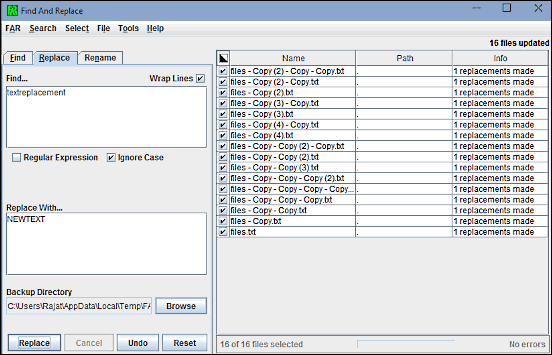
If you want a capable batch text replacement application that’s not just easy to use, but also includes quite a bunch of extra features, Find And Replace might be just what you need. At a mere 32 KB in size, this ridiculously lightweight utility (although it does require Java Runtime Environment to be installed on the computer) packs in quite a punch. You can either use simple word by word replacement, or utilize the much more capable regular expressions. Both “find” and “replace” operations are performed in their different tabbed sections in the left pane, and the results are shown in the right pane. For both these operations, you can specify advanced options such as file name pattern (file type), text to be searched/replaced, case sensitivity, and more. Find And Replace automatically creates backups of the edited files in a default directory, which can be changed by the user. Apart from this, Find And Replace can also be used to rename multiple files both with and without extensions. But that’s not all. Using Find And Replace, you can tweak file encoding, remove empty lines, and even import/export the list of processed files.
Multiple Search And Replace
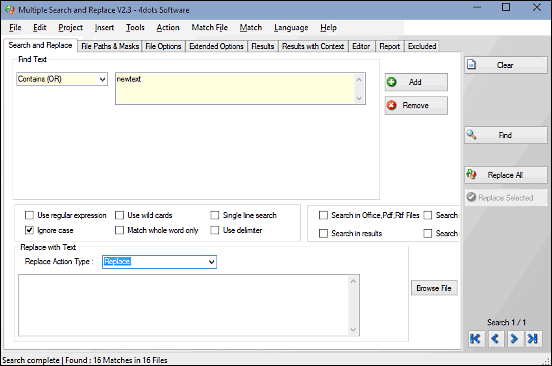
Probably the most comprehensively feature laden of all the applications discussed in this write-up, Multiple Search And Replace includes more goodies than you can handle, and is probably aimed towards users who have to work with a large number of files at a time. But that doesn’t mean casual users can’t benefit from it. Multiple Search And Replace supports a plethora of file formats such as text files (with all sorts of encodings), webpage files, MS Office documents, PDFs, rich text format files, and then some more. Heck, it can even search for text in compressed archives (e.g. ZIP, RAR, GZIP). It employs the powerful combination of multiple search terms and regular expressions, coupled with search operators to find specified occurrences of text in multiple files with blazing fast speeds. The search results are highlighted and reported with extensive details (match count in file, line & character number, file attributes etc.), and they can be directly edited using the built-in text editor. Multiple Search And Replace sports a fairly loaded (full of tabs, options and menus) user interface, but is surprisingly easy to navigate. The basic working of the program is essentially the same. You have to specify the directories that you want to search for the files, along with the text pattern that needs to be searched in those files. For the latter, you can configure advanced options such as extensions, use of delimiters, search in compressed files, and more. In addition to that, you can also configure the replace action type (e.g. insert before, delete). You can even specify advanced options for searching such as file attributes, modification dates, and file sizes. Once the text replacement is done, the detailed results (with or without context) can be viewed in their separate tabs.
Search & Replace Master
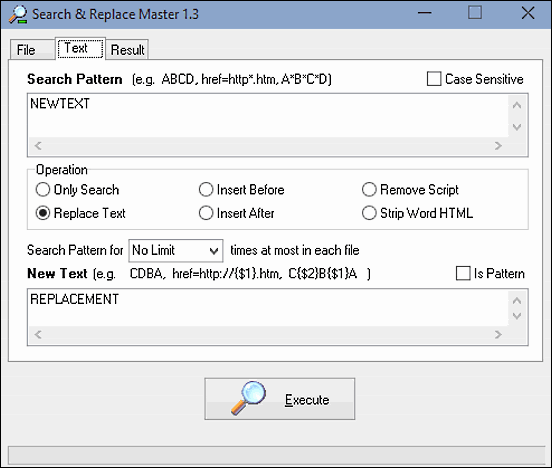
Rounding off the list is Search & Replace Master, a simple batch text replacement utility that covers the basics extremely fine, without having a ton of extraneous configuration options. It’s perfect if you’re looking for simple text replacement applications. In fact, the user interface of Search & Replace Master itself makes it extremely easy to use. You can either specify the base directory for searching the files having the text to be replaced, or the full path listing. Simply hit the “Execute” button, and the application will instantly find them for you. Once that’s done, you can use the “Text” tab to specify both the search pattern, as well as the new text that it needs to be replaced with. The replacement operations can be specified as well, with options such as insert before/after, remove script, replace text, and more. Search & Replace Master can also strip formatting from a Word formatted HTML. The “Result” tab can be used to view the list of processed files.
Wrap Up
Finding common occurrences of text in multiple files and correcting them one by one can be an extremely tedious task, especially if there are a lot of files to be edited. But thanks to the applications discussed above, you can find and replace text in multiple files, in next to no time. Take them for a spin, and let me know what you think in the comments below.