Post-it Plus is a free app for iPhone to scan Post-it Notes. You can use this app to scan up to 50 Post-it Notes in one ago. After scanning the Post-it Notes, you can arrange them in any order, rotate them, change brightness effect, etc.. The app lets you share your scanned Post-it notes with anyone you like in the PDF format. You can share them via iMessage, email, Save to Dropbox, Save to Evernote, Save to OneDrive, and Save to Box.
While capturing Post-it Notes, the whole captured area is known as a Board, in which you can choose which Post-it Notes will be added and which will be removed from the final output. You can also export your board as Board Export Format, PDF, PowerPoint, Excel, and Images (ZIP) format.
For those who don’t know about Post-It Notes, they are basically the sticky notes which were first introduced by 3M company as “Press ‘n Peel” and currently sells under the brand name Post-it. Since it basically scans sticky notes, so it also works for ordinary sticky notes.
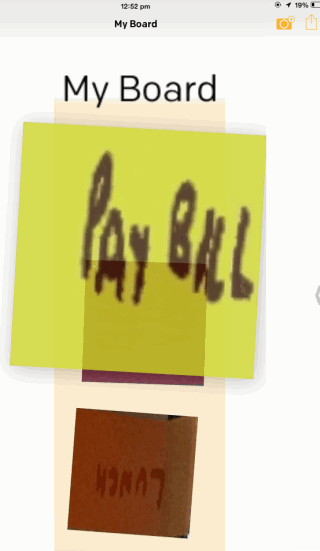
Using This Post-it Plus App for iPhone to Scan Post-It Notes:
On launching the Post-it Plus app on iPhone, the app will launch your iPhone’s camera automatically. You have to capture the photo of Post-it Notes that you want to scan. You can capture the photo of up to 50 Post-it Notes in one go. You have to tap and hold on the camera option for 2 seconds for capturing photo. After this, you will see the interface, as shown in the screenshot below.
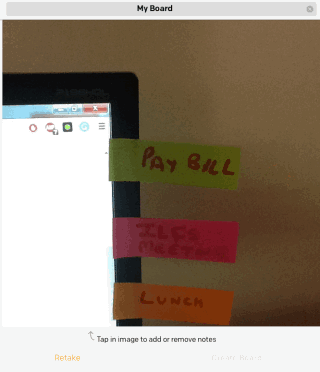
You can give your board a name using the text box above. The main work here is to select sticky notes which you want to add to final board. To add a note, tap on the picture to get a cropping area. Adjust this cropping area to completely cover the sticky notes using its 4 corners. You have to do this for all those Post-it Notes which you want to add to board.
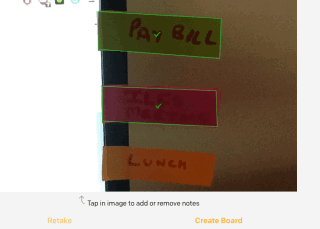
On adding all of them, tap on Create Board to go to the next step. It will show you all Post-it Notes added by you, along with your board name. You can swipe towards the left to get the notes selection area again, in case you would like to add or remove notes again.
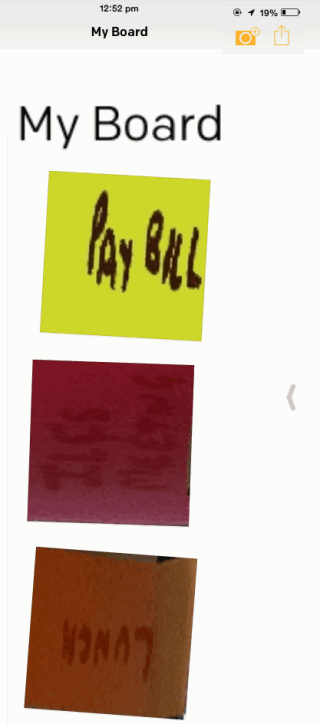
To rearrange these sticky notes, tap and hold on the sticky note you want to re-arrange. It will be selected and now drag it to the place where you want to place it. You can do this any of the added Post-it cards to place them anywhere on the board.
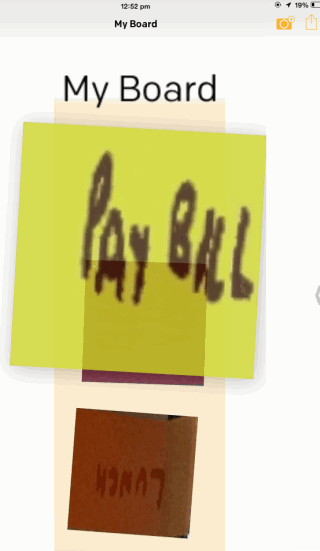
There are a few more options which you can get by tapping on any one of the Post-it Notes. It will arrange all your notes horizontally and you can swipe left/right to switch between them. For each Post-it Notes, you can use following options: Delete, Rotate, Brightness, and Star.
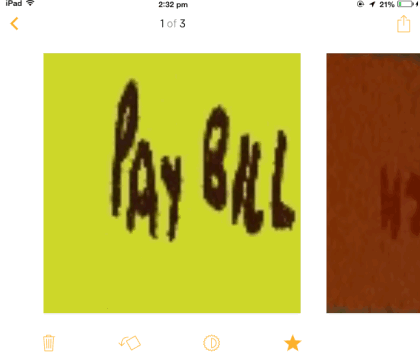
The option for sharing and exporting your board are present at top right corner. Choose the option as per your preference.
You may also like: 5 Free iPad Sticky Notes App.
Final Verdict:
Post-it Notes app for iPhone is a good app to scan Post-it Notes and then rearrange them as per your need. The app does its work nicely and is easy to use. Do give it a try if you tend to use sticky notes quite often.