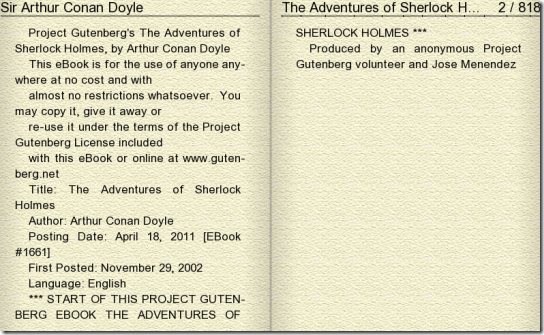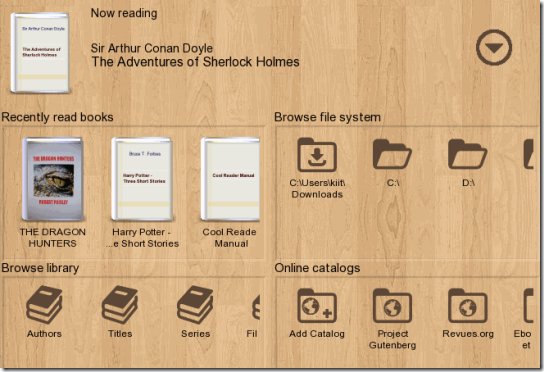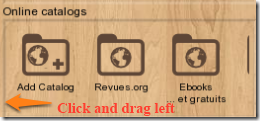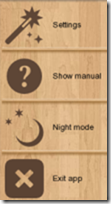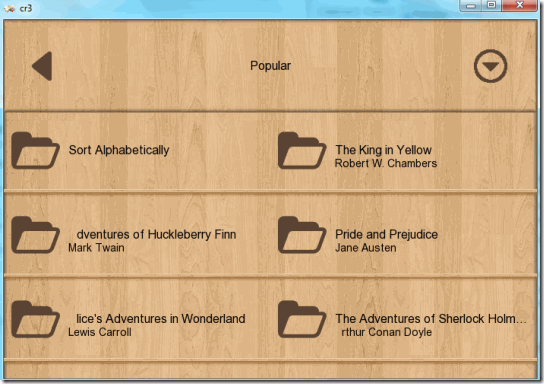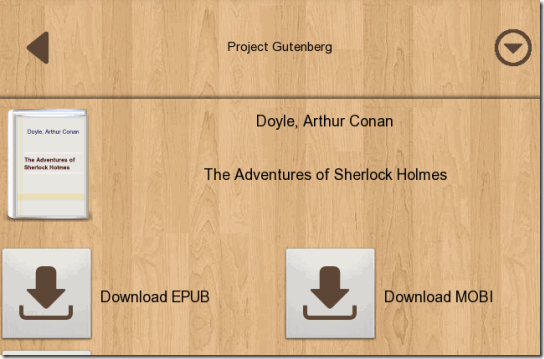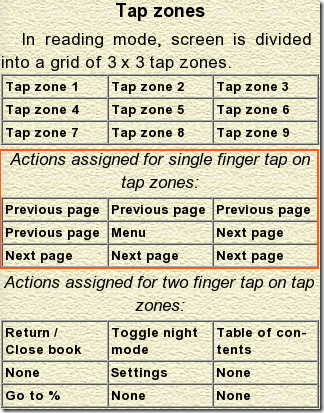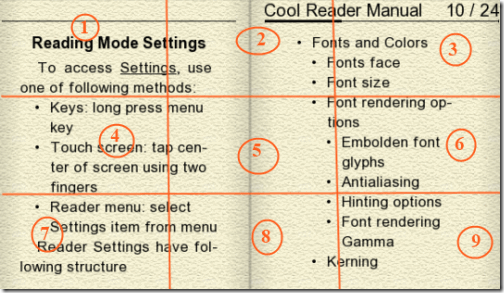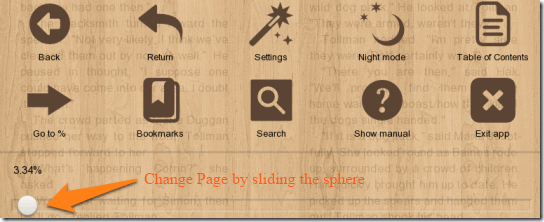Cool Reader is a free ebook reader software which can be used to read eBooks on your computer. The software requires no installation and can be used to read books of various formats, like: TXT, DOC, TCR, FB2, RTF, EPUB, HTML, MOBI, PDB, CHM. Using this software you can have the same experience as that of reading on a handheld device.
The cool features of this free ebook reader include:
- It lets you resume your reading from the point where you left it.
- Lists all the books recently read.
- Allows you to browse through your books based on Authors, Titles, Series, Filename.
- Keeps a list of online catalogs from where you can download more E-Books.
How to use Cool Reader to read eBooks on PC:
The software can be downloaded using the link given at the end of this review. It gets downloaded as a zip file. Once downloaded, extract the contents and you will have a exe file. Run the file as you would run a setup file. You will get the home screen which looks similar to the one below.
As you can see in the home screen, some of the files are only partly visible. To make them visible, click on the particular section like Browse File System, Browse Library, or Online Catalogs and drag the mouse pointer towards left. An example of Online Catalogs is given below.
Clicking on the inverted arrow on the top left corner will open a screen like the one below. Here you can change the Interface theme and language from Settings, toggle between Night and Day Mode and also access the Manual.
Lets now talk about how to get an E-book using the online catalogue. At the startup screen you can see Online Catalogs. Click on the catalogue where you would like to have books from. For example I would like to read a book under Project Gutenberg. Once selected, it opens a new window where I would have to select from Popular, Random and Latest Books. I select Popular Books and it results in a list of books that available under it. You will get a screen similar to the image below:
I go for ‘The Adventures of Sherlock Holmes’. On selecting it, a new screen is presented which gives option to download the book as .EPUB or .MOBI format. The screen looks like the one below:
You can download either of the format, as Cool Reader can run both the formats. Once downloading is finished, you can click on the downloaded file and start reading. The file gets downloaded to the default download folder like: “C:\Users\Shobhan\Downloads”.
The reader has a great interface. And it do has various functionalities. In order to know more about them you can read the manual. The tap zones dictate what the different functionalities you will have when you click on different parts of the screen. In the reader manual, you will get something like the one below.
On desktops, only the functionalities of the ‘Single Finger Tap’ will work. This is how the tap zones will be applied when any book is opened using the E-Book reader.
In an opened EBook, clicking on the 5th Region will open up the Menu. The menu looks like the image below. Here you can directly toggle between night and day mode. Change Fonts and Colors, etc. There is also an option to change the control options of the 9 Tap Zones.
In order to bookmark or copy any particular part of the book you are reading, left click on any part of the text for a few seconds. A screen similar to the one below will pop up.
You can use this menu to copy that text or to add a bookmark there.
Demerit:
One of the demerits of the software is that the manual provided is for hand-held devices and not for desktop computer, so it actually complicates things rather than simplifying them. You can try other EBook readers like Lucidor and Martview.
Conclusion:
Cool Reader is a great software to read E-Books on your computer. The no installation is a great feature. It has number of functionalities which are similar to the ones provided by the readers of handheld devices.