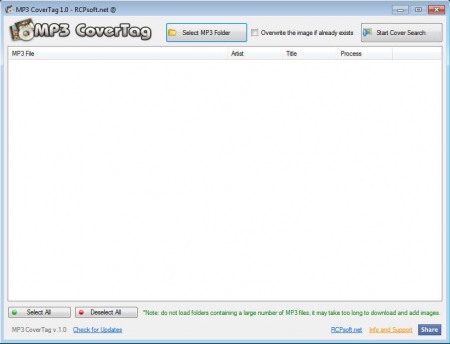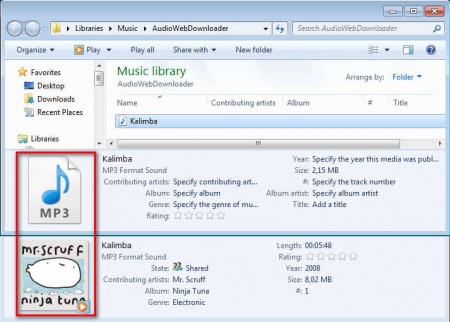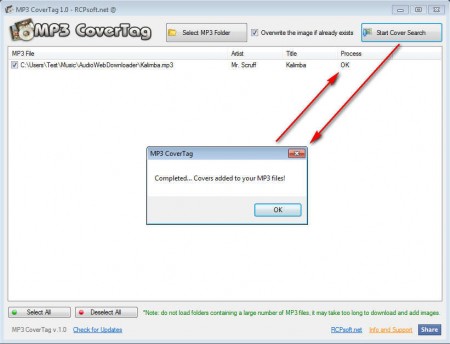MP3 CoverTag is a free application which you can use in order to easily find, download and add photo covers into MP3 songs. Cover photos are what you’re gonna see when you open songs in a music player and also when you’re browsing MP3 songs in Windows Explorer. This free MP3 cover adder is not only gonna add photo covers to MP3 songs, but it’s also gonna search for them online and find the one for your song automatically.
MP3 CoverTag is a very small application, less than half a megabyte in size, and next to being very small in size, it’s also a standalone app, which means that you don’t have to install it before being able to use this free MP3 cover photo downloader. As you can see from the image above, interface of MP3 CoverTag is very simple, it’s not very complicated to use, which makes it perfect for those who aren’t very computer savvy, but would still like to see their MP3 music with cover art embedded. Key features of MP3 CoverTag are:
- Set or change the cover photos of MP3 files
- Online search for cover art
- Process multiple files at once, batch cover photo adding
- Small, standalone and lightweight application
Here’s a before and after screenshot of an MP3 song opened inside Windows Explorer so that you can get a better idea of what exactly MP3 CoverTag is gonna do.
How to add cover art to MP3 song with MP3 CoverTag
Songs first have to be loaded to the MP3 CoverTag list before the process of adding covers can be started. Very useful feature of MP3 CoverTag would be that entire folders can be opened at once. Click on the Select MP3 Folder button and select the folder with songs to which you want to add cover photos. If you want to add only one song, place only the one song that you want to add into a folder and then open it.
If you plan on opening folders with a very large number of files, be prepared to wait a bit longer for the songs to be listed. If not then, then definitely when cover photos for the songs have to be found. Depending on how large the list is, it might take some time before all of the MP3s are processed and cover photos are found from the internet. If you want to overwrite the old cover photos, put a check mark for that option in the top right corner, next to the Start Cover Search button, which you have to select in order for the MP3 CoverTag to do it’s job.
Similar software: FileLab Audio Editor, Jokosher, MP3 Editor.
Conclusion
Once that all the songs have their covers you should receive a pop-up messages saying that covers were added to your MP3 files. How good the results are gonna be depends if the the MP3 files have proper names, the name of the song, which is gonna make the cover search a lot more precise for MP3 CoverTag.