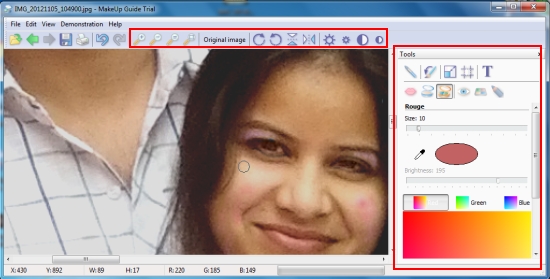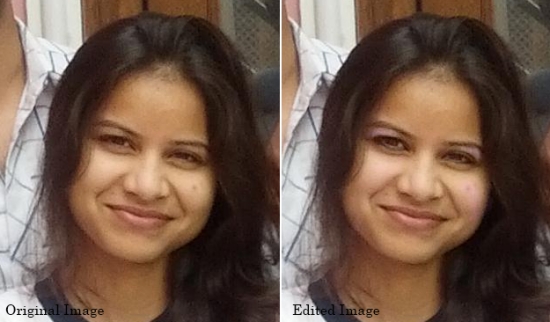Makeup Guide Lite is a free Makeup Photo Editor that lets you apply virtual makeup to your photos. It’s an easy-to-use application, which provides various makeup tools and allows you to give a makeup touch to your makeup-less face in a photo. This includes applying virtual lipstick, rouge, face powder, eye color, eye shadow, and eye pencil.
Makeup Guide Lite comes with a user-friendly interface, and provide various tools to adjust photo and then apply make-up items on it. You can Zoom-In photos to multiple levels to highlight specific areas where you want to apply make-up. And use undo-redo options to reverse changes to multiple levels. Plus you can adjust the brightness/contrast of the photo if don’t find it up to the mark.
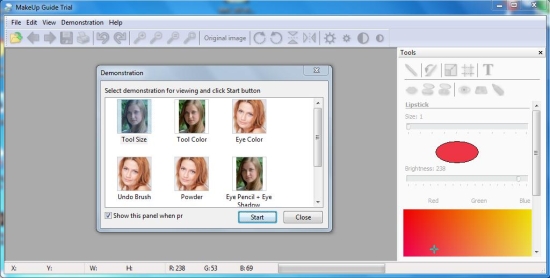
Makeup Guide Lite provides explanatory video tutorials to guide you how to apply each of the makeup tool to your photo, which really helps in giving a kick start to novice users. Before we move further and discuss how you can use this app to beautify photos, let’s have a look on its download and installation part.
Download and Install Makeup Guide Lite:
Makeup Guide Lite is a lightweight software, and can be downloaded free of cost using the link given at the end of this post. When you click on the link, you will be directed to the homepage of this free virtual makeup photo editor. There you will find the download link of the free version at the end, using which you can download Makeup Guide Lite to your system within few minutes.
After downloading the software, you can simply double-click on the setup file and follow simple instructions provided by the installation wizard to install this free virtual makeup photo editor in your system.
After launching the app, you can view video tutorials to know how to use Makeup Guide Lite, or read further to get the tips here.
Apply Virtual Makeup to your Photos using Makeup Guide Lite:
First of all, open the photo you want to edit and then zoom on the specific area where you want to apply makeup. Like your eyelid, or lips, or cheeks, or whatever.
Now pick the makeup tool from the right and adjust the size of the brush using the slider. Now choose the color shade from the palette you want to apply. Take the brush pointer to the starting edge and press the left mouse button to apply makeup to the photo. Release the button as soon as you reach the ending edge and do this over and over again to highlight makeup.
Use various tools like this and apply virtual lipstick, rouge, face powder, eye color, eye shadow, and eye pencil to your simple face in the photo. That’s it! You can view the original photo just by pressing the “Original Image” button at the end.
Now have a quick look on various key features provided by Makeup Guide Lite.
Key Features of this free Virtual Makeup Photo Editor:
- Free virtual makeup photo editor.
- Provides various makeup tools for artificial makeup touch ups.
- Zoom-In/Zoom-Out.
- Multiple levels of Undo/Redo changes.
- Undo brush to quickly undo all changes at once.
- Adjust Brightness/Contrast.
- Adjustable brush size.
- Slider controls to easily adjust color contrast.
- Resize photos.
- Crop photos.
- Smudge tool.
- Insert text.
- Video tutorials.
- Print photos.
- Easy-to-use.
- Lightweight; just 2.63 MB in size.
The Final Verdict:
Makeup Guide Lite is a nice free Photo Editor to beautify photos, however, it provides a traditional color palette to pick up colors, like the one you see in Paint or some other image editing application. This is something I found inappropriate. Since it’s a make-up app, the developer should have provided some natural shades of colors for makeup tools. But the good point is that you can use the slider to change the transparency or opaqueness of the color, and hence adjust the shade to your choice. But you really need to give multiple tries here to bring out the exact color you are looking for.
Also, the software saves the photos in a particular (.tpi) format after editing, and doesn’t allow you to keep even it’s original format (JPEG in most of the cases) unless you upgrade to the paid version. This is something which makes this free virtual photo editor totally worthless. However, I can only suggest you to take a screenshot of the edited photo and then save it in JPEG format, if you really want to give this basic photo editing software a try.