AntiDupl is a free duplicate image finder software that can also find similar looking images. As compared to other Free Duplicate File Finder, AntiDupl can perform below types of advanced duplicate image finding tasks:
- It can find similar looking images. So, if you took many images together, but don’t want to keep all of them, this similar image finder software will show you all the similar looking images, so that you can delete the ones you don’t need.
- Find duplicate images that have been rotated. This is something that I haven’t seen before; if you have 2 images which are same, but one of them has been rotated, then most of the duplicate image finders will not show them as duplicates. But this software shows rotated images also as duplicates.
- Find duplicate images that have been resized. This is another tricky function, but AntiDupl even shows those images as duplicates which are not the same size as the original image.
- Find even those duplicate images that have some defects. For example, if you have two similar looking images, but one of them has some blur, then also it will be able to show them as duplicates.
As you would have realized by now, this is a pretty advanced similar image finder, and the best part is that its totally free. Let’s see how to go about using it.
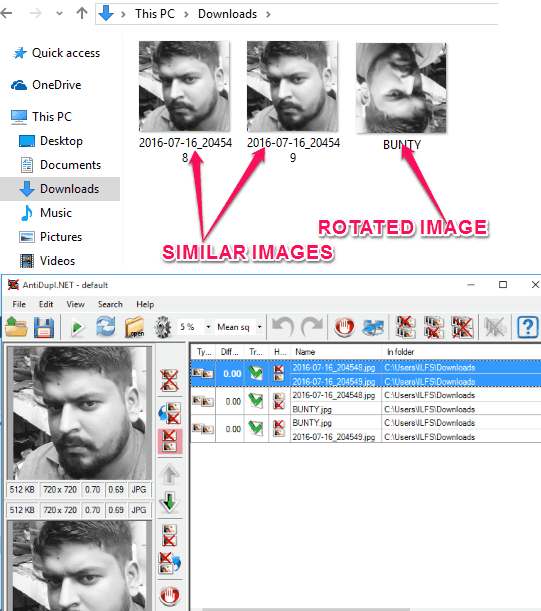
If an image is saved in two different formats, then also AntiDupl is able to show the duplicate image. It can search for almost all the images formats like, BMP,GIF, JPEG, PNG, TIFF, EMF, WMF, EXIF, ICON, JP2, PSD, DDS, and TGA. You can add paths for folders you want to scan for duplicate images. It also allows you to add folders you don’t want to get scanned. You can also choose to scan hidden folders under scanned paths. You also get to set threshold difference % for scanning duplicate images between 0 to 15%. Let’s see how to go about using it.
How To Find Similar Images With AntiDupl:
AntiDupl is a very useful duplicate image finder software that not only finds identical image but also finds similar images. As I have mentioned earlier, it finds similar, rotated, resized, and mirror duplicate images.
First you will need to download and extract the Zip file of the software. When you open the software, its intuitive interface pops out. Then you need to add the paths where you want AntiDupl to search for duplicates. After that you will need to set the settings for comparing images under Options tab on the interface. There are 5 tabs under Options to set the settings. These tabs are Compare, Defects, Search, Advanced, and Highlight.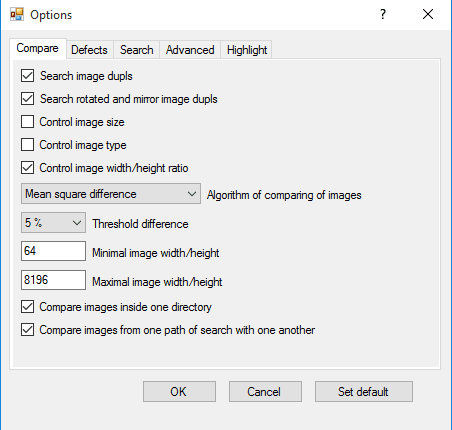
Compare Tab:
- Search Image Dupls: This checkbox is for finding identical duplicate images
- Search Rotated And Mirror Image Dupls: By checking this checkbox you allow AntiDupl to search for rotated and resized duplicate images.
- Control Image Size: By checking this checkbox you allow it to search for duplicate images based on any size.
- Control Image Type: This checkbox allows AntiDupl to search duplicate images types.
- Control Image Width/Height ratio: This tools allows to find duplicate images based on width/height ratio of images.
- Algorithm of Comparing Of Images: Here you need to choose between Mean Square Difference and SSIM for algorithm of comparing of images.
- Threshold Difference: Here you need to set the threshold difference for comparing of images.
- Minimal Image Width/height: Here you can set the minimum width or height to search for duplicate images.
- Maximal Image Width/Height: Here you get to set the maximum width/height of image to search for duplicate images.
- Compare Images Inside One Directory: By checking this checkbox, AntiDupl only looks for duplicate image within one location.
- Compare Images From One path of Search With One Another: By checking this checkbox, it looks for duplicate images across all locations.
Defects Tab:
- Check On Defect: With this tool, you can allow AntiDupl to check images with defects for duplicates.
- Check On Blockiness: This checkbox is for allowing AntiDupl to look for duplicates in images with blockiness.
- Check on Blurring: This allows the software to looks for duplicates in blurred images also.
Search Tab :
- Search Types: Under this setting you get to choose the images formats you want to search.
- Search System Folders/Files: This checkbox allows AntiDupl to search for duplicates in System Folders/Files.
- Search Hidden Folders/Files: This allows search for duplicates under hidden folder/files.
Advanced Tab:
- Delete To Recycle Bin: Checking this Checkbox sends deleted duplicates to recycle bin.
- Remember Mistakes: Checking this checkbox makes AntiDupl to always remember results marked as mistakes.
- Image Width/Height Ratio Precision: With this dropdown, you get to select image width/height ratio precisely among 1/8, 1/16, 1/32, and 1/32.
- Compare Thread Count: This dropdown is for selecting the compare thread count among, 1, 2 or auto.
- Load Thread Count: Here you get to choose among, 1,2, or auto as load thread count.
- Normalized Image Size: Here, you can choose the normalized image size from the dropdown.
- Queue Size Of Undo: Here you get to set the queue size of undo.
- Maximal Count Of Results: You can set the maximum count of results to be shown at a time.
- Width Of ignored Frame Of Image: Here you can select the % of width of ignored frame of image.
Highlight Tab: It basically contains the settings to highlight the differences between the duplicate results. You can either choose to show the difference or hide them.
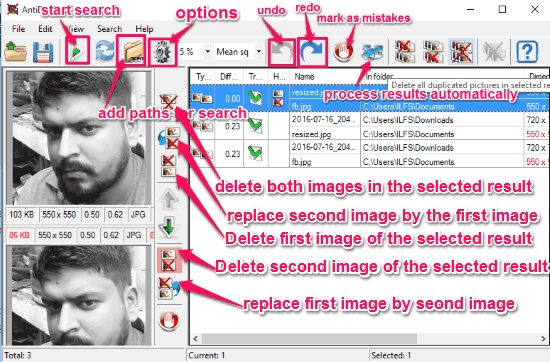
Once the the settings are dealt with, you just need to click on Start Search, and all the duplicate image results are shown on the interface. It basically compares each duplicate image with another one separately. For example, if there are three similar images on your computer then it will show three different comparisons among them.
After that you can deal with the Duplicate images using the following tools on the toolbar of the interface;
- Process Selected Results Automatically: It automatically deletes all the duplicate images leaving one image each.
- Delete First Image in Selected Results: It deletes first image from the selected results.
- Delete Second Image in Selected Results: It deletes Second Image from the selected results.
- Delete all Duplicate Images in Selected results: It deletes all the duplicate images leaving only one as original image.
If you don’t want any of the duplicate image to be deleted or if there if some mistake in the search then you can mark such results as mistakes using Mark Selected results as Mistakes tool. You can always use Undo and Redo tool to undo and redo last action.
Verdict:
AntiDupl is a very useful Duplicate image finder as unlike other Duplicate image finder software, it not only search for identical images but it also searches for similar images including rotated and resized images. I would certainly recommend this to you guys as it delivers on its promises.