Manager is a free business accounting software where you can manage your business with the help of customizable business accounts. The software is really simple to use and you can handle a lot of things at once. Business accounting software come really handy when a company wants to save time while handling accounts, clients, capital, etc.
Manager helps you manage multiple businesses from one interface. You can easily create businesses and switch between them. This free business accounting software provides you a balance sheet with profit and loss figures in the front. Manager will list your Assets, Income, Liabilities, Expenses etc.
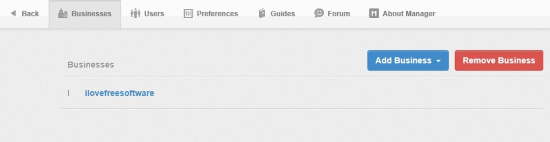
You can enter journal entry for each transaction to update all the constraints of your business as emulated by Manager. Following that, for each time period you can also generate a report so you can judge the worth of your company better.
So lets go deeper and explore what Manager can do. As something similar, you can also manage and organize business processes with Pipefy.
How to Add a Business on Manager
When you first open Manager, you’ll see empty space where you have enter where the businesses you have added will show up. To add a business, click on Add Business. A menu will roll down where you can either select to import a backup, or click Create New Business to add a new business. Next, enter the name of the business and click Add Business.

You will see two parts here, on the left side, you will find the balance sheet and on the right, there will be a profit and lost statement.
The balance sheet will show you the Assets, Liabilities and Equity that your company possesses. The profit and loss statement will show the income, expenses and net profit.
How to Add a Journal Entry on Manager
You will notice that on the right, there is panel where you can switch between Summary, Journal Entries, and Reports. To add a journal entry, click on Journal Entries tab and click on New Journal Entry. On the Journal Entry page, you can enter the date, and the reference number first. Add a ‘narration‘ so it can collectively explain the description of all the entries. Under Account, you can select the nature of your business transaction. You can roll down to select if your transaction is an expense, an income or an equity. Further, enter the debit or credit amount based on the nature of transaction.
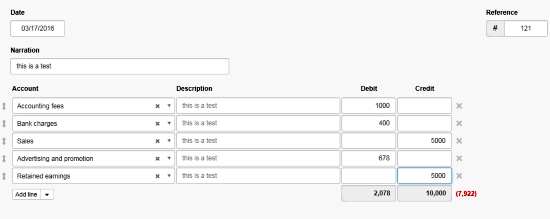
You can also add notes at the bottom. When you have entered all the desired fields, click on Create. You can view the journal entry by going back to its tab and clicking View on the journal entry that you’d like to view.
How to add a Report on Manager
Click on the Reports tab and then click New Report. There are a total of 6 types of reports that you can select from financial statements and general ledger. Click on the desired report that you want to generate. On the report you have to enter the title, description, and the transaction column that you want to show in the report. You can also add multiple columns if you want to compare them. You can add a note in the footer and on the extreme right hand, you can enable rounding off of the transaction numbers in your report.
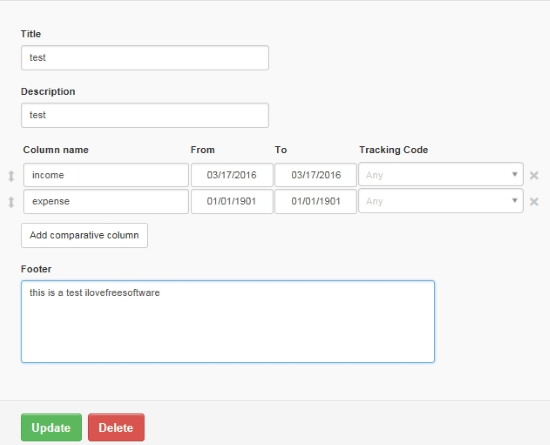
Click on Create to create the report. You can view the report by clicking View on the selected report. On view tab you can email the report and print it too.
How to Change Settings of Manager
Click on Settings at the left to open the settings tab. Here you can change a lot of things that can change the way you work on Manager.
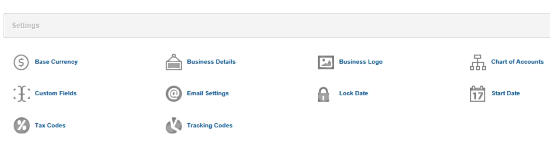
- Base Currency: You can change the base currency in which your transactions are being placed
- Chart of Accounts: Here, new accounts can be created and you can group them under assets, liabilities or equity
- Lock Date: You can enter a date before which all the transactions made will be made read-only
- Business Details: Here you can enter the address, the name of your company and any business identification number
- Business Logo: You can set an image as a logo for your company by uploading it from your computer
- Custom Fields: You can add custom fields to the various accounts in your business
- You can add a tax code that is applicable to your company where it is situated
- Track Code: A tracking code can be added to track various accounts
- Email Settings:You can add email address of your company here
How to Customize Manager and Other Features
Apart from all the business aspects that I have explained above, there are tons of more tabs that I can add. There are some important ones like employees, bank details, customers, etc which you can add according to your preference. You can add all of these by clicking Customize on the left, then select the desired tabs you want to add.
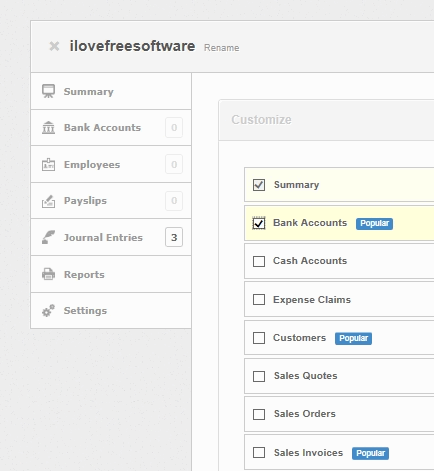
On the top, there are other tabs on the top too. The Users tab only works if you use the cloud edition, which is not free. The rest of the tab helps in guiding you around and providing tech support.
Final Words
Manager is a simple business accounting software which is really easy to use. It does not complicate things like most of the business accounting software out there. That is why without saying much, I award Manager with 5 stars.
Get Manager here.
Know a better alternative to Manager? Make sure you share it in the comments!