This tutorial describes how to show Status Bar in Windows 10. Amongst the whole wide array of tasks that we use our computers to accomplish, file and folder management is (and always has been) one of the most important and frequently performed tasks, and this is something that I’ve stressed in a number of my previous write-ups as well. And Windows handles file and folder management just perfect, thanks to its robust and feature loaded native file browser/organizer, Windows Explorer, which has gotten even better with the newest Windows 10.
Windows Explorer has a ton of options, such as batch file operation support, browsing history, content preview handlers and things like that. In addition, it also includes a small but useful feature, called the Status Bar. As its name suggests, status bar sits at the bottom of Windows Explorer, and provides handy information (count, file size etc.) about the files/folders selected in the current explorer window.
Quite a nifty addition if you want to have some quick information about the currently selected items, don’t you think? Then let’s not waste time, and find out how to show status bar in Windows 10.
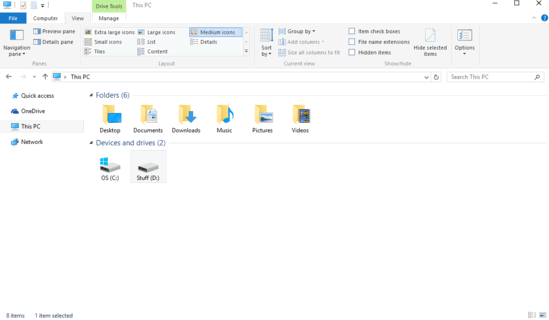
How To Show Status bar In Windows 10?
Enabling status bar in Windows 10 is really simple, and requires nothing more than a little tinkering with the already familiar folder options. Detailed below is an illustrated walkthrough, more than sufficient to get things going:
Step 1: Open up File Explorer, and move to the Ribbon Menu. Click Options on the View tab to launch Folder Options.
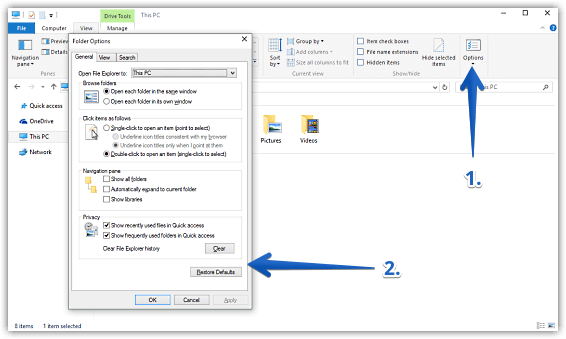
Step 2: I believe you already know what’s next, but in any case, click on the View tab. Head to the Advanced settings section, click the checkbox against the Show status bar option. Once done, click Apply, followed by OK.
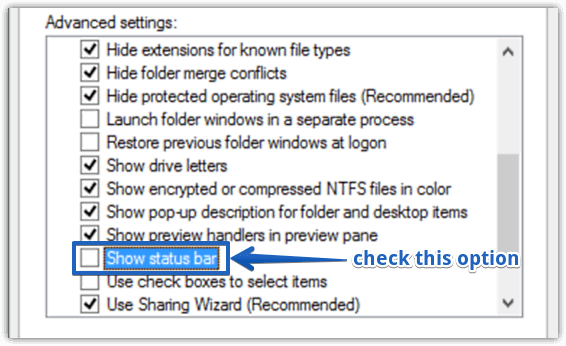
And that’s it! You should now see the status bar at the bottom edge of Windows Explorer. To see how it works, select a few (or all) items in Windows Explorer, and the status bar will show helpful information about the selected items. Cool, right?
See Also: Expand To Current Folder In Navigation Pane In Windows 10
Conclusion
The status bar is a really small but hugely useful feature of Windows Explorer (and in general, Windows 10). Simple and unobtrusive, it lets you find out important information about the selected Explorer items with a mere glance. Try it out, you’ll love it.