This tutorial explains how to prevent Windows 10 to set built-in apps as default apps. For this, here I will use a free software called, Stop Resetting My Apps. This software targets the main built-in apps like Microsoft Edge, Photos, Movies & TV, Notepad, etc., and prevent them from being a default app for a specific file or protocol. After installing Stop Resetting My Apps freeware, you will not be able to set any of the above mentioned apps as defaults. With the help of this software, your files will always be opened with the specified software.
You may have noticed that after a Windows update or due to some third-party software, Windows 10 assigns the built-in apps as defaults. But you can prevent that. Using the Stop Resetting My Apps tool, you will never lose your default app software to Windows 10 defaults. With the help of this tool, you can always open files and other protocols using your specified software or app.
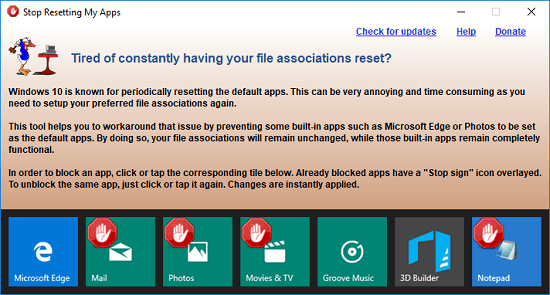
How to Prevent Windows 10 to Set Built-in Apps as Default Apps?
Stop Resetting My Apps is a very simple software to prevent built-in apps from being defaults. It doesn’t even requires you to install it. It applies the instructions that you give it on the spot.
Here are the steps to use this software to prevent Windows 10’s built-in apps as default.
Step 1: After downloading it, just launch it and the interface of the software will show up. On the interface of this software you’ll see the icons of the built-in apps that it can block.
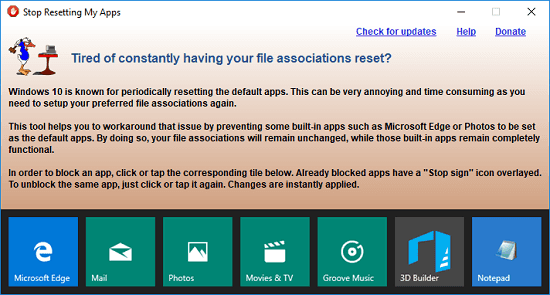
Step 2: To block any built-in app from being as default, you can click on it. You can even click on multiple apps to prevent them as defaults. The action you specify will get applied immediately. And you will see the cross icon overlay on the app that you have blocked it. To unblock it, simply click on it once again.
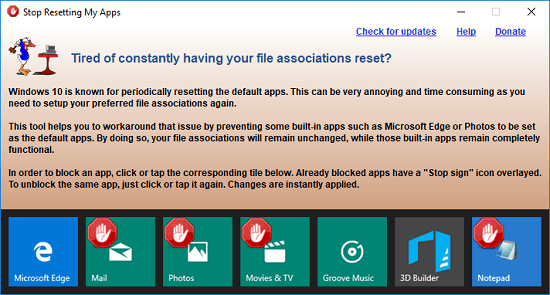
That is how you prevent Windows 10 to set built-in apps as default. You can use this tool in portable mode and even run from a USB flash drive. Now, you can block default apps of Windows 10 from being default in one click. Also, you can unblock them in one click.
Final Thoughts
Stop Resetting My Apps is a very nice tool for the users who don’t want to lose their assigned apps to Windows 10 defaults. You can use the software easily and in one click, you can block any built-in app from being a default. So, if you are looking for ways to block built-in apps of Windows 10, then the above tutorial will be useful.