This article talks about 4 folder colorizer for Windows 10 to change folder colors. The Windows line of operating systems has always been known for its customizability, and the latest and greatest Windows 10 is no different either. From the modern apps pinned to the awesome new start menu, to great looking themes, everything can be tinkered with. But there’s one UI element that’s remained more or less the same, and that’s the humble folder icon. And while that’s not so bad, what if you could tweak those folder icons a bit too, say, by changing their colors?
As a matter of fact, you can, and there are a bunch of folder colorizer software applications out there to help with the same. These not only let you set different colors for individual folder icons, but also include features such as shell integration, custom colors, and the ability to assign colors to multiple folder icons. Ready to jazz up those folders? Let’s find out more about 4 folder colorizer for Windows 10 to change folder colors.
Folder Marker
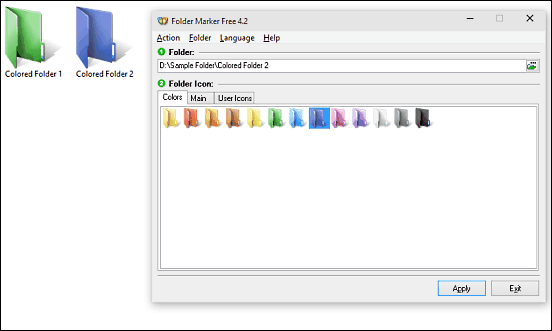
Lightweight and easy to use, Folder Marker is a surprisingly good folder colorizer software for Windows 10. The program makes quick work of changing the color of just about any folder across the entire operating system. Using Folder Marker is super simple. All you have to do is select the folder whose color you need to change, select one of the different colored folders, and hit the Apply button. There are a variety of color choices available, from red to green to blue. In addition to changing colors, Folder Marker also lets you assign custom icons to folders based on their content and importance (e.g. high priority, low priority, private files & temporary files). For this purpose, it comes with a collection of custom icons. You can assign colors to multiple folders at a time, and even tinker with them straight from the context menu. Read more here.
Rainbow Folders
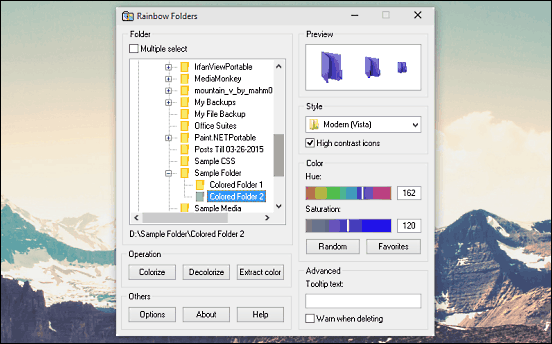
Want a powerful application to change folder colors for your Windows 10 PC? Look no further than Rainbow Folders. Having a simple interface comprised of a singular window, the program lets you assign a whole range of custom colors to all kinds of folders throughout the OS. To get started, simply use the navigation pane on the left to go to the folder for which a custom color has to be set. Once there, you can use the Hue and Saturation sliders under the Color section to specify the color for the folder. Also, the multi-select option lets you assign colors to multiple folders at the same time. Then there are features like the three pre-included folder themes (Classic, XP, and Vista), custom tooltips, and the ability to add colors to favorites. To find out more, click here.
Folderico
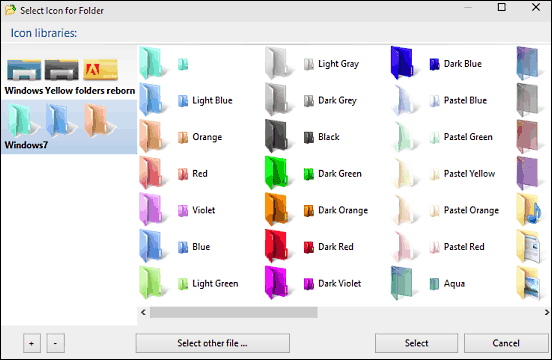
It may not be the easiest to use amongst the programs listed here, but Folderico more than makes up for it by the sheer goodness it offers. One of the most feature loaded folder colorizer applications for Windows 10, Folderico lets you change the color of any folder in a matter of seconds. For the same, it includes a bunch of themes, with each having a whole variety of colored folders, sporting hues like aqua red and light blue. And if that’s not enough, you can always download more themes from the application’s homepage. To replace a folder’s default icon with a colored folder icon, start off by selecting the target folder under the Change Icon sub-section of Folderico. The next step is to click the Select Icon button, and you’ll be presented with the installed themes and their constituent icons. Simply select the one that you want to use for the folder, and hit the Apply button. Read here to find out more.
Folder Colorizer
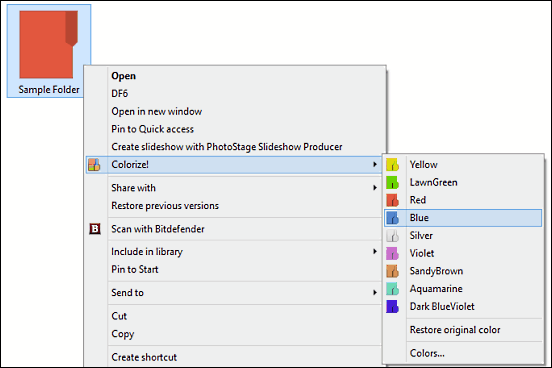
Nearly all of the folder color changer programs discussed so far are pretty simple and straightforward. But they sure can’t beat the simplicity of Folder Colorizer. Ridiculously easy to use, Folder Colorizer is an incredible application that lets you assign custom colors to any and all folders in just two clicks. And the best part is that you don’t even need to open the application to do that. That’s because Folder Colorizer can change the color of a folder straight from the right click context menu, thanks to the robust shell integration. From yellow to lawngreen, and from sandybrown to aquamarine, there’s quite a selection of colors to choose from. And if that’s not enough, you can also add custom colors to the selection, and even assign names to them. To use Folder Colorizer, simply right click the target folder, and under the Colorize! option, select the color that you want for the folder. To know more, click here.
Wrap Up
Assigning different colors to folder icons not only adds to the eye candy, but also makes the categorical management and organization of folders (and their contents) better. And the above discussed folder colorizer applications are perfect for the job. Try them all, and shout out your thoughts in the comments.