Here is a free online visual map maker with collaboration. This service is called “Plectica” and you can use it by creating a free account. You can add different cards (representing the ideas) on a mind map canvas or interface and give names to those cards. Once a visual map is started, you can also invite collaborators to make the map more meaningful. A relationship between cards can also be created by adding an arrow to relate cards.
This service also lets you add notes to each card. So, you can store some important information for each card. In addition to that, you can attach images or files to each card. Card color can also be changed to easily identify a particular card and its purpose in the mind map. You can also export your map as PDF, PNG image, and CSV file. The output map will contain watermark of this service but it is good for personal use. All such features make it a good competitor to other similar services.
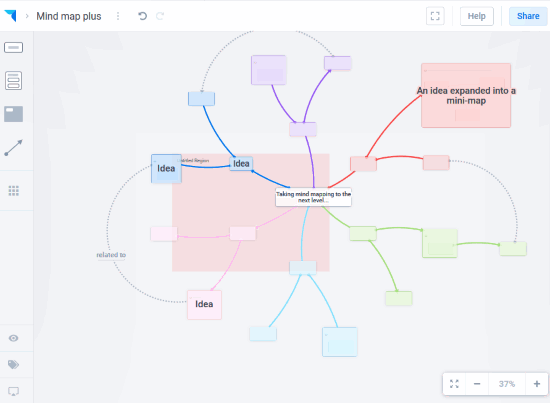
Though the free plan of this online visual mind map maker is quite good and lets you create multiple maps, there are some limitations also. You can add maximum 250 cards in the free plan and attach maximum 25 MB files to cards. The free plan looks good for personal use and therefore it can be tried.
How to Use This Free Online Visual Map Maker with Collaboration?
Go to the homepage of this service and create your free account. Now you can start creating your first map. You can either start with a blank template or use any of the available templates.
The left section lets you create and add a base card, list card to create a list of items in one card, access and use relationship arrow to create a relation between two cards, and use more tools which include column card, freehand card, cards circle, relationship triangle, etc.
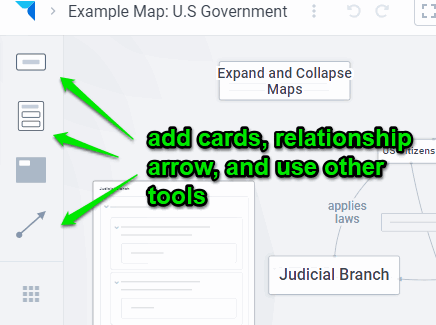
Once you’ve added a card on the interface or canvas, you can use different options for a card. Select the card and then you will be able to:
- Add content in the card.
- Add parts for the card.
- Create a note.
- Set card color.
- Attach a media or file.
- Set card layout (three different layouts are available: list, column, and freehand layout). It is mainly helpful when you’ve added a list card.
- Ungroup card parts (if created).
- Delete a card, etc.
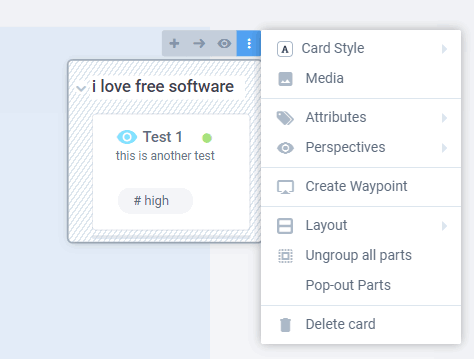
Set the options as per your needs.
To collaborate with others, you can use the Share button available on the top right part of your account. It will open a box. You can use that box and then add email addresses of those people with whom you want to collaborate to create your visual map. They can create their free accounts and then collaborate with you.
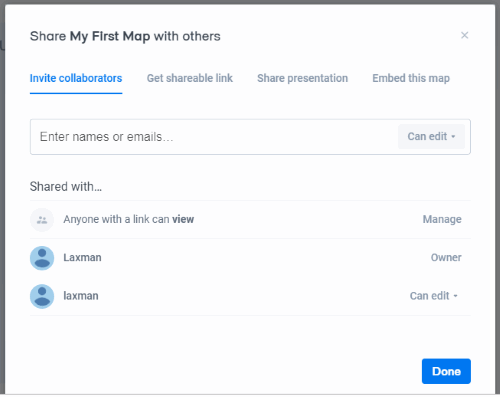
You can also generate a sharing link (view only or edit link) and then share it with others.
When the visual mind map is ready, you can menu icon (three vertical dots) on the top left part and then use Export option to download your map.
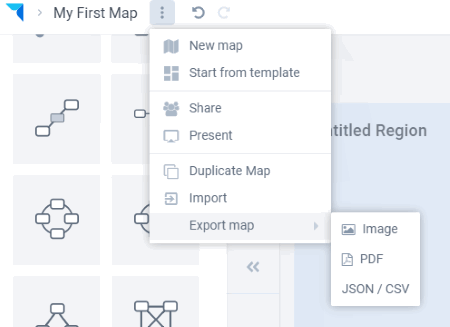
As I mentioned in starting, the map can be downloaded as PDF, PNG, and JSON/CSV. Viewing your map as presentation option is available to use.
The Conclusion:
This is a very useful online visual map maker that also brings a collaboration feature. Pre-defined templates, easy to use interface, adding a relationship between cards, and exporting the map, everything is very simple. You may try it.