The multifold increase in network connectivity speeds, coupled with the rapid advances in web technologies has led to the emergence of powerful online services. Generally accessible via just their homepage URLs, these services work completely in the browser, and include everything from real-time collaboration tools to visually stunning games. And one such incredible web based service is Doctant.
A robust online documentation manager service, Doctant lets you easily create project documentation and share it with others. It features a powerful text editor that supports formatting, and even makes it possible to include code snippets. Apart from that, you can have multiple documentation pages, and manage them via folders. Doctant even lets you publish your documentation online and share it with others via a unique URL.
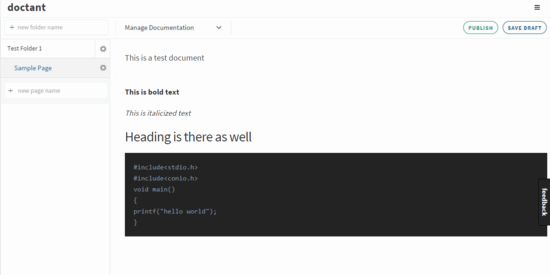
How To Create Project Documentation And Share It With Others?
Step 1: Getting started with Doctant is a routine affair, akin to any other regular web based service. To begin, you need to create a free account, which can be easily done on the homepage. Once that’s taken care of, you can immediately start using Doctant. Here’s how the primary web UI looks like, once you’re logged in:
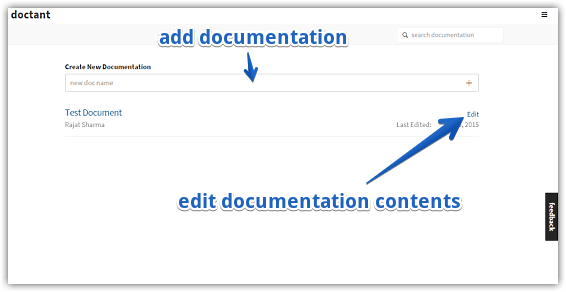
As illustrated above, Doctant features a pretty minimal and easy to understand interface. Front and center, there’s a box that lets you create a new documentation project by simply typing in its name. Once a documentation project has been created, you can click on it and start adding pages, folders, and information. Apart from that, there’s just a search box, and a hamburger button at the top right corner for accessing the account settings. Like I said, quite easy to understand.
Step 2: Once you’ve created a documentation project (using the method outlined in the previous step), click on Edit against its name. You’ll be then directed to the dual-pane editor view. The left pane can be used to add/manage folders and pages. To add content to a page, simply click on it, and start typing in the right pane. As mentioned in the beginning of the article, you can add formatting, as well as code snippets. To do this, highlight the text and choose the intended option from the pop-up options bar.
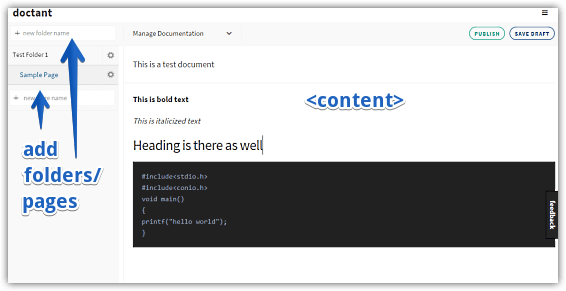
Step 3: When you’re finished typing, click on Save Draft to save the contents. On the other hand, if no further changes/additions are to be made, you can use the Publish button on the top right corner to publish the documentation on the web, where it can be viewed by anyone via a unique URL. Check out how it looks like:
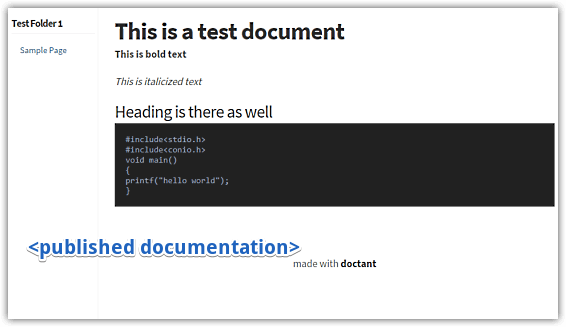
You’ll Like: Online Real-Time Collaborative Code Editor with Built-In Chat
Closing Thoughts
Proper accompanying documentation is extremely important for the success of just about any project out there. And thanks to Doctant, creating the same is easier than ever. Try it out, and let me know your thoughts in the comments below.