Here is a free service to bulk compress PNG and JPG images by drag n drop. It’s named as “Shrink Me“. You can add as many images for compression as you want without worrying about the size limit. Yes, there is no size limit (for now) to add images for compression. Those who have a huge collection of vacation images or some other images, this service will be helpful to save some disk space by compressing the images without any visual quality loss. Though there will be some reduction in quality but it would be almost impossible to identify the difference between original and output images.
I also compared it with TinyPNG and a couple of websites. What I found is compression level of TinyPNG and other sites was better than this service but still it can be a nice option. The reason is TinyPNG and other image compression sites come with file size limit as well as total number of input images. This service, on the other hand, lets you compress as many images and there is no size limit as well.
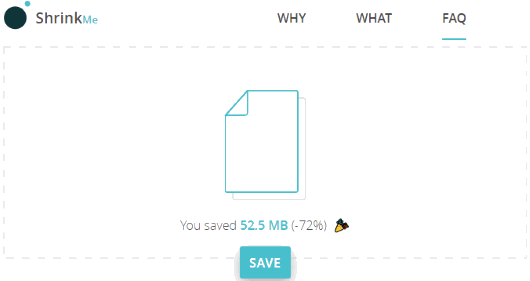
In the screenshot above, you can see the service saved 52.5 MB, which was around 72% compression for the input images. Another fantastic feature of this service is it also works offline to compress images. It was little surprising for me but it actually works in offline mode directly from your browser. I wasn’t able to find out how it does that.
Note: The compress level for JPG images is 60% which is great. Still, it depends on different factors like original image quality, EXIF data, etc. There are chances that it may not compress the images and give the output as it is. Also, you should not use this service to compress PNG images with transparent background because after compression, it adds a white background to the output image.
How To Bulk Compress PNG and JPG Images By Drag n Drop Without any Size Limit Using This Free Service?
The service is extremely easy to use. Open its homepage with the help of link given at the end of this review. There you will see a box where you need to drag n drop JPG and PNG images from your PC.
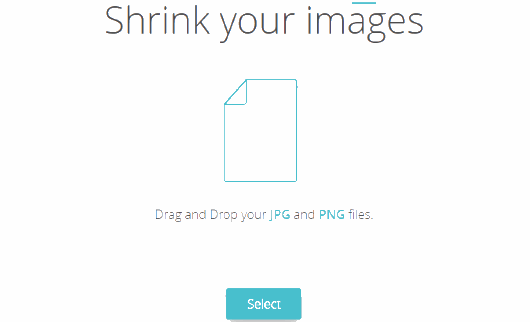
You can also use Select button to add images from PC.
As soon as you add the images, the shrinking process starts. I must say the compression process is faster than TinyPNG and other sites.
When the shrinking process is done, it provides output zip file.
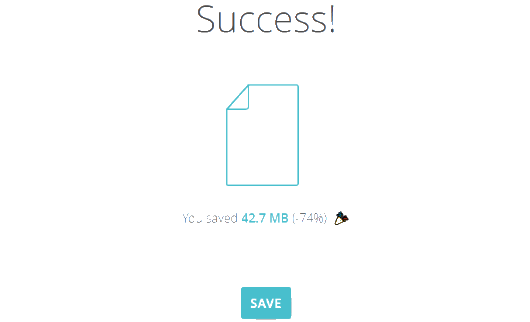
Download that zip, extract it and use the compressed images.
The Conclusion:
This is an easier way (if not easiest) to bulk compress JPG and PNG images online. The best part is only a drag n drop action is needed to begin and complete the compression process. The other features like no size limit and compress as many images as you want make it a bit more useful than others.