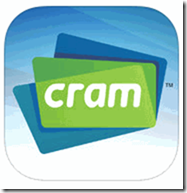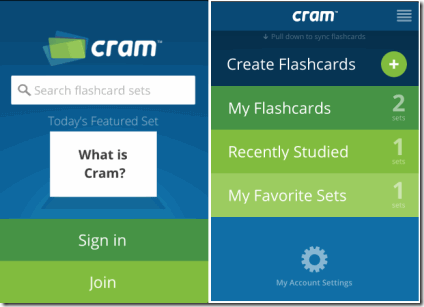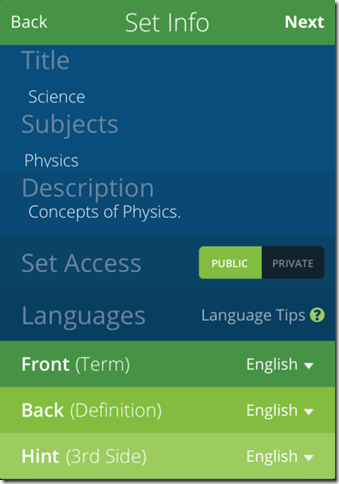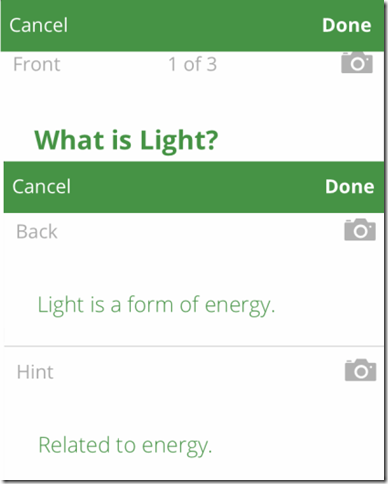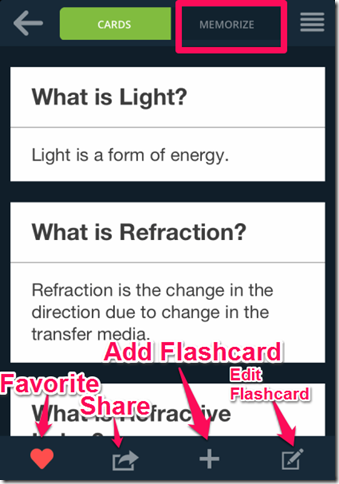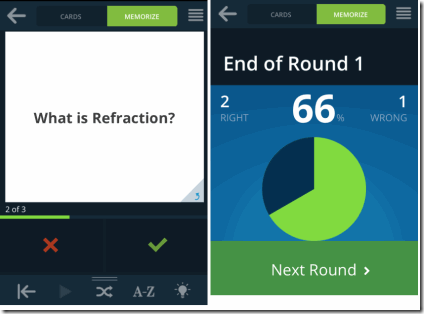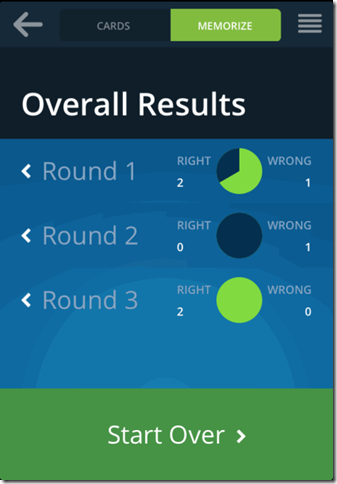Flashcards with Cram.com is a free official flashcard maker app for iPhone from Cram. The app lets you create flashcards on any topic of your choice which you can use to memorize different topics and subjects with ease. You can make the set of flashcards which are related to same topic so that you don’t have to go through all of the flashcards. The app has separate section called Memorize which helps you in memorizing the topics related to the flashcards in an effective and easy manner. You can choose from more than 50 languages for making the flashcards. The app also lets you view the flashcards created by others.
You can mark flashcards as Favorite, edit them whenever you want, and even add extra flashcards to your flashcard set anytime. The best part of the app is that it is fully synced with Cram website which means that no matter whether you create flash card on website or on app, you can access them anytime on any of the two platforms. Besides this, you can also share the flashcards created by you via email, Facebook, and Twitter.
Creating Flashcards With This Flashcard Maker App For iPhone:
You can get the Flashcards with Cram.com app either by searching on iTunes App Store or by clicking the link given at the end of this review. Before you can start using the app, you need to sign up with app either using email address, Facebook, Twitter, or Google+ account. If you are already registered with the Cram website then you can also use the same account for signing into the app. After successful log in, you will see the screen similar to the one shown in screenshot (right side) below.
To create your own flashcards, tap on the Create Flashcards option. You are required to fill the details about the flashcards set before you can start adding flashcards to it. The details required are: Title, Subjects, Description, Set Access (Public/Private), and Language for flashcards. The app supports various languages, more than 50, for writing the notes on flashcards. Each of the flashcard set consists of 3 flashcards by default. Although, you can add unlimited number of flashcards to the set.
The next step is about creating the flashcards. In this app, each of the flashcards has 3 sides: Front, Back, and Hint. You are required to enter the question or term on the front side while you have to enter the answer or definition related to it on the back side. You can also add hint to your flashcard which you use while memorizing the concepts written on the flashcard. The feature of adding hint is completely optional so its up to you whether you want to use it or not. The only weird thing is that its compulsory to fill all the 3 default flashcards for each set. It means that you can’t have flashcard set with less than 3 flashcards. When you have filled this detail, you can preview your flashcard set before saving it. You can even add additional flash cards to the set from the preview mode.
Besides this, you can also use this app to view the flashcards created by other users. To do so, tap on the 3 bar icon at top right corner to reveal the search bar. Now, simply enter the words related to the topic of your choice to get the relevant suggestions. But remember, you can only view them as app doesn’t allow you to save them or memorize them.
Memorizing Flashcards Created Using This Flashcards Maker App For iPhone:
Since, you have learned how to create flashcards so its time to learn how to memorize them using this flashcards maker app. First, go to the flashcard which you want to memorize by tapping on My Flashcards from the app’s home screen. You will see the screen as shown in the screenshot below.
Tap on the Memorize option at top left. The app will show you all the flash cards one by one with only front side towards you. Now, try to answer the definition or the thing which you have written on the back side of flashcard while creating it. After this, flip the card by swiping upwards to reveal the correct answer. If you have got the answer right then tap on Green icon otherwise on Red cross icon. This way answer all the flash cards and check the results at the end.
Now, you can tap on the Next Round to answer only those flashcards which you answered wrong. This way, you can continue to answer the flashcards until you have got all the answers correct. Each of the attempt taken by you to answer the questions correct, is known as Round. At the end, you can check the Overall Results which includes results for each of the attempt taken by you. If you want to restart the whole process then tap on Start Over.
You may also like this flashcard maker app Flash Cards for Android reviewed by us.
Final Verdict:
Flashcards with Cram.com is a very effective and good flashcard maker app for iPhone. I found it very easy to create flashcards using this app, especially the Memorize section which is very helpful in remembering the concepts written on flashcards. This app is definitely one of the best and must have flashcard apps for iPhone.