In this tutorial, I will explain how to create videos that play backwards using iPhone. You must have seen many videos which play backwards. For example in reality, the water flows down from tap and fills bucket but you might have seen videos in which the water gets filled in tap from bucket. Now, you can also create videos that play backwards using your iPhone and that to easily. For creating videos, you need to have an iPhone app called Flip Flop Video installed on your iPhone.
You can get this app from iTunes App Store or by clicking on link given at the end of this review. After installing it, you only have to follow steps mentioned below to create videos that play backwards.
Steps to Create Videos that Play Backwards Using iPhone:
As I have said earlier, do make sure that you have Flip Flop Video app installed on your iPhone to proceed with this tutorial. On installing it, you can start following below mentioned steps.
- Launch the app to get the interface as shown in below posted screenshot. You can see that there are 3 options: Grid, Selfie, and Light. The Grid option is for enabling/disabling grids while shooting video, Selfie option is for using front camera, while Light option didn’t work for me during the testing.
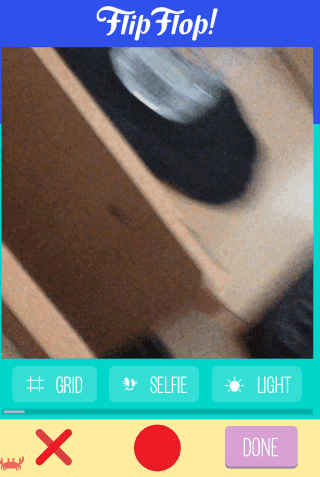
- Tap and hold on Red colored circle to start recording video of anything you want. You can see the progress of video recording using the seek bar. The app lets you record video of length up to 15 seconds.
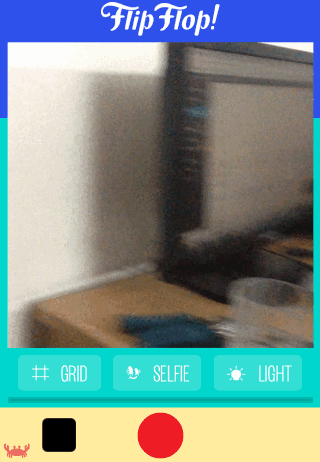
- If you want to stop video recording in middle, then stop holding the Red colored circle. After this, tap on cross mark to record it again or on Done option to start processing of video.
- The app will take some time to process before showing the preview.
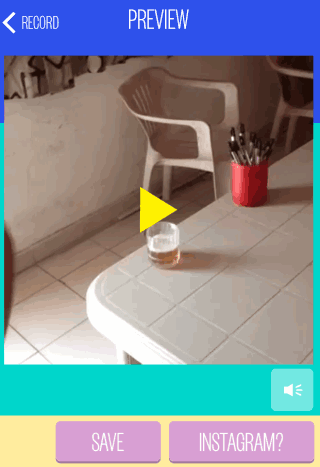
- Tap on video to see it. If you want to save it then tap on Save and for sharing it on Instagram, tap on Instagram? option.
All the videos saved by you can be accessed from your iPhone’s photo album and you can also share them with others easily.
This was the tutorial for how to create videos that play backwards. If you find any problem in creating video, then do let me know in comments.
You may also like: How To Backup iPhone Contacts To Excel.