Here are 5 free Chrome extensions to disable all Chrome extensions together in one click. That simply means you can disable all the installed and active Chrome extensions temporarily or until you want them to remain disabled. Whether you want to do this for testing purposes or for other reasons, disabling Chrome extensions in bulk will be possible using any of these free extensions.
All these extensions come with feature to disable Chrome extensions with the help of their icons. Some unique features are also available to use. For example, you can disable Chrome extensions using hotkey, add extensions to whitelist to prevent them from disabling, disable Chrome apps, etc.
Let’s check all these extensions one by one.
Extensity
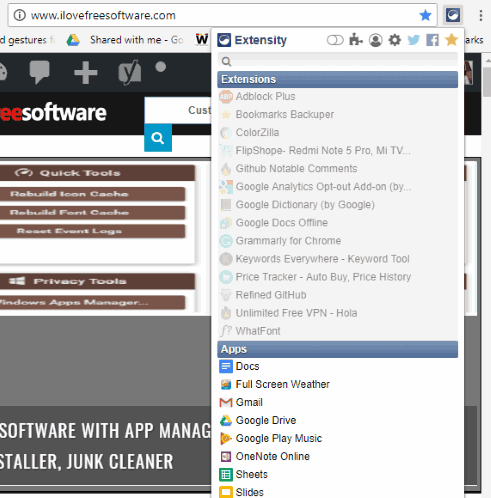
Extensity is one of the popular extensions for disabling all active Chrome extensions at a time. Use its extension icon after installation and its pop-up will display the list of all installed extensions. It also shows which extensions are currently active and which ones are disabled. Once the list is in front of you, press the turn on/off button visible on the top part of its pop-up and it will immediately disable all the active extensions. Later, you can use the same pop-up and turn on/off button to re-activate or enable all those extensions that were disabled by it.
In addition to this fantastic feature, this extension is also helpful to display the list of all Chrome apps installed on your browser. I can easily recommend it to all of you guys.
Disable Extensions and Apps
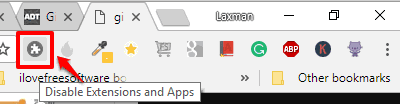
Disable Extensions and Apps (Homepage), the name of this extension itself clears its purpose. It is helpful to disable all Chrome extensions as well as apps in one shot. You just need to press the extension button and it will disable all apps and extensions without any confirmation. To re-enable all the extensions disabled by it, press the same extension button again.
There are two more features which make it a bit special than other Chrome extension blockers. You can use its pre-defined hotkey “Ctrl+Shift+E” to disable Chrome extensions and re-activate them using the same hotkey. Another one is you can whitelist extensions that you don’t want to disable. For that, access Options page of this extension and there you will see the list of installed extensions and apps. Select those extensions that you want to whitelist and close the Options page. After that, when you will disable all Chrome extensions using it, it will disable them for sure but keep the whitelisted extensions enabled.
Extension Police
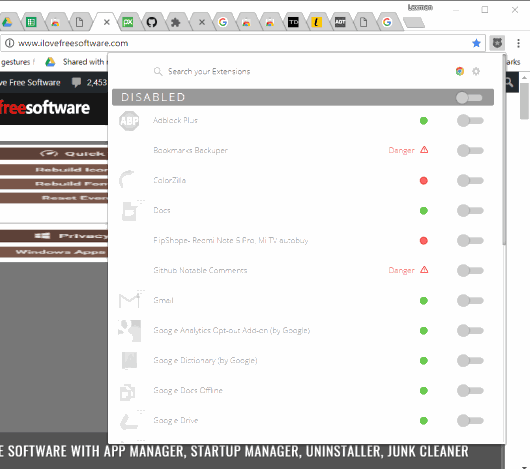
Extension Police is one of the easier options available to disable all Chrome extensions with just left mouse button. The best part is it also supports hotkey (Ctrl+Shift+2) to disable all the active Chrome extensions. Later, you can use its extension icon or hotkey to enable all those extensions again. If you want, you can also disable a particular extension or multiple extensions one after another using the pop-up of this extension. But, this feature is natively supported in Chrome, so the best use of this extension is to disable all Chrome extensions at a time.
Other than this feature, it also helps to block malicious extensions, view permissions granted for each extension, and check if an extension is dangerous, high or medium potential risk. If you find some extension unsafe, then you can remove it from your browser. Still, I must say you first check the type of permissions granted for an extension, why it is dangerous as per this extension, and when you think the extension is actually harmful, then you should remove it. Otherwise, ignore the warnings provided by this extension.
Disable Extensions Temporarily
![]()
If you need a Chrome extension that doesn’t come with extra functionality and is helpful to disable all Chrome extensions with one click only, then “Disable Extensions Temporarily” is a very good option here. You can open its homepage using this link. After installation, its icon appears on the top right side. Use that icon to toggle Chrome extensions on/off.
That’s all this extension does. A very simple extension with a straightforward purpose. I like this a lot. Like other extensions, it also won’t enable all those extensions which were already disabled by you before using it. Only the active extensions are disabled and then re-enabled by it.
One Click Extensions Manager
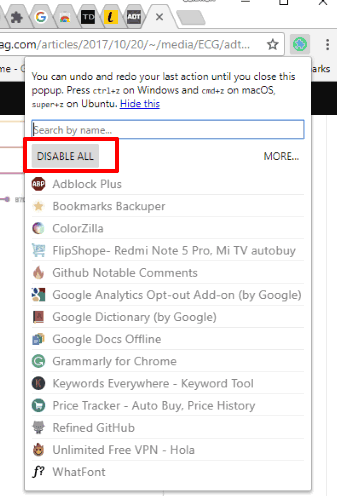
One Click Extensions Manager is also a good option to disable all the active Chrome extensions in just one shot. Its pop-up displays all the active and disabled extensions and there is a button to disable all the active extensions. Hotkey support to disable extensions is not available but yes you can undo disabled extensions using Ctrl+z as soon as extension pop-up is visible.
A search feature is also there which is helpful when you want to find a particular extension quickly and then disable only that particular extension.
The Conclusion:
It won’t be right if I select only one extension as the best from this entire list. All these are simply very good to disable all Chrome extensions together in one click. Still, I will say the one that I like the most is “Disable Extensions Temporarily”. It just comes with one button or I say extension icon and nothing else. Just toggle that button to disable and re-enable Chrome extensions.