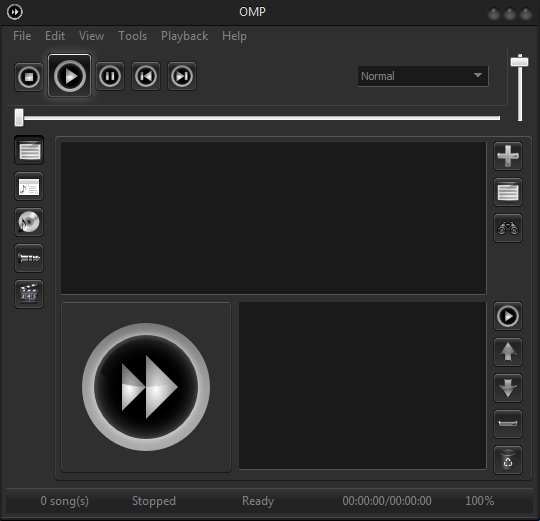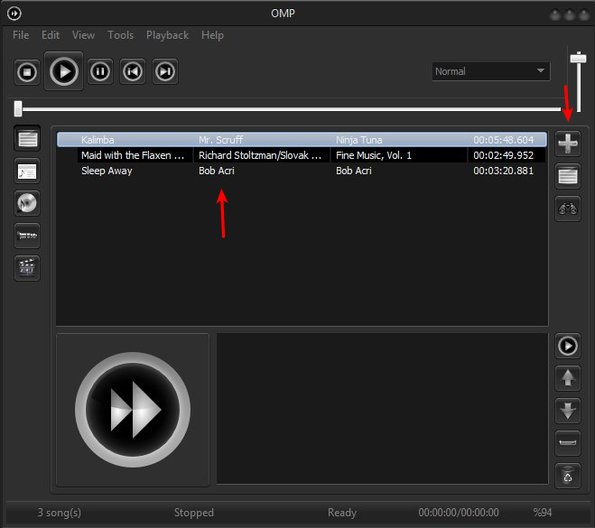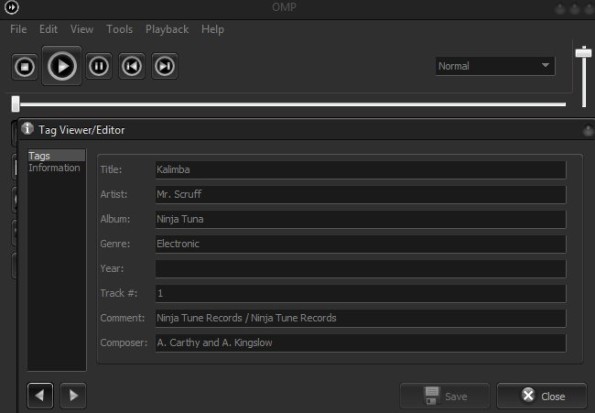OpenMusicPlayer is a free audio video player for Windows which you can use to play both music and also all the common video formats. Main advantages of OpenMusicPlayer that sets it apart from all the other music and movie players out there is very low resource usage and a modern looking interface, automatic lyrics downloader, Wikipedia artist search, ID3 tag editor and more.
Modern interface that this free audio video player has can be seen on the image down below. Top left corner has your basic media playback controls, seek bar for rewinding songs and a volume adjuster. Down below you can see an empty area where the list of songs that you open up will be shown. Buttons alongside the left side are for switching between songs that you’ve added from directories, online radio streams, imported audio CDs and video files.
By clicking on the buttons from the left you can switch between different types of playlists (radio, audio CD, video, the ones that we’ve just now mentioned). Down below a status window can be seen, where you can keep track of the file that’s currently playing.
Key features of OpenMusicPlayer are:
- Free and simple to setup: easily installable, easy workflow and usage
- Good format support: works with AVI, MP3, MPEG, MKV, WMA, WMV, etc.
- Automatic lyrics downloader: downloads songs lyrics automatically
- ID3 tag editor: you can use it to edit ID3 song information
- Quick Wikipedia artist search: just right click on song from playlist
- Playlists: create and save playlist that you can open easily later
- Dead song remover: removes all the deleted songs from playlists
- System tray icon with notifications on song change, play, stop, etc.
Similar software: Clementine, Audacious, Aimp.
Several other useful features can be found in this free audio video player. For example, you get a search tool with which you can browse the playlist and find the songs that you are interested in the most. Here’s a few pointers to help you get started.
How to play media with OpenMusicPlayer: free audio video player for Windows
Select the appropriate music source that you’d like to add to OpenMusicPlayer’s library by clicking on either folder player, internet radio player, video player or audio CD player.
Use the controls from all the way to the right and click on the plus button to add songs to the playlist. You can add individual files or entire directories at once. Once you’ve done that, just double click on the song name from the list and you’re done.
ID3 tag editor can be seen in action on the image above. To activate it just right click on song name and select Properties. Once you’ve done that another window will come up where you can edit ID3 tag info and also check out codec Info. Click Save when finished editing ID3 tag info.
Conclusion
We only covered the basics of OpenMusicPlayer, but a lot of other features can be found behind the hood of this free audio video player for Windows. Memory usage was less than 10MB at all time, around 5MB to be more precise. If you have an older Windows machine where you’d like to listen to music, OpenMusicPlayer is just the thing you need.