PolyTrans lets you convert DWG to DGN on Windows. This is a CAD software to create and edit 2D and 3D designs with ease. Here you can create designs and models from scratch or manipulate existing ones. And one of the features of the software is converting files from one format to another. It supports DWG files to import and you can export them in DGN format in a few clicks. Not only this but you can edit he DWG file as well before exporting it to DGN format. Apart from DWG to DGN, you can use it to carry out other type of conversions as well.
DGN is popular format that usually known for its association with Bentley system’ Microstation. If you have a DWG file and for some reasons, you want to convert it to DGN then you can use the software I have mentioned here. PolyTrans is a complete 2D and 3D design system that you can use. Here it can carry out DWG to DGN conversion with ease in just a few clicks. Before converting a DWG file to DGN with PolyTrans, you can even opt for some output options but those are more suited for advanced users.
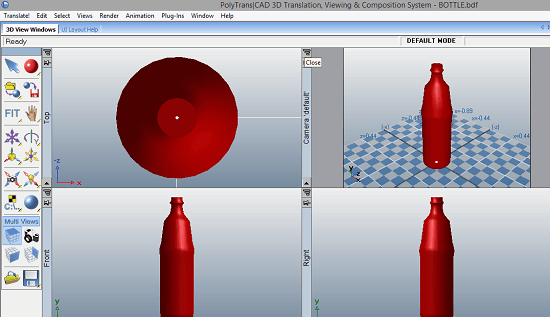
DWG to DGN Converter Software for Windows:
You can download PolyTrans from here. Next, you install it and then open it up. The installation process can take long as it installs some Microsoft Runtime before and even restarts your computer during the installation process. After running the software, you simply open a DWG file. To do that, you just use the “Translate > Import 3D Geometry” menu and select DWG from there. You can see this in the screenshot below.

Now, it will open and render the DWG on the main workspace. You are now free to edit the design as well if you want to. All the tools are available on the right side in the toolbox. You can make some changes in the design in any way you want before actually exporting it.
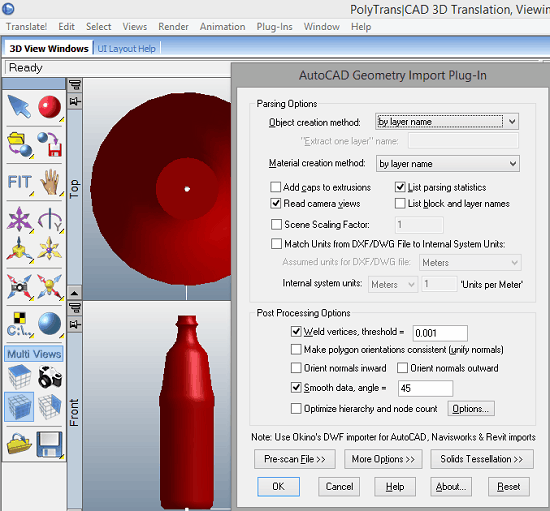
When you are ready to export the design in DGN format, again use the “Translate > Export 3D Geometry” menu. Select DGN as the output format and then proceed with the export. Before exporting the design in DGN format, you can opt for some DGN output options that it shows there. Finally, hit the OK button and it will ask for a location where you want to save the converted DGN file. This is as simple as that.
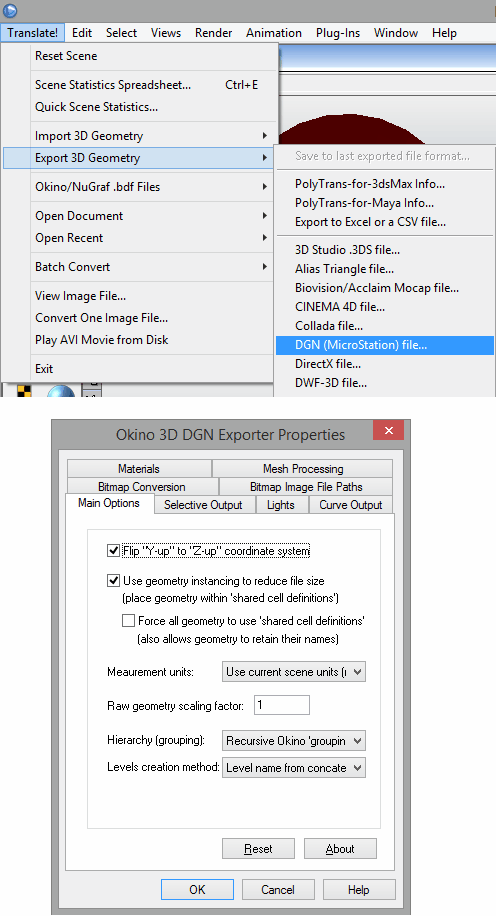
In this way, you can convert any given DWG file to DNG format with ease. The process is very simple and you just need to import a DWG file from your PC and then simply export it. If you are into CAD or similar kind of line of work then you will find the software useful.
Final words:
PolyTrans is an excellent software to convert any DWG file to DGN Microstation files. You only need to open a file in this and then simply export it in DGN format. The best part is that you can make changes in the input DWG file. So, if you are looking for a simple and straightforward DWG file to DGN file converter then you are at the right place.