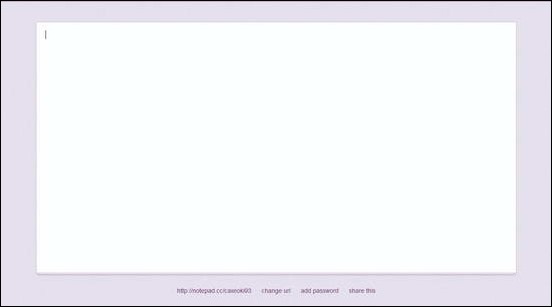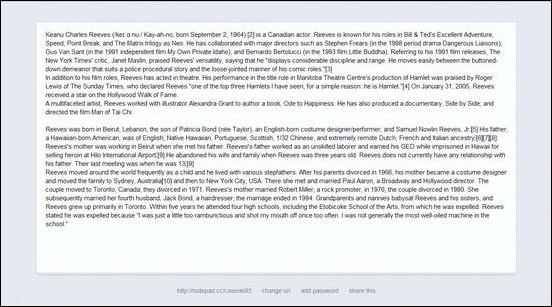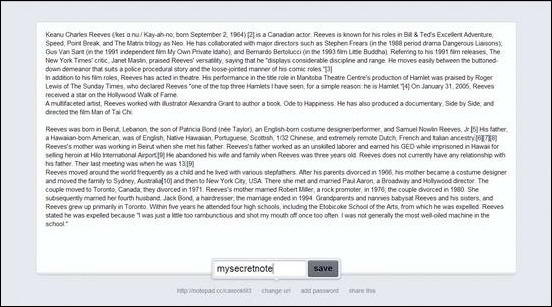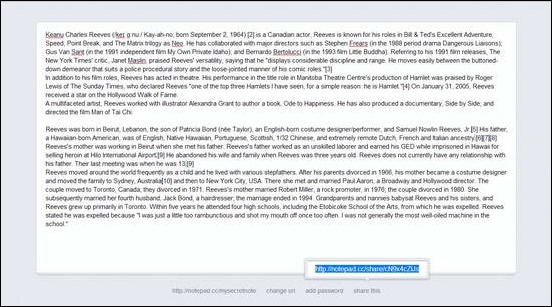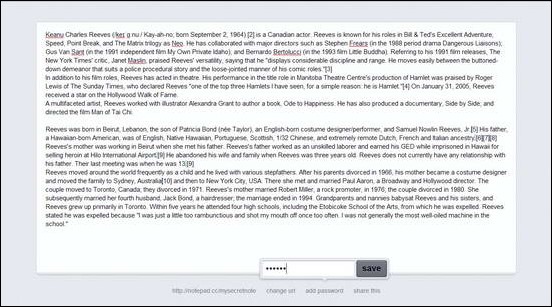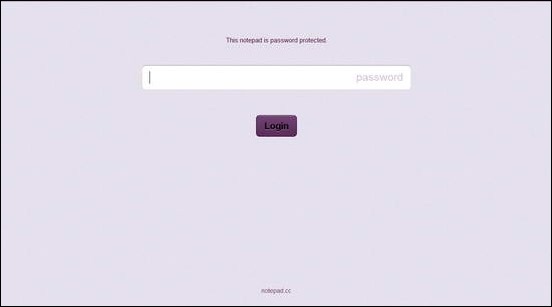In my last article, I mentioned about the awesome habit of writing and the joy it gives to almost everyone of us. I also reviewed an incredible free online text writer called Quabel, which despite being loaded with a handful of nifty features, manages to stay quite minimal. The reason I mention minimalistic so frequently is because of the fact that minimalism is great. It allows you to focus on only the task at hand, or your primary objective, and doesn’t distract you by a cluttered UI full of unnecessary interface elements. I believe that is a major reason why nothing can beat a white ruled paper and a pen, when it comes to expressing ourselves.
But hey, we’re all tech aficionados. So obviously we need something that is on our computers, but still close to that ruled paper goodness. That’s where web apps like Quabel come in. But do you think Quabel is the only ultra minimalistic writing app out there? Read on folks, you couldn’t be more wrong.
Notepad.cc: The most Minimally Minimal online text editor
Yeah, you read that right. I’ve used the words “Minimally” and “Minimal” one after the other. But hey, don’t blame me. That’s what Notepad.cc is. This online text editor is probably the most bare-bones editor (online and offline both) I’ve every laid my eyes on. In fact, it’s so scarce, you’ll find yourself struggling to find options or something on this bad boy’s User Interface. Don’t believe me? No problem, here’s a screenshot of the homepage.
I know you all must be thinking, That’s it? I was also amazed when I saw Notepad.cc’s homepage the first time. It’s really bare bones, and as it is obvious from the screenshot, the major part of the User Interface is dominated by a white space that you can use to write as much as you want. But a random white page on the homepage isn’t much useful, don’t you think? As it turns out, Notepad.cc contains quite a few simple but nifty features.
Creating Notes
Well, this is as simple as it can get. So simple, that it’s pointless to even write about it. To start writing, you fire up Notepad.cc in your browser, and well, just start writing. You write as much you want to. That’s pretty much all there is to it.
Here’s how a sample text written in Notepad.cc’s Web Interface looks like.
This is all well and good. But if you look at the bottom of the UI, you’ll see a couple of textual options. I’ll first skim over them, then briefly review them.
- Default URL: This is the auto-generated unique link to your note. In fact, when you fire up Notepad.cc’s homepage, an extra block of a few random characters is automatically appended to its URL to make your notepad’s Default URL.
- Change URL: Quite obvious. This allows you to change your online note’s URL to a more memorable one. For example: www.notepad.cc/mysecretnote
- Add Password: This allows you to add a password to your note, preventing further modification without it.
- Share this: This option adds an extra public link to your note. You can share this note with anyone you like, through this unique link.
When you click on the “CHANGE URL” option, you can assign any random block of text, that will be appended after NOTEPAD.CC’s url to make your note’s online address. Just enter your random text block, and hit SAVE.
Sharing Notes
Notepad.cc allows you to share your created notes with others using unique sharing links. The process to do this is really simple. To share a note, simply click the “Share This” option. A unique sharing link would be generated. You can use send this link to anyone you want to share your note with.
A very nice feature regarding the sharing of notes via sharing links is that, any changes you make in your notes, are reflected instantly when others view them via sharing links.
Here’s how to understand this:
- You create a note, and generate a sharing link for it. After that, you pass on that link to your friend, with whom you want to share that note.
- Your friend uses that link to view your note.
- As he’s viewing that note, you make some changes in your note on your end.
- Your friend refreshes the webpage, and the same sharing link instantly reflects the changes done to the note.
Adding a Password to your Note
This is one of Notepad.cc’s most handy features. It allows you to add a password to your note, so that it can’t be accessed by anyone, even if someone comes to know about the original link to it. To illustrate how this works, check the screenshots below.
Step 1: The user clicks on the Add Password option at the bottom. A pop-up box prompts the user to enter any password. Let’s enter “123456” and hit save.
Now, the note is password protected. You can confirm this by noticing that the URL of your note at the bottom now has a small lock icon before it.
Step 2: The next step is to lock your note. To do this, simply click the lock icon before your note’s unique URL. The interface changes, telling you that your note is now password protected. Check the screenshot below.
From now on, whenever you (or anyone else, who by chance happens to stumble upon your note’s Unique URL) need to access your note to view or make changes to it, you’ll have to enter the password. Cool, isn’t it?
Notepad.cc Features: Summarized
- Insanely minimalistic and functional.
- Ability to write as much as a user may want to.
- Password protection of notes.
- Sharing via unique sharing links.
Conclusion
Online apps like Notepad.cc are truly great. They provide just enough features to be unobtrusive, and at the same time retain their minimal credentials. This way, they allow the users to write and share whatever they want, in the most basic and functional way, without bombarding them with too many features that are simply overkill if all they want is to write a simple letter and share it. No wonder writing (or typing) becomes an even more pleasurable experience with such apps.
What do you guys think about apps like Notepad.cc? Do you use any such apps? How good you find them to be? Let me know in the comments below.