This article covers a simple method to remove subscription emails from the Gmail inbox. We all have unwanted emails in our inboxes and it’s a mess to through each of them and unsubscribe. There are many online tools that can help you unsubscribe from such emails but almost all of them left the existing emails in the inbox. Such tools might prevent future unwanted emails the mess is still there in the inbox.
Unsubscriber by Polymail is an online service that can help you unsubscribe from unwanted emails and simultaneously clean your inbox with ease. All you have to do is connect your email account and it fetches and identifies all the subscriptions. Then you can decide whether you want to keep a subscription or remove it. After sorting the list, you can proceed to unstuck in bulk and pick to delete all the emails from which you unsubscribe. So, let’s check out how it’s done.
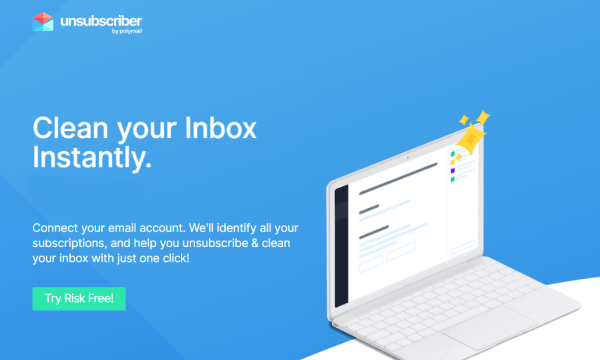
Also read: How to Unsubscribe Gmail Emails in Bulk with 1-Click?
Unsubscribe & Delete Unwanted Emails
To unsubscribe and clean your inbox, visit the landing page of this service here. On this page, click the “Get Access” button and log in with your Google account to connect your Gmail. When you do that, this service automatically fetches the subscriptions from your inbox. If you get an empty list after connecting your account, simply click on the profile button from the top right corner and pick “Scan Again”.
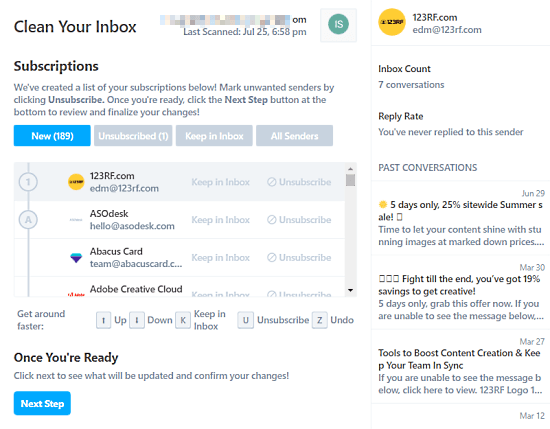
This service shows you a list of all the subscriptions it fetches from your inbox. There are four categories, New, Unsubsrived, Keep In Inbox and All Sender. All Sender sections show all the subscriptions from your account whereas the New section lists the latest ones. In both these sections, you get the name and email address of subscription along with options to keep it in the inbox or unsubscribe.
When you select a subscription, it shows all the emails from that on the right side of the screen. This helps you identify which emails are unwanted. Simply sort the list accordingly and mark the unwanted emails as unsubscribe. Once done, click the “Next Step” button to proceed further.
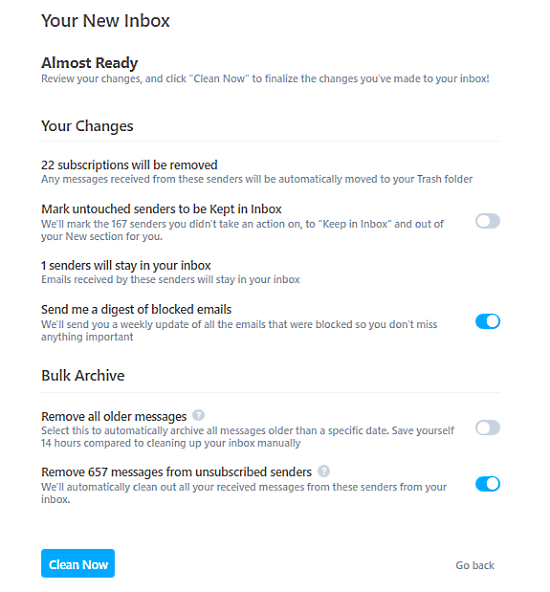
On the next screen, you get a summary of your selection along with the following options:
- Mark untouched senders to kept in the inbox
- Send me a digest of blocked emails
- Remove the total selected message from the unsubscribed senders
- Remove all order messages older than a specific date
You can select these options as per your liking. But if you want to clean your inbox, do select the option to remove teh total selected message from the unsubscribed senders. After that, click the “Clean Now” button to unsubscribe from the unwanted emails and remove them from your inbox.
Closing Words
This Unsubscribe by Polymail service offers a simple solution to remove subscription emails from Gmail. It can help you clean a messy inbox within minutes and get rid of annoying subscription senders. In terms of data privacy, this is a third party tool and your email data is moved to this service to make it work. However, the service assures that they won’t share or sell data and your data is yours and safe.