This tutorial explains how to prevent a user from installing and running Chrome extensions. It can be done by accessing Extensions Properties for a particular Chrome user available on your PC and then customizing the security settings. When you have denied the permissions, that particular user won’t be able to use any Chrome extension. Also, when he/she will try to install a new extension, an error will occur.
There are extensions to block pornography, social networking sites, etc., but to prevent user access from installing and running extensions in Chrome, there is probably (as per my knowledge) no extension available. So, when you need to block some user profile from accessing as well as installing the Chrome extensions, this tutorial will be helpful.
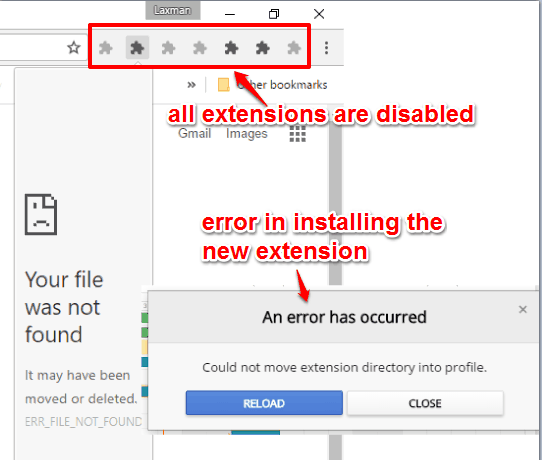
How To Prevent A User from Installing and Running Chrome Extensions?
Before you move, make sure you are logged in to your PC with administrator account. After that, you can follow these steps:
Step 1: First of all, you need to access the Chrome user profile of the user you want to restrict from installing and running Chrome extensions. The location would be: “C:\Users\PC User Name\AppData\Local\Google\Chrome\User Data\Chrome Profile Name“.
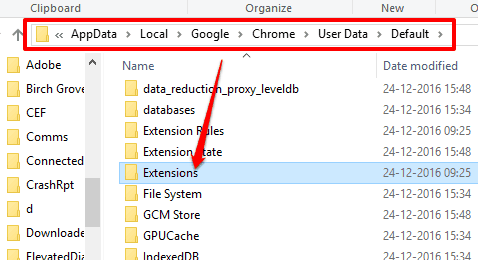
Step 2: There you will find Extensions folder. You need to access the Properties of Extensions folder.
Step 3: After opening the Extensions Properties, go to the “Security” tab. Now select the user name which you want to prevent from installing and accessing Chrome extensions. After selecting the user name, you will see that Permissions for that user is set to allowed by default. That means, the user have full control to access as well as install Chrome extensions. You need to deny the permissions. For that, use Edit button.
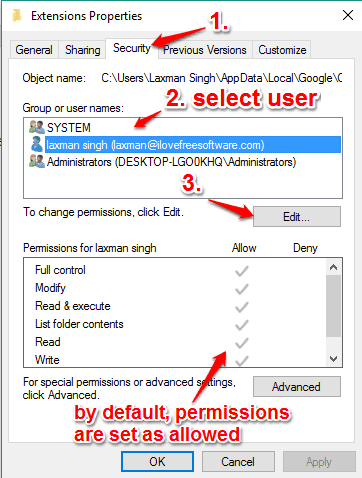
Step 4: Another window will open. Now you again need to select the user name and this time you will be able to deny the permissions. Check all the boxes available under Deny section.
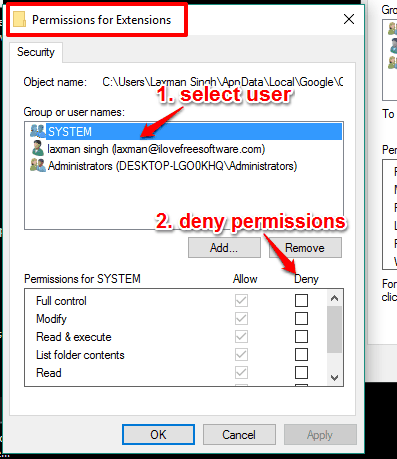
Press the Apply button. A confirmation window will open. You can press Yes button and then new security settings will be applied for that particular user. Finally, you can press OK button to come to the main Properties window and you will see that all permissions are denied for that user. Press the OK button to close the Properties window.
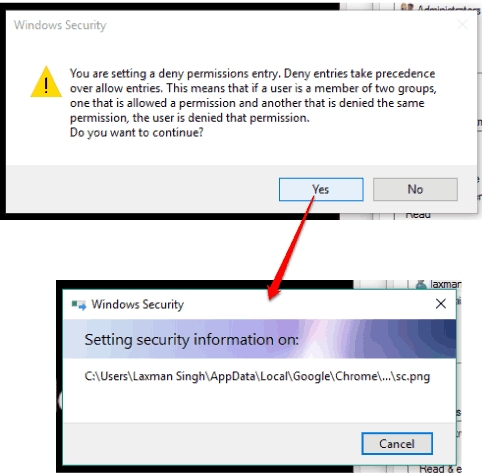
Step 5: Now open Chrome browser and you will notice that all extensions are disabled and can’t be used by that particular user.
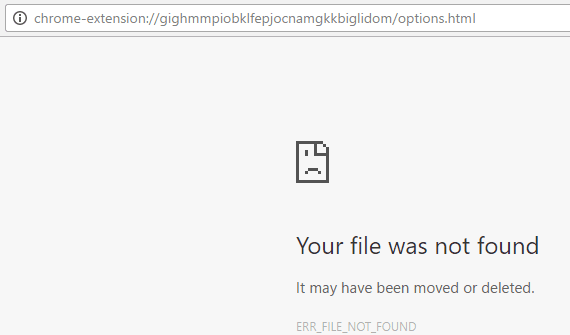
When the user will try to install new extensions or access already installed extensions, it will show the error.
The Verdict:
This trick is very useful for people who share their PC with their family members or friends by creating their separate accounts on PC. When you don’t want them to install new extensions and access your already installed extensions, you can simply activate this feature.