In this article, I’m going to explain a simple method to get emails for Facebook Leads. Although there is no direct method, it can easily be done via an intermediate service. This way, whenever you get a new lead on Facebook, whether it’s from an ad or form, you’ll receive an email notification for that in your Gmail.
ApiWay is a free integration platform that we can use to achieve this. There are many other services as well but most of them are either paid or have some sort of limitation. ApiWay is absolutely free for end-users and does not impose limitations of any sort. This platform supports 50+ apps and services that you can connect together including Facebook Leads, Gmail, Mailchimp, Google Sheets, and more. So, let’s see how we can connect Facebook Leads with Gmail to get an email for every new lead.
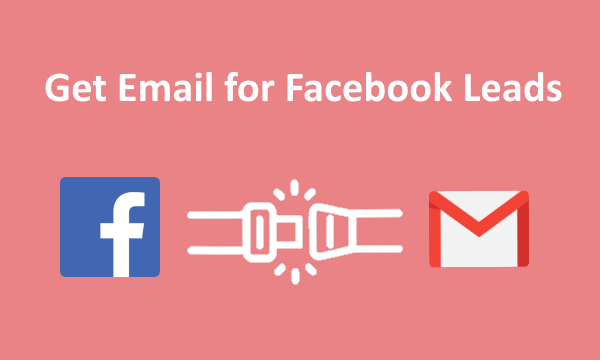
Also read: How to Connect Facebook Leads to MailChimp for Free?
How to Get Email for Facebook Leads?
First of all, you have to create an account on ApiWay to use the service. You can easily do that either an email address or quickly signup with your Google account. Upon signing in, you get to the main screen where it shows “My ways” which are basically the connect you create on this platform. Head to the Apps section from the top and connect your Facebook Leads and Gmail account. This directly adds the apps to your list, account linking is done at the time of creating a connection.
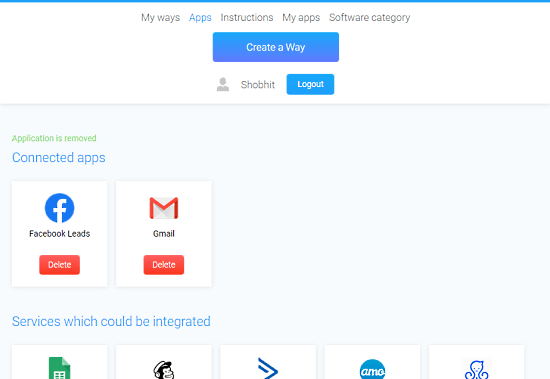
While connecting your Facebook account, you get an option to pick the Facebook Pages you want to connect. It fetches all the pages associates with your account and you can pick any or all of those. For each page, you can also select what permissions you want to permit to ApiWay. Leave it as it is if you are not familiar with each permission.
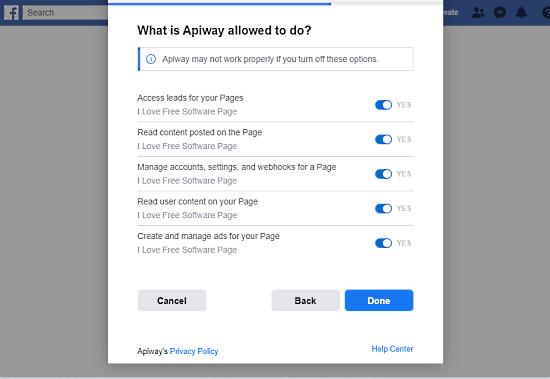
Connect Facebook Leads to Gmail
Go to the “My ways” section and create a new way. This opens a ‘Trigger-Action’ interface. On the Trigger side, pick Facebook Leads in the first box and then select which leads you want to send over which is ‘New lead’ in our case. After that, click the ‘Page’ box and select your Facebook page from where you want to collect the leads. This brings another box where you can pick the exact ad campaign or form for lead collection.
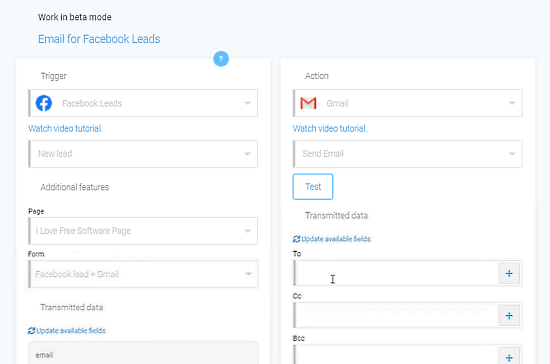
At this point, you can test the connection. To do that, visit Facebook Lead Ad Testing Tool and create a test lead for the selected page. Then click the “Update available fields” option from the Trigger section. .This will load all the data fields from the lead.
Now head over to Action section and pick Gmail in the first box. Then select “Send Email” in the section box and click the “Update available fields” option. This brings various email options on your screen.
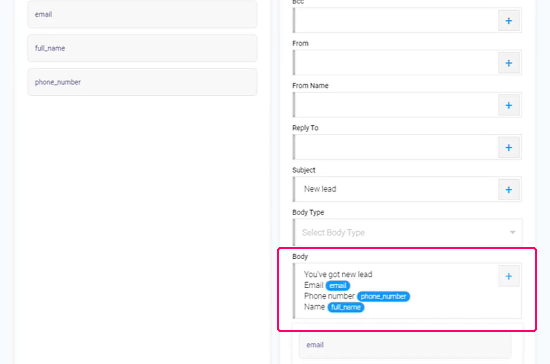
The fields you have to fill are To, Subject and Body; rest is up to you. Enter the email address where you want to send the leads. Enter your own email address if you want to send it to yourself. You can add CC and BCC as well. Then type a subject for the emails. Finally, structure the lead format in the body section. Type your message there and using the “+” option to add data points from the lead.
After that, go at the top to the Action section and click Test. This will brings an Activate button on your screen. Click that button to activate the connection. To verify the connection, you can again send a test leads from the Facebook tool and check whether you get an email for that.
Closing Words
This is how you can get email notifications for Facebook Leads. This process is really simple to follow and only takes a few minutes to set up. Once done, all the new leads will be delivered to your Gmail inbox. You can also add your team to CC/BCC and send a copy of the lead to them as well. The connect works automatically and sends an email notification within 15 minutes of lead generation. You can re-configure it anytime from your ApiWay account and pause as well if needed. If you find it confusing, here is a video tutorial to help you out further.