Here are 5 free OST viewer software for Windows. These software can open and view Outlook Storage Files very easily. Most of these software can show you stored emails, attachments, contacts, events, calendar, from an OST file. You can view them without any internet connection and without having MS Outlook available on your PC. In some of the following software, you can even export the OST file components as HTML, RTF, TXT, and EML file.
OST is a file which is used by MS Outlook to store your Outlook emails. If you want, you can keep it with you as a backup of the emails. But, to open and view those files, you will need some OST reader software. The OST files are generally available in “C:\Users\<Username>\AppData\Local\Microsoft\Outlook” folder. To view, it you can use this path to locate the file, otherwise some of the following software will automatically detect and open it for you.
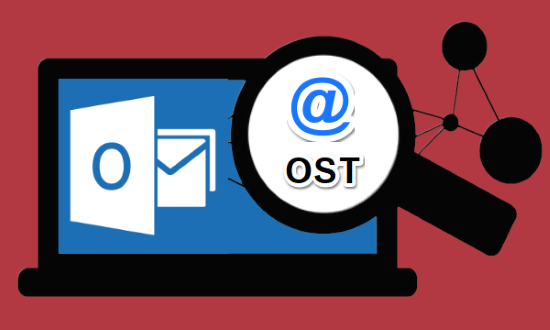
Let’s now see the features and functions of these software in more details.
5 OST Viewer Software for Windows
Stellar OST Viewer
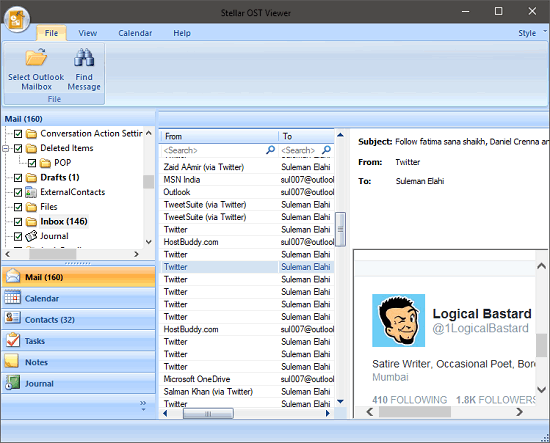
Stellar OST Viewer (homepage) is one of the best free OST viewer software for Windows. The software comes with a user friendly interface where it organizes the OST file data in different sections. You can see all the folders in your mailbox and the corresponding emails in them with the message body and other details. You can see your emails like you see in any email client or in MS Outlook. And the best part about this software is that, it allows you to export the desired emails in HTML, RTF, EML, and TXT files. Additional features of the software are fast email search to search particular emails by sender or recipient’s email. However, you will not be able to make any changes in the OST file. You can only view the file and export the components if you like.
To download the software, you will have to go through a small registration process. This is for getting the free version of this software. After registering, you will get the download link in your email. After installing the software, open it up and it will prompt you to specify the OST file that you want to open and view. You can provide the path of the OST file by locating it or, you can also use the search option to search the OST file.
After opening the OST file, you will see that it will organize the various components of the OST file on its interface. You can see the Contacts, Emails, Journals, Notes, etc., right on its interface and view them by clicking on them. It shows the emails with proper images and text formatting. And you can right click on any email to see options to export it as HTML, EML, RTF file.
CoolUtils Outlook Viewer
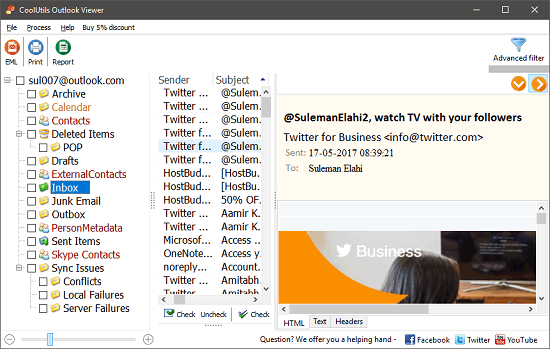
CoolUtils Outlook Viewer is another free OST viewer software for Windows that you can use to view and export OST file data. The software has a good interface to show you OST data, including emails, contacts, journals, etc. You can see them all very easily and also it allows you to export OST data to PDF, HTML, CSV. You will not be able to edit the OST data or remove it from the file.
When you open an OST file in this OST reader, you will find them in the different sections of the software. You can see all your emails in it and it shows them in the same way as they look in your mailbox. If you want, you can change the view of the email to HTML, text, etc. You can browse all your emails and you can convert a desired email to a CSV, HTML, PDF, Text, etc., using the Reports button from the toolbar of the software. Alternatively, you can also print an email body along with all the components using the print option.
OST File Exporter
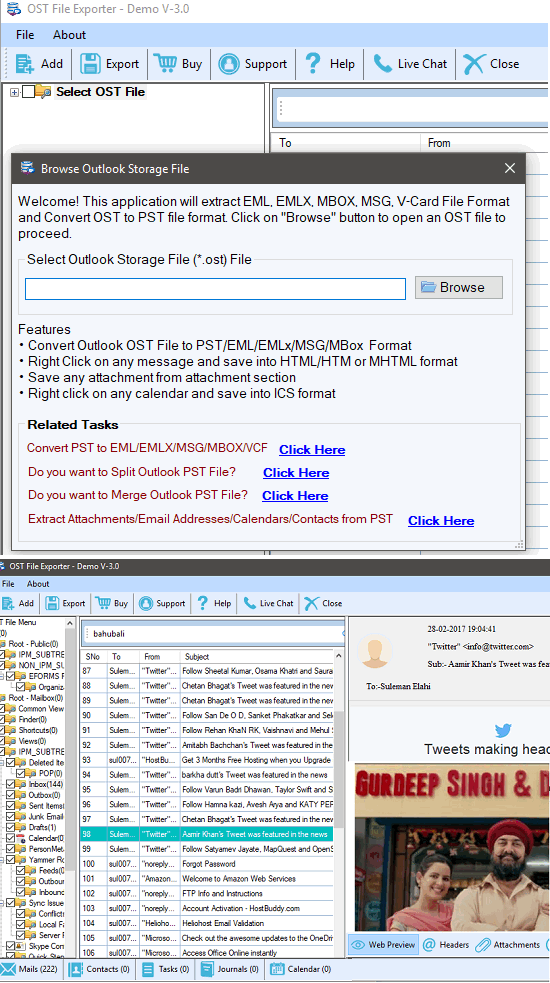
OST File Exporter is a freemium OST viewer and OST exporter software that you can use to view an OST file. You can use the free version of the software with all the features, except the “Convert to PST” feature. The software allows you to easily open an OST file and view it. The software supports showing emails, contacts, attachments, calendar, notes, etc. And in the free version, you can export them as an HTML file. You can also convert OST to PST, but only 10 records will be included in the output PST file. For no restrictions, you will have to buy its full version.
After opening an OST file in this OST reader, all of its components will get listed on the left side of the software. You can then choose any section from the tree to view it. The emails from the OST file can be saved in HTML and mHTML format. Body and other information of the emails can also be seen along with the attachments. You can also extract attachments from the email and save them to any folder you like. In the toolbar of the software, an Export button is given to export the OST file in different formats including PST, EML, EMLX, etc., but the limit is only 10 records.
Kernel OST Viewer
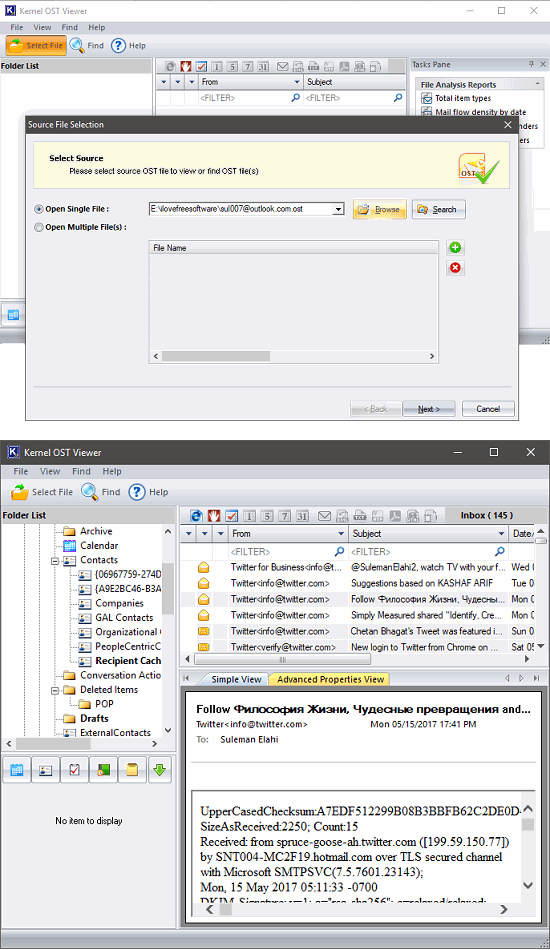
Kernel OST Viewer (homepage) is a very good OST viewer for Windows. It lets you view a healthy as well as corrupted OST file and view its contents. You can easily see what data is actually in an OST file and view it on the interface of the software. The software shows the stored emails and other information. And it sketches a tree like structure on the left side of its interface where you can see the content of the OST file, including emails, contacts, notes, journal, etc. However, in the free version of the software, you cannot export the results to any file.
When you open any OST file in the software, then you will see the contents of the file on the left side of the software in a tree like view. You can then choose any node to view the corresponding data. It organizes the emails in the same way that Outlook does, and you will not find it difficult to use this software. Sadly, there are no options available in the free version, so I find this software a bit incomplete.
Systools Free OST File Viewer
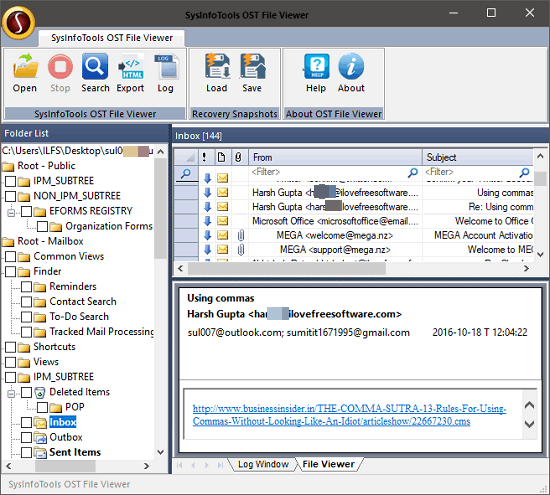
Systools Free-OST-File-Viewer is a good OST viewer for Windows. It lets you view an OST file and you can also choose to view emails, contacts, journals, contacts, attachments, many more components. The software shows the preview of the mails, notes, etc., in the bottom pane of the software in the same manner that you see in your mailbox. It allows you to export selected emails as an HTML file that you can view locally. But you will not be able to export OST file components to other formats in the free version.
After opening the OST file, the tree of its various components will be displayed. You can then start browsing all your emails or other stuff from the OST file. The software supports search feature to search a particular email from OST file using the sender or recipient’s email address or name. The search button is available in the toolbar of the software. To export any email to an HTML file, you can do that using the Export button, which is in the toolbar of the software.
Final Words
These are some very good OST viewer software to view and explore Outlook’s OST file. And all of these software can do that pretty easily. I really like the fact that apart from just viewing OST files, you can also export them to an HTML or other file types. Personally, I really like CoolUtils Outlook Viewer and Stellar OST Viewer to be the best OST viewer. So, if you are searching for some decent OST viewer, then this list will be useful to you.