This article explains a simple tutorial to get a bottom toolbar in Chrome on Android. Google Chrome is the most popular web browser on PC but that’s not the case with Android. One of the main reasons for that can be the less screen real state on the phone. Due to that, almost all the essential features are put into a menu.
Well, Google Chrome on Android is rolling out a new bottom toolbar that has three essential features always present on the screen. This feature is currently available as a flag that you can enable and configure as per your liking. It gives you some options to pick the features that you use the most and put them on the toolbar. So, let’s check how it’s done.
Also read: How to Share Phone Numbers from PC to Android using Chrome?
Get a Bottom Toolbar in Chrome on Android
To get a bottom toolbar in Chrome on Android, first of all, update the app to the latest version. This feature is available in the stable version so you don’t have to get any other version of the Chrome browser.
After updating to the latest version, type “chrome://flags” in the address bar and tap to open the Flags of Chrome. On the flag page, you get a search bar at the top. Type “Duet” in the search bar and look for the “Chrome Duet” flag. With this flag, you can add a bottom toolbar in Chrome. This flag gives you three different variations for the button layout. You can pick any of those as per your choice and relaunch the browser to get a new toolbar at the bottom.
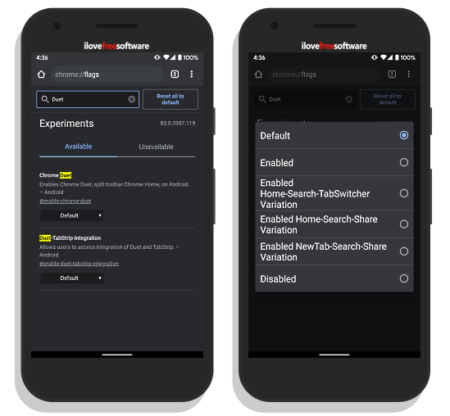
Here are all three variation options that you can choose:
- Enabled Home-Search-TabSwitcher Variation: This option shows a search button in the center of the toolbar with a home button on it’s left and a tab switcher button on it’s right.
- Enabled Home-Search-Share Variation: This option shows a search button in the center of the toolbar with a home button on it’s left and a share button on it’s right.
- Enabled NewTab-Search-Share Variation: This option shows a search button in the center of the toolbar with a button to open a new tab on it’s left and a share button on it’s right.
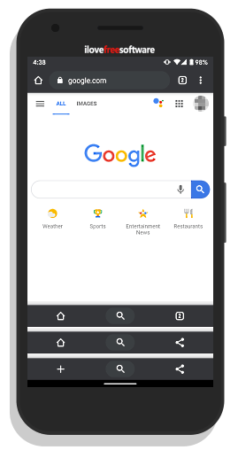
Here is a preview of all these three variations stacked on top of each other. You can choose a variation that suits your needs. And, if you want to turn off the toolbar, you can do that simply by changing the “Chrome Duet” flag back to Default or Disabled.
Closing Words
This is how you can get a bottom toolbar in Chrome on Android. The toolbar allows you to have three essential options within 1-tap reach and it’s nice to have some customization options to pick the buttons as we users’ personal use case. However, this bottom toolbar always stays on the screen and takes some of that screen real state. But since phones are getting a taller aspect ratio with no navigation bar or anything, this won’t be a problem for everyone.