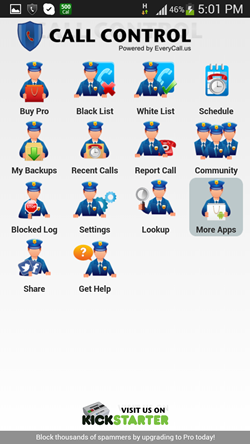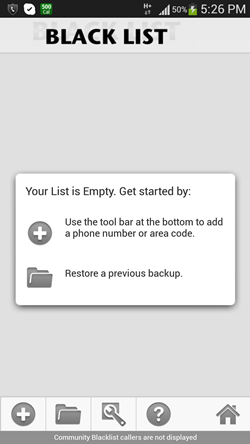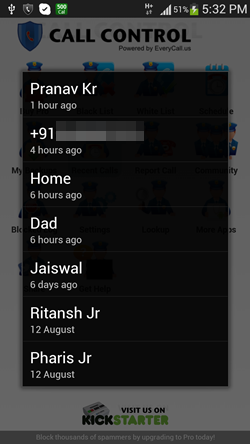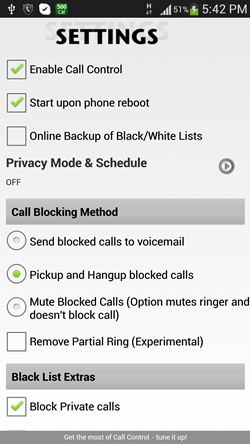Call Control – Call Blocker is a free call and message blocking app for Android. The app allows you to block unwanted callers from around the world. When you open this app, you will find several options that allow you to block spam calls etc. There is a community blacklist in the app which is enabled by default. The community blacklist consists of numbers which have been blocked by many people, and if you receive calls from those numbers, the calls will automatically be blocked. You also have the option to block particular callers by entering their number in the app. Apart from blocking calls, you can also block messages from unknown numbers. You can also set the app to block calls from Unknown or Private numbers in the app’s settings. Some of the features of the app require the pro version (which needs to be purchased), and hence by default, only the ad-supported “lite” version is available if you don’t wish to purchase the app.
Call Control – Call Blocker keeps running as a background process on your Android device, and when an unwanted caller calls on your device, you can either configure the app to transfer the call to your voicemail, or to automatically disconnect the call. Either way, call will be blocked.
Call Control – Call Blocker is available for free via the Google Play Store.
Features of Call Control – Call Blocker app for Android:
Call Control – Call Blocker can be downloaded for free from the Google Play Store for your Android device, and it is compatible with most Android devices on the market. When you launch the app, you will be presented with an interface which looks like the following screenshot.
In the above window, you can access various options. (explained in detail below)
Buy Pro: Takes you to the purchase page where you can buy the Pro version to unlock more features.
Black List: Allows you to access the blacklisted numbers on your device. This list contains only the numbers that you have blacklisted, and not the community-blacklisted numbers. Note that though the community-blacklisted numbers are not visible in the Black List, they are still blocked by default. Should you wish to unblock them, you can do so through the app’s settings.
You can add numbers to the Black List by clicking on the Plus button at the bottom left corner in the above window. The folder button allows you to restore backups, Spanner button opens settings, question mark button shows help and home button takes you to main app screen.
White List: Allows you to add numbers that will be approved, and not blocked. Adding numbers to White list blocks all other calls and messages except the white listed numbers. Useful for people who only want a selected number of people to contact them. Adding numbers to this list works in the same way as the Black List.
Schedule, My Backup: These options are available only in paid version, so let’s not talk about them for now.
Recent Calls: Shows you your recent calls. You can click on the number and access the options to add them to either the Black List or to the White List, or you can Report a number as Spam.
In the above window you can see the list of Recent Calls that are displayed when you click on the Recent Calls button. You can tap on each of these items to access the options of adding the number to black list etc.
Report Call: Allows you to report a call/text from recent calls or recent messages as a spam call.
Community: Shows you the type of calls reported by the community (people using the app) as spam calls in various categories. Clicking on this opens a window which looks like the below screenshot.
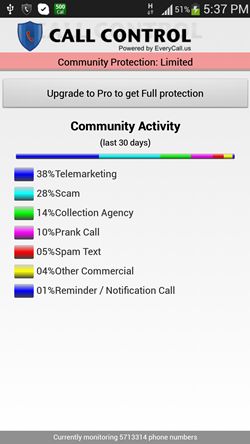 In the free version of the app, although 80% of the community reported (and verified) spam calls are blocked, but to block all these calls, you need to upgrade to the pro version.
In the free version of the app, although 80% of the community reported (and verified) spam calls are blocked, but to block all these calls, you need to upgrade to the pro version.
Blocked Log: Clicking here shows you the calls blocked by this app over the past few days. Nothing more, nothing less.
Settings: Opens up the app’s blocking settings. The settings window looks like the below screenshot.
In the above window, you can choose to start Call Control upon phone’s startup, Enable/disable call control, block unknown or private numbers, Send blocked calls to voicemail etc. Just tick the options that you want and un-tick the options that you don’t want. It’s as simple as that. Basically, the Settings window allows you access to various call blocking features of the app.
Lookup: Allows you to enter a number, and find who it belongs to. The app does this by matching the entered number with a huge database of numbers stored online. There is a good chance of finding your entered number.
More Apps: Takes you to the developer’s page where you can see more apps developed by the same person.
Share: Allows you to share the link of the app through the built in sharing options of your phone.
Get Help: Opens up the online help database of the app.
Now that we have covered up the features of this app, you are all set to get started with using this app. We hope that you will be at peace now, as you will finally be able to block texts and calls from those pestering people!
Some other call blocking apps we covered earlier include: NQ Call Blocker, Mr. Number, Sanity App, and Easy Filter.
The Verdict?
Call Control – Call Blocker is a good app to block those unwanted callers and spam texts by blacklisting the numbers. The app is smooth, and performs well. I have had no issues using the app.