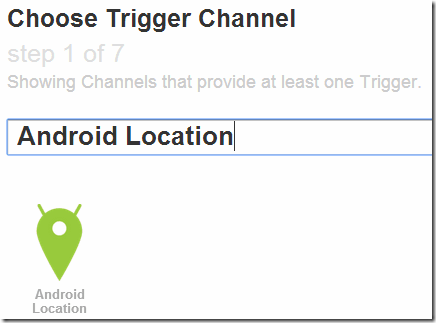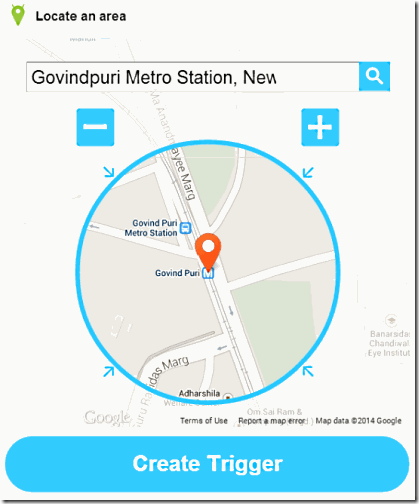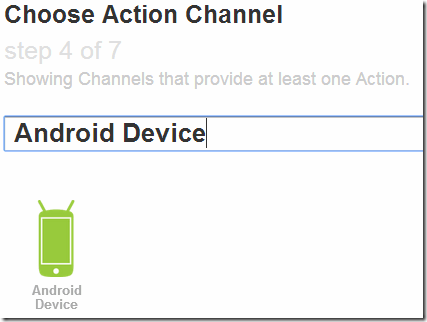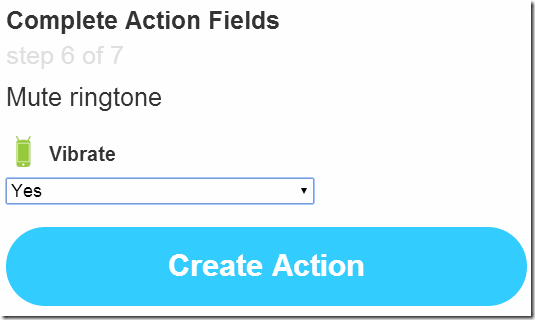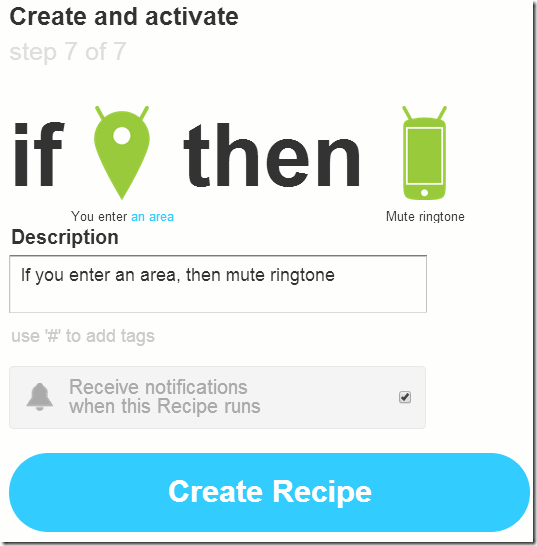When you reach office, the first thing you do is to put your phone on mute and vibrate. But sometimes you do forget to do that, and when you are in some important meeting, your phone would ring loudly, playing that funny ringtone you created from your favorite song.
Don’t worry, there is a way out. In this tutorial, I will explain how to automatically mute your phone and put it on vibrate when you reach office (or college, etc.). This will work with Android phones only. I will use my favorite tool IFTTT for this. If you are already using IFTTT, you know it is completely free and super awesome. If not, go ahead and create a free account. Do it now. Do it. Do it.
IFTTT has recently launched its Android app, and that is what we will use for this. So, go ahead and download IFTTT Android app.
Once you have installed the app and logged with your IFTTT username and password, go to IFTTT website and follow the steps below to create your recipe to mute phone when you reach office.
How to Mute Phone and Put on Vibrate When you Reach Office:
We earlier covered Android apps Silent Time Lite that automatically mutes ringtone during the time you specify. But this IFTTT approach is better if you want to automatically mute phone based on location, instead of time (a good use of Silent Time Lite app would be to silent phone during night time).
For this recipe, we will need Android Location channel and Android device channel. Luckily, both will be automatically activated when you install and sign-in to IFTTT Android app. So, no further activation required. Let’s proceed with recipe.
Step 1: Go to IFTTT website and click on “Create” to create a new recipe. When the standard Ifthisthenthat page comes, click on “this” and then search for “Android Location” channel. Select this channel.
Step 2: When you click on “Android Location”, it will show you available triggers. The one that we are interested is “You Enter An Area”. Click on that.
Step 3: This will open a map. Type your address to locate the address where you want the phone to automatically become mute.
After you have found the location on the map, click on “Create Trigger”button that is visible below the map.
Step 4: Now we will define action on this trigger. You will again get “Ifthisthenthat” page. Click on “that” and search for “Android Device” channel. Select that.
Step 5: You will see various Actions related to Android Device. The one that we are interested in is “Mute Ringtone”. Click on that.
Step 6: When you click on this, you can get an option if you want to put the phone on Vibrate as well. Default selection will be Yes. It will be a good idea to keep it as it is, otherwise ringtone will become mute, without phone going to vibrate. Then click on “Create Action” button.
Step 7: Now IFTTT will just show you a summary of your recipe. Click on “Create Recipe” button to create this recipe and start using it.
Now you are all set. Whenever you will enter the area that you selected, your phone’s ringtone will automatically become mute and the phone will move to Vibrate mode.
If you want to Unmute phone when you move out of that area, you can follow this same recipe, but in Step 6 select option to “Unmute Ringtone”. So, this will automatically unmute your phone when you leave from office. And if you want the phone to ring normal ringtone when someone important calls, you will love this app.
I love this IFTTT recipe. Try this and you will never have to suffer the embarrassment of your phone ringing during office time.
There is tons of more IFTTT stuff we have covered already, that you can see here.
Also check out: How to Auto Mute PC when it starts or Shuts down.