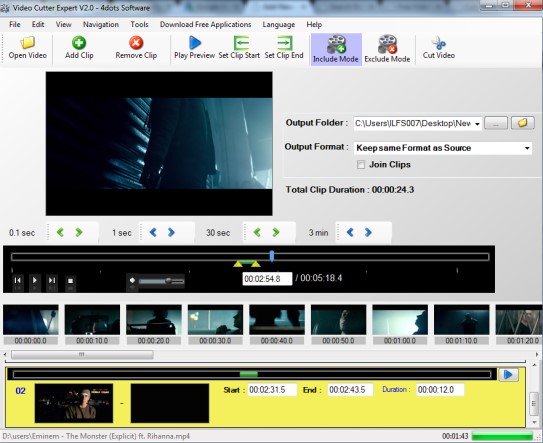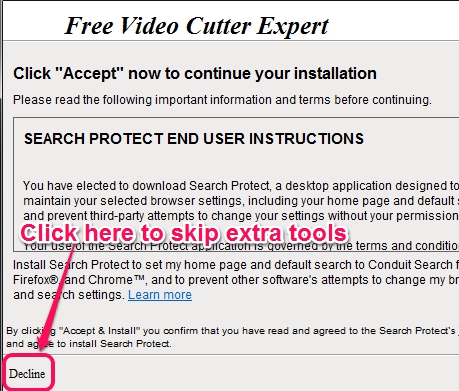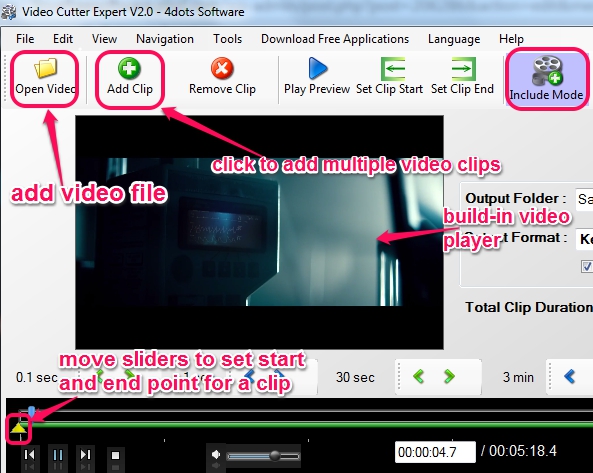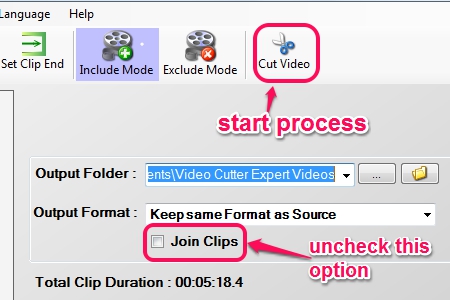Video Cutter Expert (or Video Cutter Expert 4dots software) is used to create video clips from a single video file and also lets you exclude a particular part from input video. Thus, you can create multiple video clips together or can exclude unwanted part from a video (very useful to remove advertisement part from a TV show video). It provides a build-in video player that helps to preview output clips before starting the actual process.
You can set multiple video segments for creating clips. Even more, it can be used to join all clips to create a single video. Thus, multiple tasks can be done with this free video cutter, and it is quite easy to use as well.
Screenshot above shows Video Cutter Expert’s interface where you can add a video file and create clips in same or any other output format. Available output formats are: wmv, mov, mkv, 3gp, vob, swf, flv, avi, mpeg, and mp4.
Similar Software: Moo0 Video Cutter, Cute Video Cutter Free, and Kate’s Video Cutter.
How To Use This Free Video Cutter Software?
Once you have downloaded and installed this free video cutter software, you can run it to perform tasks. Setup file size of Video Cutter Expert is 15 MB and you can use download link I have placed at the end of this review.
Installation wizard contains basic steps, but it is ad-supported. During the installation, you need to tap on Decline button, if you have to skip third-party tools installation.
Open its interface and add a supported video file from which you have to create clips. Although drag n drop option is mentioned on its interface to add videos, but it didn’t work during testing. So you can use Open button and add a video file (one video at a time).
After selecting the video file, you need to select Include mode. This mode is used to include clips for processing. Now you need to set start and end point for first video clip. Sliders present on its interface will help you for this or you can use Set Clip Start/End buttons as well.
Once points are set for first clip, use Add Clip button to enter second clip for output and set start/end points. In the similar way, you can add more and more video clips and can preview them with build-in video player.
To process all the clips, you can set any destination location, output size, and start the video clipping process with Cut Video button. Output will take time according to selected format and number of clips.
Note: Don’t forget to uncheck Join Clips option, as highlighted in above screenshot. Otherwise, all selected clips will be joined as a single video file. If you want to join multiple clips selected from input video, then only keep it enabled.
Exclude a Part From Video File:
If any undesired part (or multiple parts) is available on your video file that you want to remove, then it is also possible with this Video Cutter Expert. Steps are similar, but the only thing you have to do is choose Exclude mode instead of Include mode. After this, parts (or segments) selected by you from video file will be excluded for output video.
Conclusion:
Video Cutter Expert is more useful than many similar software. Because it can create video clips, can exclude any part from video, as well as can join multiple clips together to create a single video file.
Some other free products of 4dots software: 4dots Free PDF Password Remover, Free Audio Converter 4dots, and Free PDF To Text Converter 4dots.