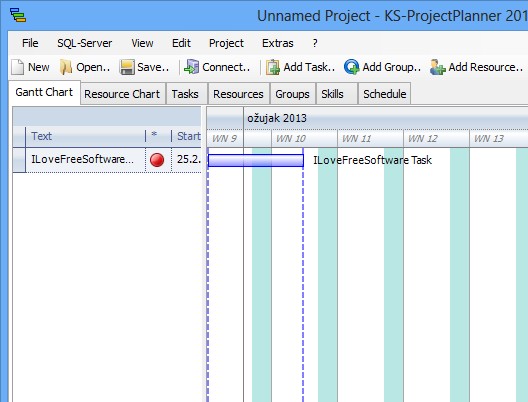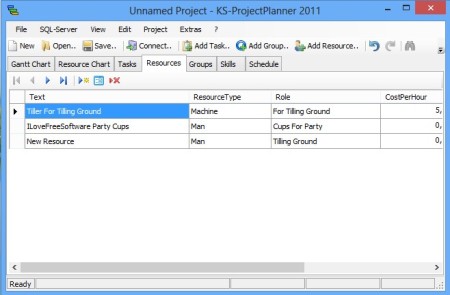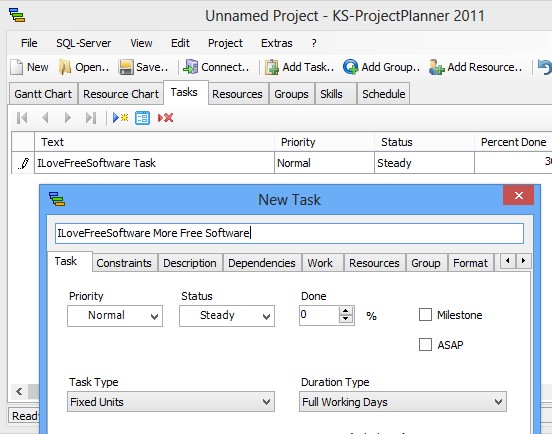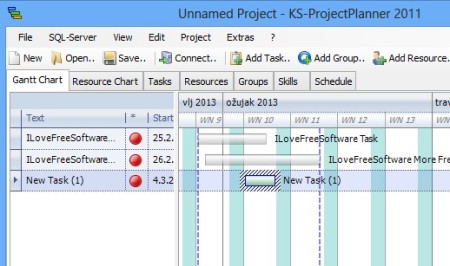KS Project Planner is a free project management software for Windows which allows you to develop and manage projects in several different ways, either by using diagrams, classic task lists or by organizing your team and the work that they do into smaller groups. Everything important for project management can be added and shared via Resources. If you want, you can even keep track of cost. Active projects can be saved as a file or you can connect them to a MySQL database.
Overview over your project can be changed. That’s what the tabs located right below the toolbar are used for.
Similar software: dotProject, Dooster, Webcollab.
Running this free project management software using charts means that you get to see a graphical representation of each task, for the entire length of the task, on a horizontal calender. This is what can be seen on the screenshot above.
We mentioned Resources in the introduction. They are basically a list of tools, machines and well, resources, which are needed for the completion of the project at hand. Resources are also hidden away under one of the tabs. Above the tabs you can see the standard combination of a classic menu, and a quick access toolbar underneath. Key features of KS Project Planner – free project management software are:
- Free and simple to use – has several different management ways
- Allows you to manage projects using charts, tasks lists, groups, etc.
- Projects can be saved to files or connected to MySQL databases
- Resource management – keep track of resource and machine usage
- Add tasks, schedules, create smaller groups and assign tasks, etc
How to manage projects with KS Project Planner free project management software for Windows
It’s probably best that you start your adventures with Project Planner by opening up the Tasks tab. This is the classic way of how to issue tasks and organize everything about the project that you’re working on.
Tasks are added to the list by clicking on the Add Task from the toolbar at the top, the same way that new resources, groups are also added. Even adding tasks can involve a lot of steps, notice all the tabs on the New Task window. You don’t actually have to go over all of them, just the first one is enough.
Charts allow you to view graphically the time frames in which the tasks need to be completed. Each one of those line represents a task. By dragging them out or shortening them, you essentially prolong or decrease the time it takes to complete the tasks. When you’re done, click on Save, to save the project or Connect to setup a connection to a database, so that the project can be saved there.
Conclusion
KS Project Planner offers a lot of different features, many of which we failed to mention here. If you’re looking for free project management software for your team, then this might be it. Simply develop a project, save it and share with everybody involved. It’s as easy as that. Give it a try and see how it goes.