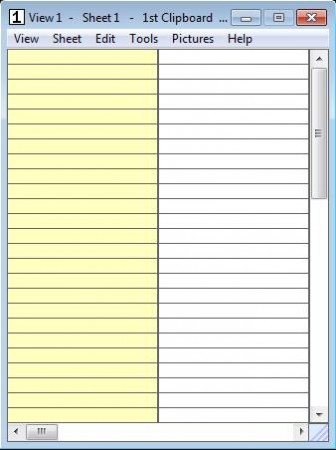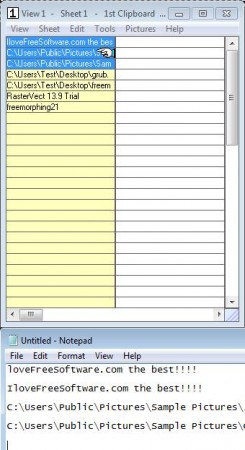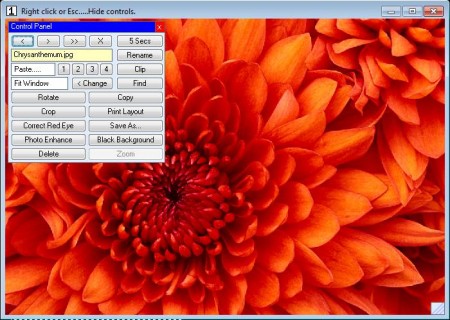1st Clipboard is a free clipboard manager for Windows which allows you to increase the number of items that can be saved to the clipboard. By default Windows clipboard can only save one item at a time, which means that when you copy a paragraph of text, each new text that you copy will overwrite the old one. Same thing goes for everything else, not just text. With 1st Clipboard you can expand your clipboard to store more in it and also paste in bulk.
In the image above, you can see the interface of 1st Clipboard. All those empty fields is where text, images, and links that you copy are gonna be saved. Instead of having a clipboard with just one of those fields where to save what you copy, by installing this free clipboard manager you get 25 additional slots in your clipboard.
Key Features of this Free Clipboard Manager:
- Free and simple to use clipboard software, perfect for beginners.
- Monitoring and extending clipboard with 25 additional slots.
- Audio notification when something was saved to the clipboard.
- Copy up to 25 items to the clipboard and paste them all at once.
- Automatic conversion of uppercase to lowercase and other way around.
- Photo clipboard management and editing.
Images and photos normally cannot be managed by clipboard utilities, but with this clipboard manager you get a built-in image editor where you can crop, rotate, perform eye correction and do several other image manipulations to image that have been added to the clipboard. Here, are few tips to get started with 1st Clipboard more easily.
How to Expand and Manage Windows Clipboard with 1st Clipboard?
1st Clipboard is ready for work right after you run it for the first time. No additional setup is necessary. Leave it running in the system tray and start copying text that you need to copy. As you are doing that, you will hear a sound notification which tells you that whatever it is that you copy is saved to the expanded clipboard.
As you were copying, the item list in the expanded clipboard of 1st Clipboard stored everything. To paste something, open up the text editor or input box where you need to paste the text and just left click on the item in the list. To paste more than one item at a time, select them all by holding down Shift and hovering your mouse over the list. After that right-click and select Bulk Paste.
This would be the image editor that we were talking about. It can open both images from the clipboard or images from the computer directly. To edit images from clipboard go to the Pictures menu and there select Open Picture from Clips.
Conclusion
1st Clipboard is a very useful utility which is perfect if you need to copy and paste large amount of data from several different places, where you can’t select everything at once. It’s free, download it and see how useful this free clipboard manager can be. You may also try Clipboard Magic, Memo Clip, and ShapeShifter reviewed by us.