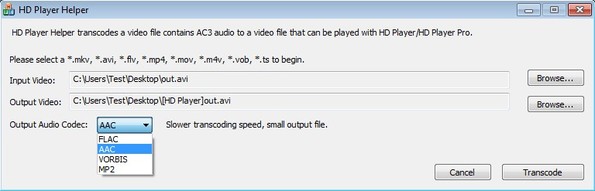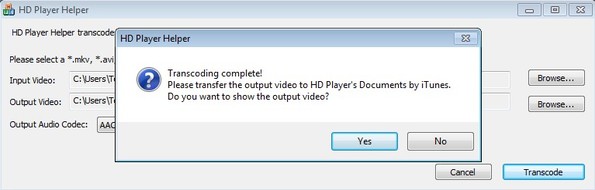HD Player Helper is a free video conversion utility which is designed specifically for conversion of videos to formats suitable for HD Player. HD Player is a very popular video player for iPhone, iPod and iPad. This free HD Player converter comes pre-configured with audio and video format presets that give you best possible performance on your iOS powered device, in HD Player. All the popular formats like AVI, MOV, MKV and MP4 are supported.
Interface of HD Player Helper consists of two file open selections, where you can select the video that you’d like to convert and the location where you want the processed video saved. The only other thing that you need to setup is the output audio codec using the drop down menu in the bottom left corner.
Similar software: AVGO Video Converter, UNI Video Converter, FSS Video Converter.
Key features of this free HD Player converter are:
- Portable: doesn’t require installation, can be used from USB flash drive
- Supported formats: MKV, AVI, FLV, MP4, MOV, M4V, VOB and TS
- Supported output audio codecs: FLAC, AAC, VORBIS, MP2
- Works with Linux (source install), Windows and Mac OS (PKG package)
HD Player is video player for iOS, which is available in two versions, HD Player (free) and HD Player Pro (paid). It’s popular on all the famous Apple devices like iPhone, iPad and iPod touch. Sometimes when you try to play a video with it, you find that the video is not working properly, audio seems to be most problematic. One of the reasons why it might not be working is because of the wrong audio codec which is used in the video. Here’s a few pointers on how you can fix that with HD Player Helper.
How to convert videos for HD Player with HD Player Helper: free HD Player converter
Using HD Player Helper is very easy. The only thing that you need to do is click on both of the Browse buttons that you get. The top one if for selecting the input video, the one that you would like to convert. The bottom one determined where the converted file is gonna be saved. Only one file can be converted at a time.
After you’ve set both the input file and location where the output is gonna be saved, the only other thing that you have to set is the output audio codec. Which one you select determines what kind of size converted video is gonna have, how long the conversion will take, etc. Click Transcode in the bottom right corner to start the conversion.
When the conversion finishes, copy created file to your iOS device and see if everything works OK when you play the video in HD Player. If not repeat the process, but try with a different output format.
Conclusion
HD Player Helper is very useful, not just for users of HD Player, but anyone else who might want to transcode their video files in any of the supported video formats and audio codecs. It’s very easy to setup, with the only drawback being that you cannot convert more than 1 video at a time. Give this free HD Player converter a try and see how it goes. Get it for free.