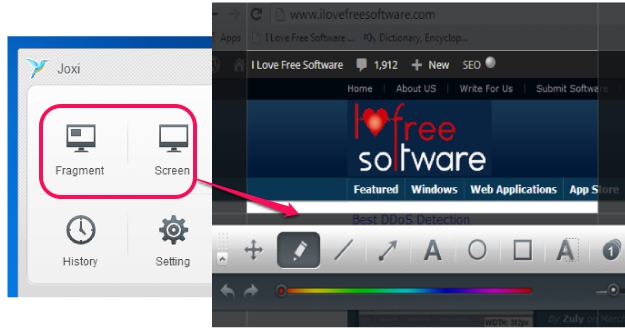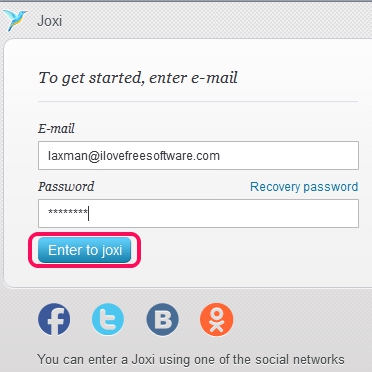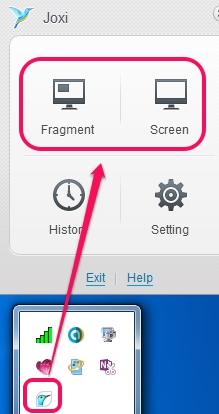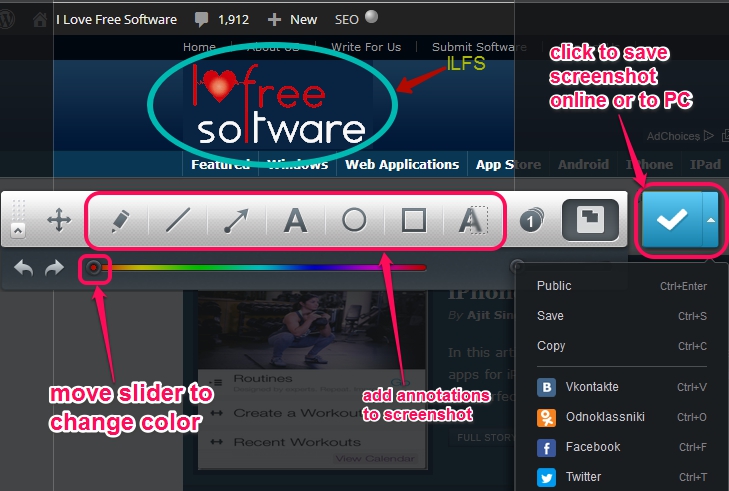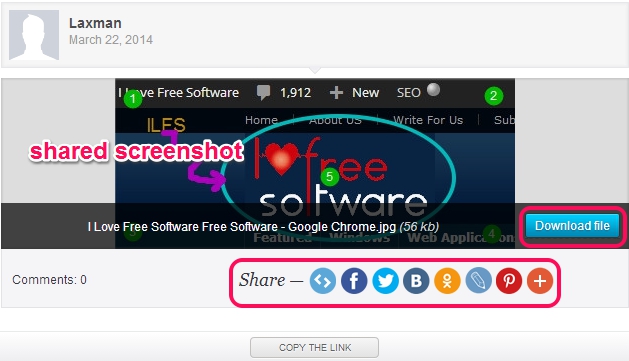Joxi is a free screenshot capture and enhancer software. It can capture whole screen or a specific region of desktop screen, lets you save screenshot to PC, and to upload online on your Joxi account. Before saving the screenshot, it also provides a build-in screenshot editor that lets you add annotations to screenshots for enhancing the screenshot.
For each uploaded screenshot, a unique URL is also provided to you which you can share with people, so that he/she can download and further share that screenshot.
Screenshot above shows screenshot capture options of Joxi and its build in editor that will open automatically after capturing the screenshot.
Similar software: Bug Shooting, Hyperdesktop, and MakeShot.
How To Use This Free Screenshot Capture?
Download and install this screenshot capture freeware on your PC. Setup file is around 17 MB in size and you can use link placed at the end of this review to download it.
To use this software, it is needed to create an account using a valid email address and password. Or else, you can use other supported social networking accounts, like Twitter and Facebook, to use Joxi. Creating an account will help you to upload screenshots online and have a backup of all screenshots.
Just after joining with Joxi, it will run on system tray. To start capturing screenshots, just right-click on its tray icon, and use fragment button (to capture a specific region) or Screen button (for full desktop screen). Default hotkeys are also available for capturing the screenshots, which you can change later as well.
Immediately after capturing the screenshot, build-in editor with all annotation tools, like rectangle, text tool, arrow, line, free hand tool, tool counter (to add numbers to screenshot), will be in front of you. Use any tool according to your requirement, change color, and set width for each tool. If any mistake happens, then you can even undo it.
Now after enhancing the screenshot, you can click on check mark button to upload screenshot to Joxi.ru service on your account. If you have to save screenshot to PC or need to upload it on Twitter, Facebook, and other available service, use drop down menu, like visible in above screenshot.
A link for each captured screenshot is added to all accounts in which you have shared your screenshot. Clicking on that link will let your friends view, download, and share whatever you have uploaded. If your friends also have an account on Joxi, then they will be able to like and comment on your screenshots as well.
Adjust Settings for Joxi:
Some more options are also present in Joxi that you can access by clicking on Settings button. On settings window, you will be able to:
- logout from your Joxi account to switch to another account for using Joxi.
- customize hotkeys to capture screenshots. Preset hotkeys are also available to save and share screenshot, and
- select screenshot image quality (low, medium, and high).
Conclusion:
Joxi is an interesting screenshot capture as almost all the tasks are possible with it, which can be done by a screenshot capture software. From editing the screenshot to saving it to PC, uploading the screenshot to sharing it with friends, every feature is present in it.
Don’t forget to check these freeware to automatically capture screenshots: MultiScreenshots, Auto Screen Capture, and AutoIt Windows Screenshooter.