BingGPT is a free Desktop Application of Bing’s AI-powered Chat that allows you to use the chatbot without Microsoft Edge or the related browser plugins. It is available for Windows, macOS and Linux. Since BingGPT is an early release version, it may not be available in certain areas. You may require a VPN if it is not offered in your area. You must ensure that bing.com and its sub-domains are included in the proxy rules.
Bing Chat is an AI Chatbot from Microsoft that is grounded on the popular ChatGPT (v4) Large Language Model (LLM). It offers near human like responses to any thing that you ask in simple natural language by way of text prompts.
Bing Chat also connects with the Bing Search Engine and generates faster and more accurate answers to ordinary as well as complex questions about any topic that you can think of using a technology called Prometheus. Apart from providing human-like responses, the Bing Chatbot can also perform a variety of additional tasks such as writing essays, letters emails, poems, stories, code and all those things that you can expect from a digital assistant.
Like the browser-based application, BingGPT also offers both the features of Bing Chat. You can use it for asking anything from the Chatbot or to compose any content as described above.
How it Works:
1. Download BingGPT for your operating system by clicking on the appropriate links that we have provided at the end of this article. If you are downloading it for Windows, you can use the installed or the portable application that runs directly without any installation.
2. Launch BingGPT and observe that there are two tabs available at the top. To converse with the Bing chatbot and ask any questions, choose Chat. For content generation like blog posts, letters, emails and more, click on ‘Compose’.
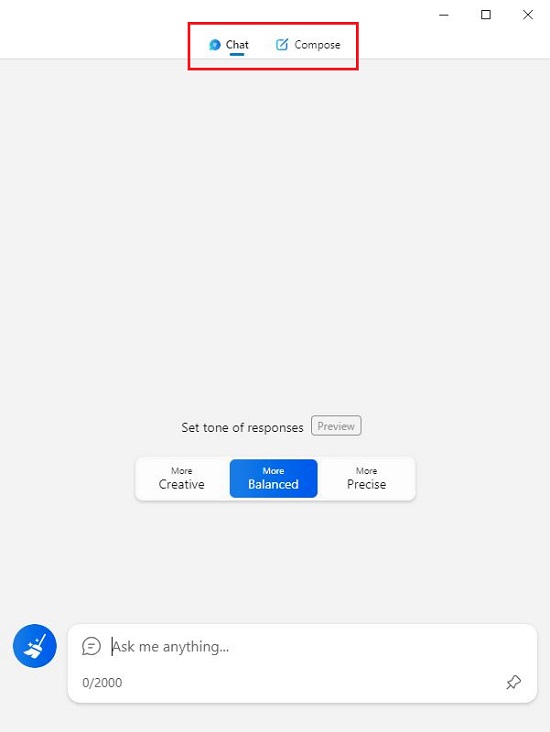
3. Once you click on chat, you are prompted to set the tone of response like Creative, Balanced or Precise.
4. Next, ask your query by tying / pasting in the text box and press Enter. Wait for some time while Bing generates the response for you. As discussed earlier, it may also connect with the Bing Search Engine to generate accurate answers.
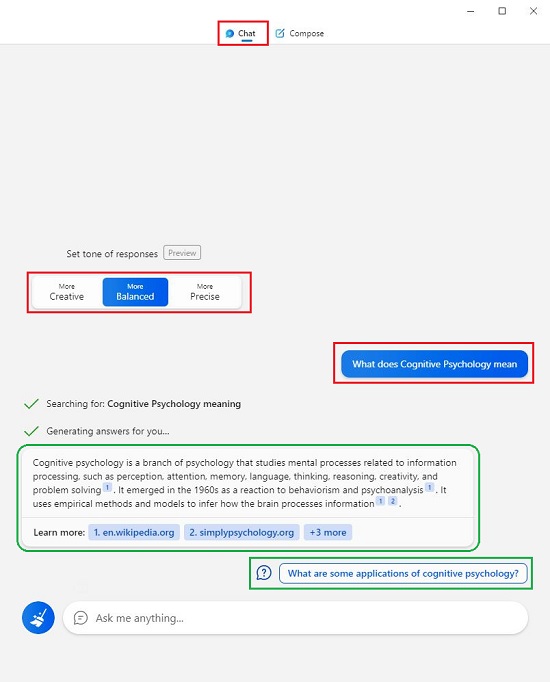
5. At the end of the response, BingGPT provides additional weblinks that you can click for more information.
6. You can hover your mouse cursor over any part of the response to view the specific website from where the information has been sourced. You can also click on the link that appears next it to navigate to the source web page.
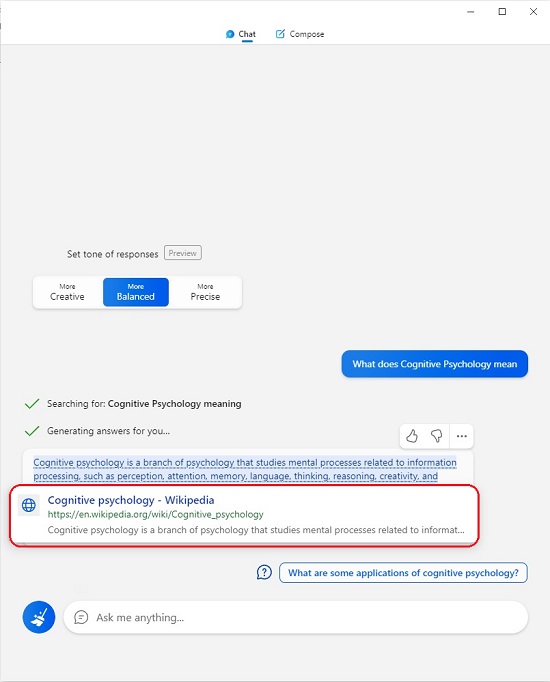
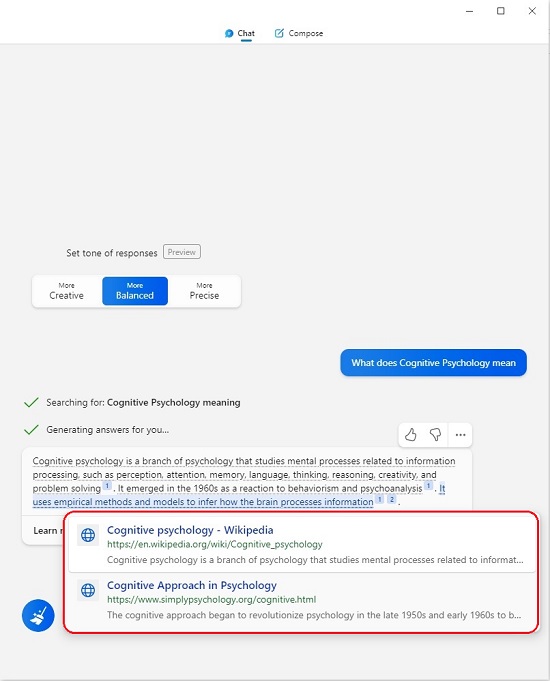
7. After the response has been generated, BingGPT also provides you with further questions that you can ask related to the topic. Click on any of these questions to get a direct response from BingGPT.
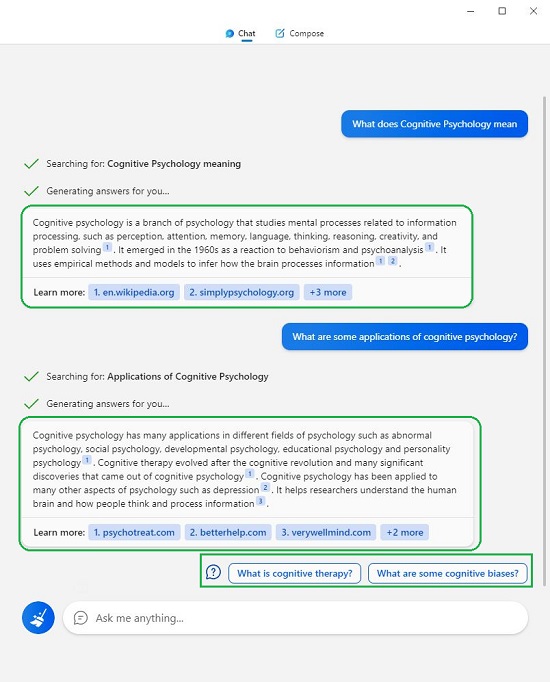
8. To Compose any content such as blog posts, emails etc, click on the ‘Compose’ tab at the top.
9. Choose the Tone such as Professional, Casual, Funny etc and select the format and length of the content.
10. Type a few words on what you want to write about and click on the ‘Generate Draft’ button at the bottom.

11. Wait for some time while BingGPT generates and displays the draft on the screen. You can click on the ‘Copy’ icon to copy the text to the clipboard and use it wherever required.
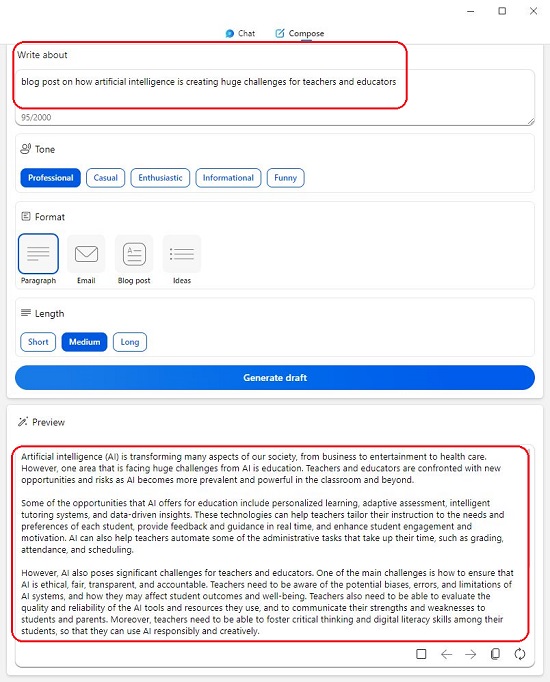
Final Comments:
BingGPT is a desktop application for Windows, macOS and Linux that allows you to use Bing chat without Microsoft Edge yet maintains the same set of features and functionality.
Click here to download BingGPT from GitHub.