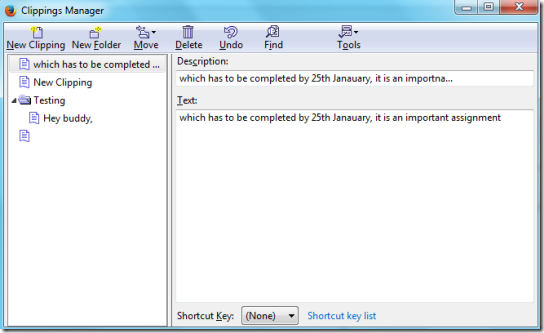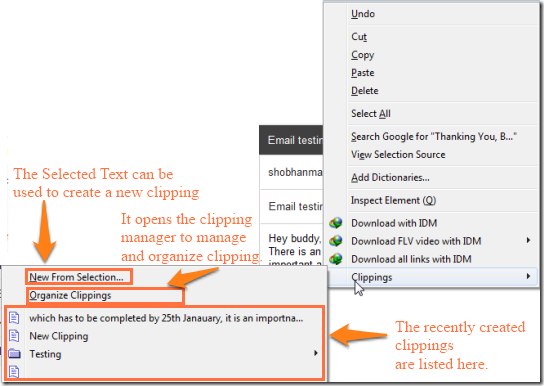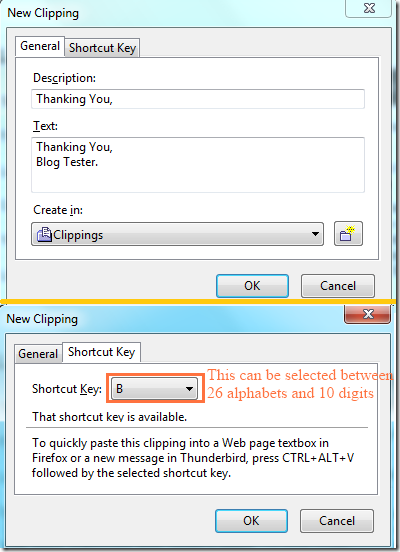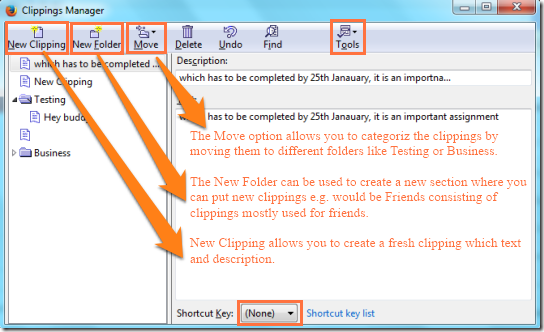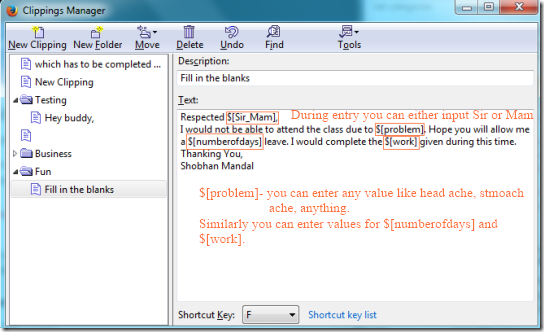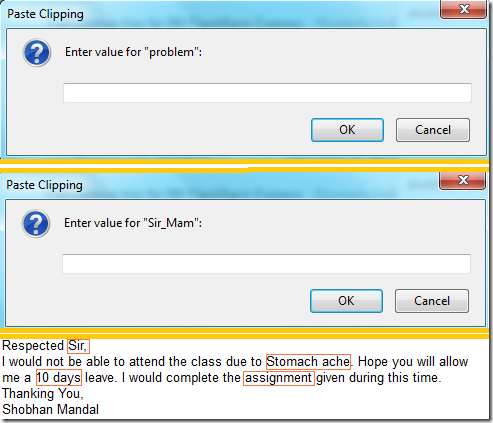Clippings is a free add-on for Firefox and Thunderbird which can be used to store the frequently used text for pasting in email, web page forms, newsgroup messages, etc. Now you do not have copy and paste every time you find something repetitive. The add on allows you to save a number of clippings which can be used with separate shortcut keys.
Another interesting feature of this plugin is that if there is some part of the text that has to be always changed, then you can specify a placeholder or variable for that part. So, when you paste the entire text back, this plugin will prompt you to provide replacement for that part of the text.
Some of the cool features of Clippings are:
- Creating a Clipping is very easy
- With availability of shortcuts, you can paste any clip quickly.
- You can manage your clippings and even edit the previously saved clippings
- The Placeholder feature allows you to enter the appropriate value in the predefined blank spaces.
- Option to backup and restore your clippings.
Clippings is very easy to use and with few minutes of practice, you will be surely reduce using Ctrl+C and Ctrl+V feature.
How to create and use Clipping:
The add-on can be installed in your Firefox browser using the link given at the end of the article. Once you have installed the add-on and restarted the browser, go to you favorite e-mail service provider and start composing a mail. When composed select part of the mail which according to you will be used again and click the right mouse button. From the context menu, select Clippings. You will see an image like the one below:
The same can also be get if you click on an empty portion of the mail. In that case the only change will be instead of ‘New From Selection…’ you will see a ‘New…’ option. If the mail is fully empty then it will be blurred else it will consider the whole mail to create a clipping.
When you have selected ‘New From Selection…’ a dialog box opens up which lists the Description and Text of the clipping; the Description and Text are editable. There is also an option to change the Clipping subfolder in which the clipping will be saved. You can also assign any shortcut key to the clipping so that you can use it quickly.
Lets now talk about how to manage these clippings. From the context menu if you select “Organize Clippings” you will get a dialog box which looks like the first image of the article. It consists of various functions which have been depicted in the image below:
The Tools tab gives you features like the option to export and import clippings. You can also create a backup for your clippings. The Options function under Tools allow you to change the Data Source destinations and change few General settings.
How to create a Clipping which allows you to enter values in predefined places:
To create Placeholders in clipping, first click on New Clipping. Then fill in the description and the text. Now in the text where you feel that you will have to enter multiple values, just assign the following symbol $[variable_name]. In place of variable_name give any name of your choice. In the image below I have shown an ‘application leave’ we used in schools.
When you go for pasting this clipping, for the variables you will get dialog box like the one below asking you to input the respective value. I have also shown how the final text will look like.
You can know more about Placeholders from this link of Clippings.
Demerit:
The only demerit I could find in this add on is that it can only be used with Firefox; there is no extension for other browsers like Chrome or Opera. For those browsers, you can try conventional clipboard managers, like these.
Conclusion:
Clippings is a great add-on that you can have in Firefox, it greatly reduces the number of copy paste we generally do. The Placeholders feature is unique thus allowing us to keep writing similar mails to anyone and anytime without keeping a copy of it in notepad.